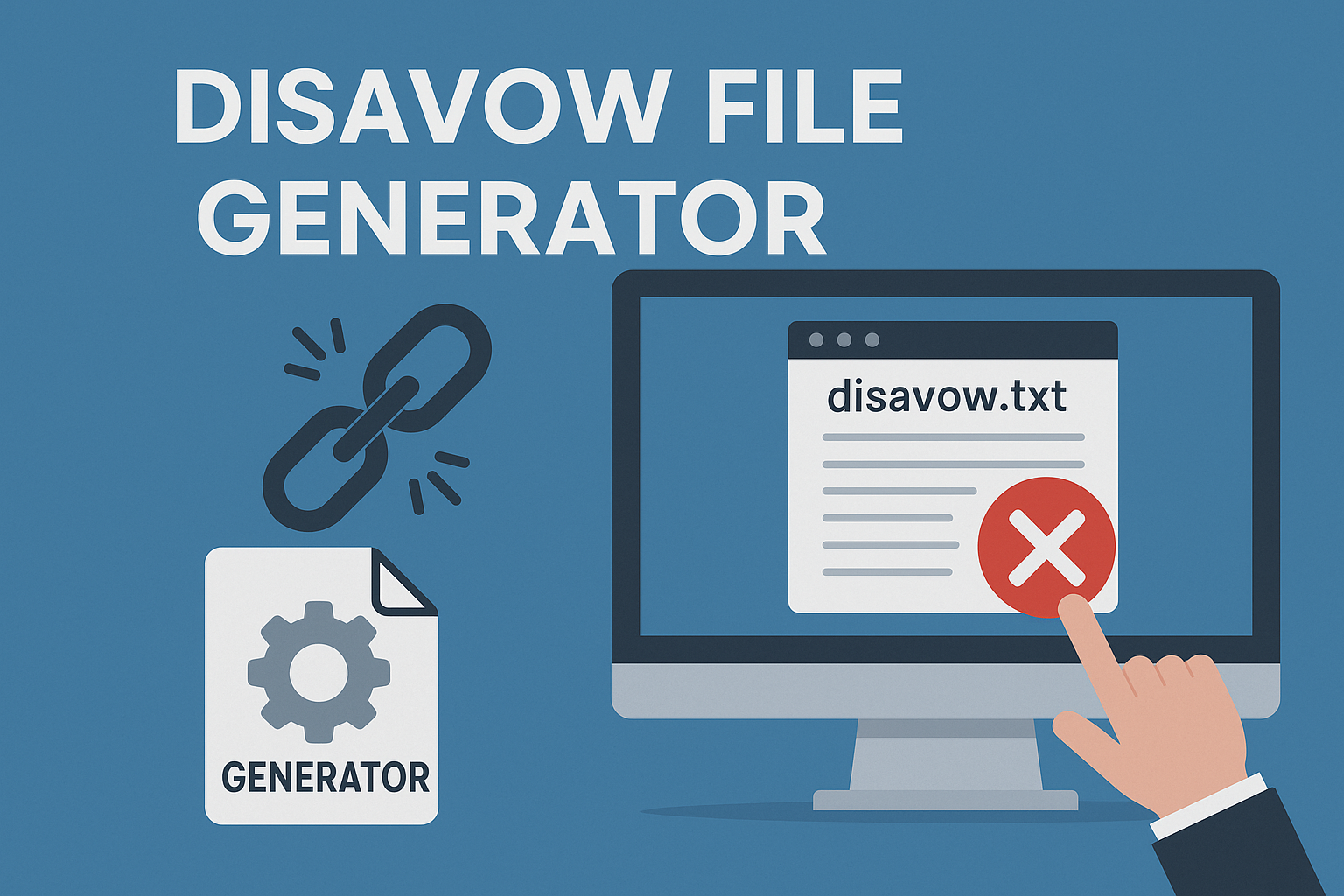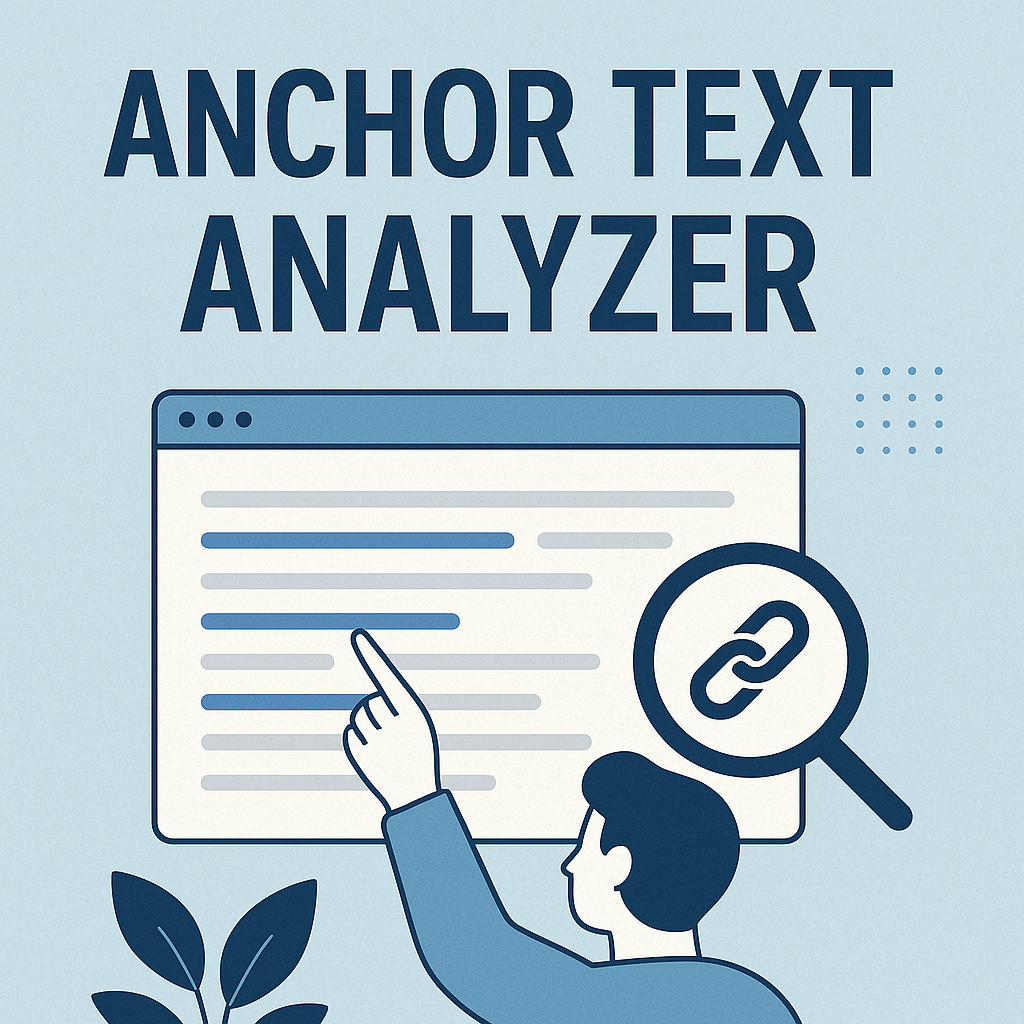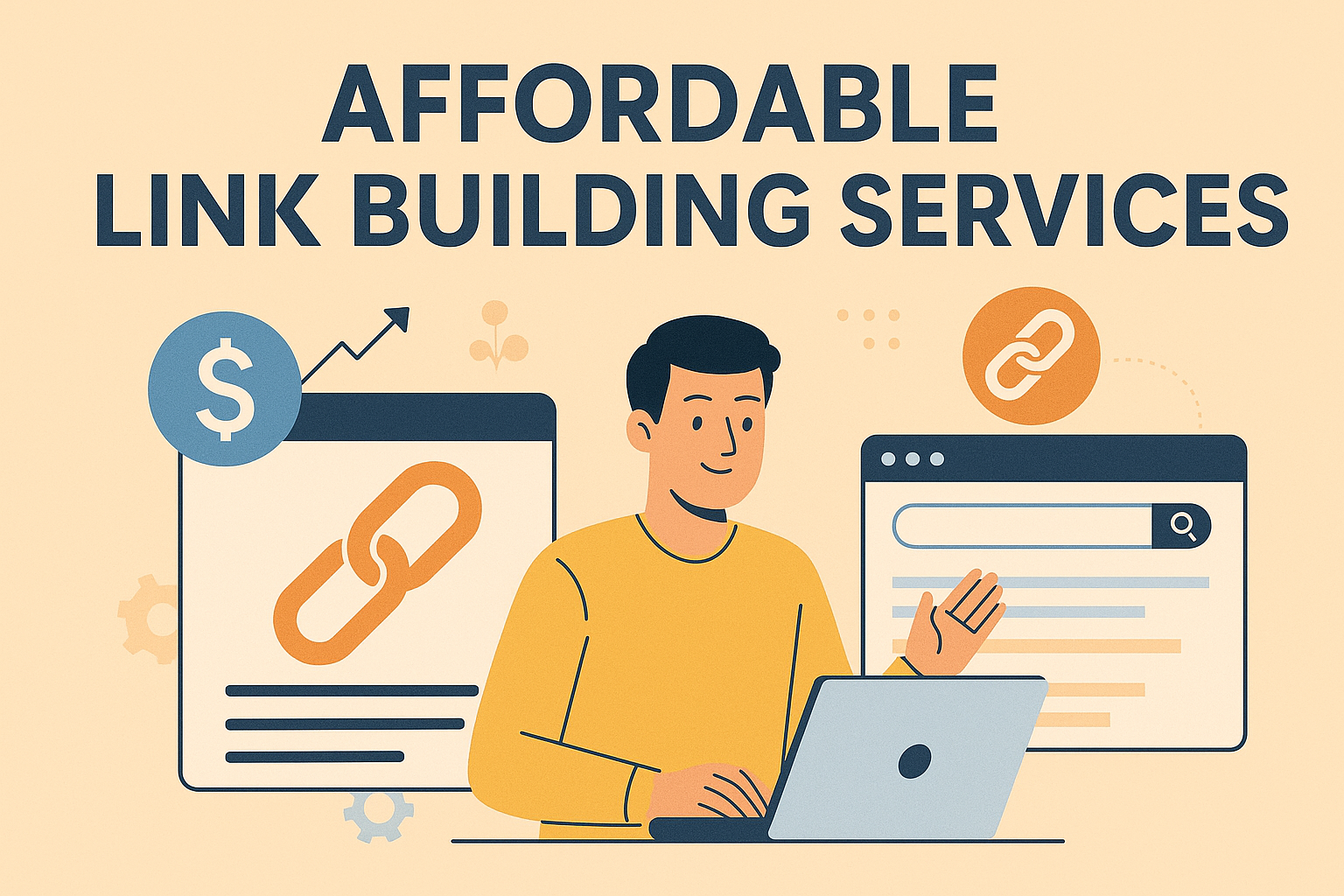Managing enterprise security requires knowing which trusted entities validate your digital connections. For IT teams and network administrators, pinpointing the issuer behind a domain’s certificate is critical for maintaining secure communications and addressing configuration errors. Whether handling SSL/TLS errors or preparing for compliance reviews, this skill directly impacts operational reliability.
Modern corporate environments demand adaptable solutions. This guide focuses on actionable methods to identify certificate authorities across Windows Server setups and hybrid infrastructures. You’ll learn to use built-in tools like PowerShell and browser-based inspectors, along with enterprise-specific techniques for Active Directory-integrated systems.
Discover how a data-driven audit can transform your ad performance by exploring our breakdown of specialized SEM audit offerings.
Approaches vary based on access levels and infrastructure complexity. Beginners can start with quick browser checks, while seasoned professionals might explore registry entries or group policy configurations. Every method discussed prioritizes accuracy and speed, ensuring minimal disruption to workflows.
By mastering these strategies, you’ll streamline security audits and reduce downtime caused by mismatched or expired certificates. Let’s dive into the tools and processes that keep your domain authentications trustworthy and efficient.
Key Takeaways
- Critical skill for resolving SSL/TLS errors and maintaining compliance
- Multiple verification methods adapt to different technical skill levels
- Browser tools and command-line utilities provide quick insights
- Enterprise environments may require Active Directory exploration
- Proactive management prevents authentication failures and breaches
Understanding Certificate Authorities: An Overview
Modern organizations rely on verified third parties to authenticate digital identities. These entities form the backbone of secure server connections and encrypted communications.
Core Components of Digital Trust
A certificate authority acts like a digital passport office. It verifies identities and issues credentials that let devices communicate safely. Enterprise systems often use dedicated servers to manage these processes automatically.
| CA Type | Function | Example Use |
|---|---|---|
| Root CA | Top-level trust anchor | Signs intermediate certificates |
| Intermediate CA | Issues end-entity certificates | SSL/TLS for web servers |
Security Infrastructure Essentials
Centralized management through Active Directory simplifies certificate deployment. Automated renewals prevent service disruptions. Revocation lists update in real-time when credentials get compromised.
Properly configured systems maintain encryption across email, VPNs, and cloud apps. Regular audits ensure compliance with standards like HIPAA or PCI DSS. This proactive approach reduces risks from expired or mismatched certificates.
Step-by-Step: How to Find the Certificate Authority for Any Domain
Verifying certificate issuers remains vital for maintaining secure connections. Windows environments offer multiple paths to identify these trust anchors quickly. Choose methods based on your access level and infrastructure complexity.
Command-Line Efficiency
Certutil delivers instant results with minimal setup. Launch Command Prompt as a domain admin and execute the command. The tool displays issuer details, validity periods, and configuration status in seconds.
This approach shines during urgent troubleshooting. Need to confirm CA availability? Run certutil -config – -ping. The response reveals active servers or flags communication issues.
Directory-Driven Discovery
For intricate configurations, adsiedit.msc maps certificate services within Active Directory. Install Windows Support Tools first. Navigate through the directory using this path:
CN=Certification Authorities,CN=Public Key Services,CN=Services,CN=Configuration
This hierarchy exposes all registered CA servers. Enterprise admins appreciate the visual layout when auditing certificate chains or validating trust relationships across domains.
Both techniques adapt to hybrid setups and legacy systems. They provide immediate insights without third-party tools. Regular use helps spot configuration drift before it impacts services.
Tools and Techniques for CA Discovery on Windows Server
Enterprise environments demand precise methods to locate critical security infrastructure. Windows Server provides integrated solutions that simplify tracking trusted credential sources while maintaining operational continuity.
Exploring the Cert Publishers Group in Active Directory
The Cert Publishers group acts as a dynamic registry for certificate-issuing systems. Navigate to Active Directory Users and Computers on your domain controller. Locate the group under the “Users” container – member servers listed here hold active CA roles.
This automated membership system ensures accuracy. “Windows updates this group whenever administrators deploy new certificate services,” notes a Microsoft security architect. Regular checks here reveal hidden dependencies, like subordinate CAs in branch offices.
Utilizing adsiedit.msc for In-Depth Analysis
Advanced scenarios require deeper inspection. Launch adsiedit.msc and connect to the Configuration naming context. Drill down through this path:
CN=Services > CN=Public Key Services > CN=Certification Authorities
This view exposes template configurations and enrollment policies. Unlike basic tools, it shows cross-domain trust relationships and archived certificate data. Administrators often discover forgotten test environments or misconfigured replication settings through this portal.
Combining these approaches creates redundancy in CA monitoring. Quick group checks suit daily maintenance, while directory editor sessions support thorough audits. Both methods align with zero-trust frameworks by verifying issuer legitimacy at multiple levels.
Conclusion
Streamlined credential management starts with issuer transparency. Mastering certificate authority discovery empowers teams to maintain airtight security frameworks and address validation gaps before they escalate. Whether resolving encryption errors or preparing for audits, these skills keep operations running smoothly.
The techniques we’ve explored adapt to diverse needs. Quick browser inspections suit urgent troubleshooting, while directory tools offer granular control for complex infrastructures. Regular checks integrate seamlessly into existing maintenance routines, helping teams stay ahead of renewal deadlines.
Consistent practices matter most. Windows environments benefit from built-in utilities that scale with organizational growth. From PowerShell commands to group policy reviews, these methods deliver reliable results across hybrid setups and legacy systems alike.
Adopting these approaches strengthens your defense strategy. They transform reactive firefighting into proactive maintenance, reducing downtime risks. With this toolkit, you’ll not only solve current issues but also build resilience against future security challenges.
FAQ
What tools can I use to identify a domain’s certificate authority?
You can use built-in Windows Server tools like certutil or adsiedit.msc. These help query Active Directory for CA details or analyze certificate data directly from the server.
Why is knowing the certificate authority important for domain security?
Certificate authorities validate SSL/TLS certificates, ensuring encrypted connections. Identifying the CA helps verify authenticity, prevent spoofing, and maintain trust in your domain’s security infrastructure.
How does the Cert Publishers Group relate to certificate authorities?
The Cert Publishers Group in Active Directory contains accounts authorized to publish certificates. Checking its members reveals which servers or users have CA management permissions in your network.
Can I find CA details without server access?
Yes! Public tools like SSL Labs’ SSL Test or browser inspections (click the padlock icon) show certificate issuer info for any public domain. For internal CAs, server access is typically required.
What’s the role of adsiedit.msc in CA discovery?
A: adsiedit.msc lets you browse Active Directory configurations. Use it to locate CA objects, view properties like server names, or troubleshoot misconfigured certificate services.
How do I verify if a certificate authority is trusted?
Check the CA’s root certificate against your system’s Trusted Root Certification Authorities store. Browsers and operating systems maintain lists of globally recognized CAs for validation.
Are expired or invalid CAs a security risk?
Absolutely. Expired certificates or untrusted CAs can break encryption, trigger browser warnings, and expose domains to man-in-the-middle attacks. Regular audits ensure compliance and trust.

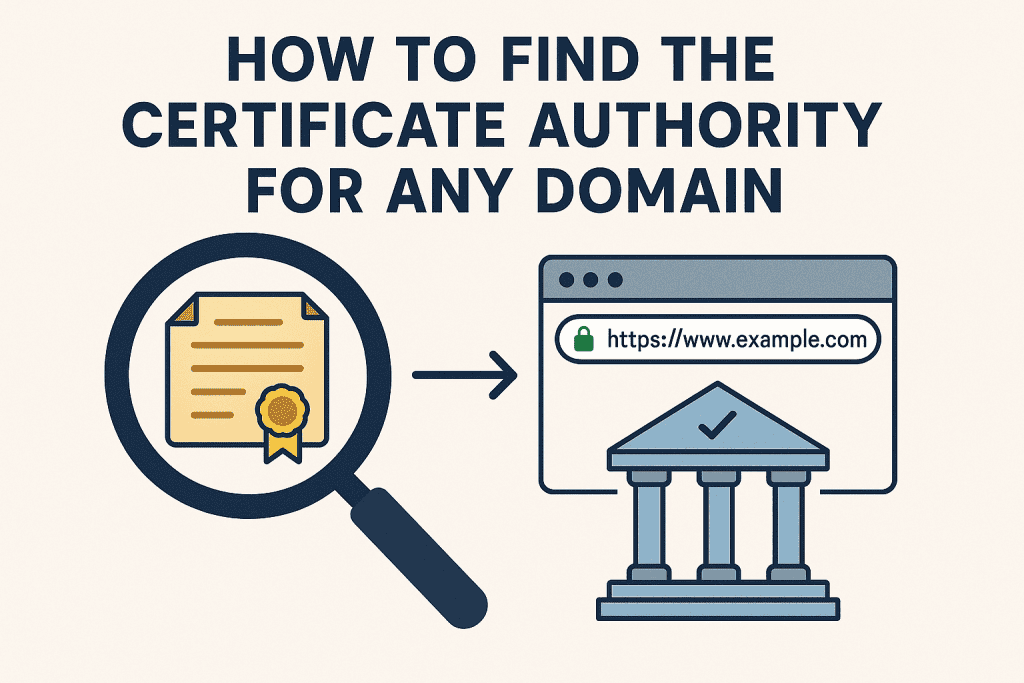
![12 Strategien zum Backlinks aufbauen [2026]](https://backlinkmanagement.io/wp-content/uploads/2025/12/12-Strategien-zum-Backlinks-aufbauen-scaled.jpg)

![How To Automate Backlink Reporting [2026 Guide]](https://backlinkmanagement.io/wp-content/uploads/2025/12/How-To-Automate-Backlink-Reporting.jpg)


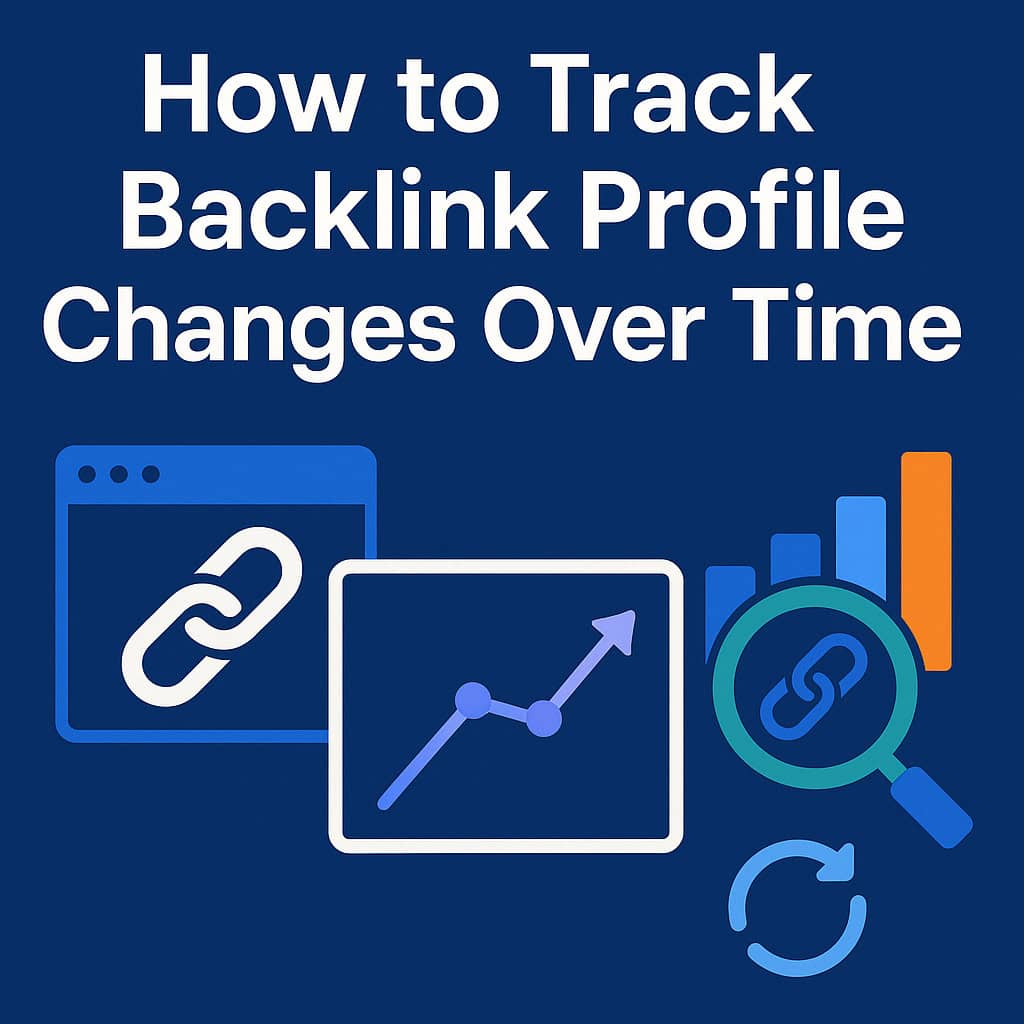

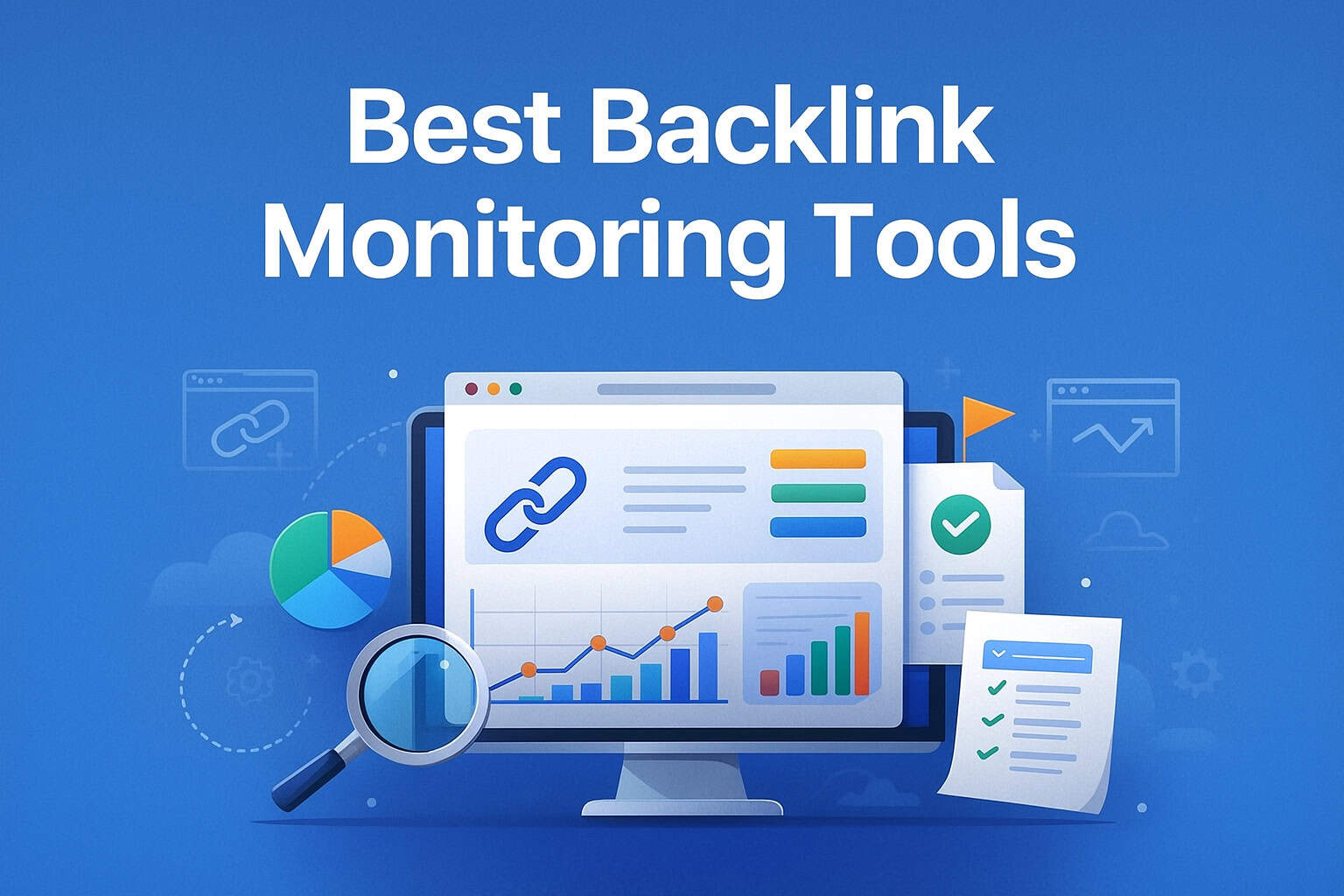
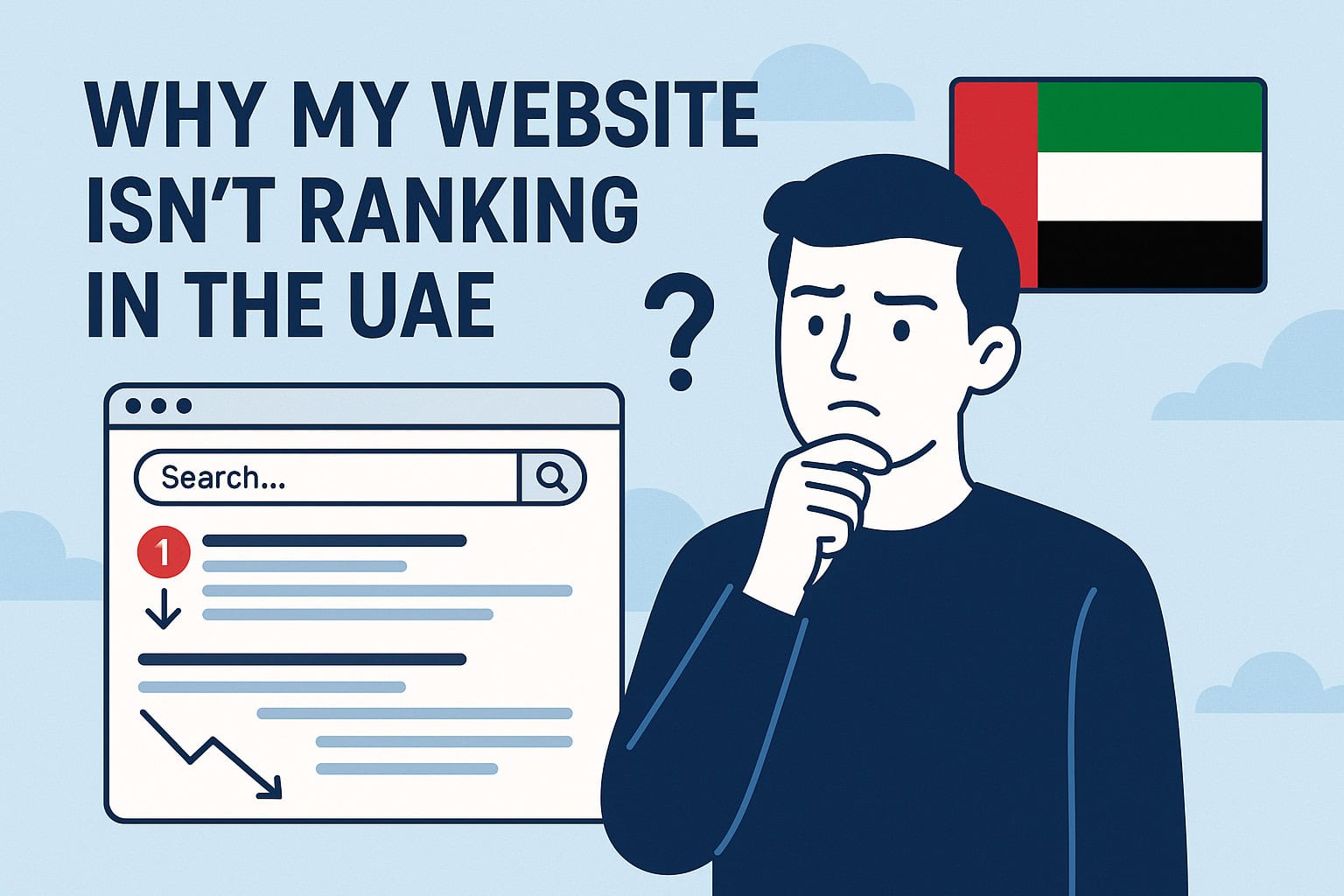
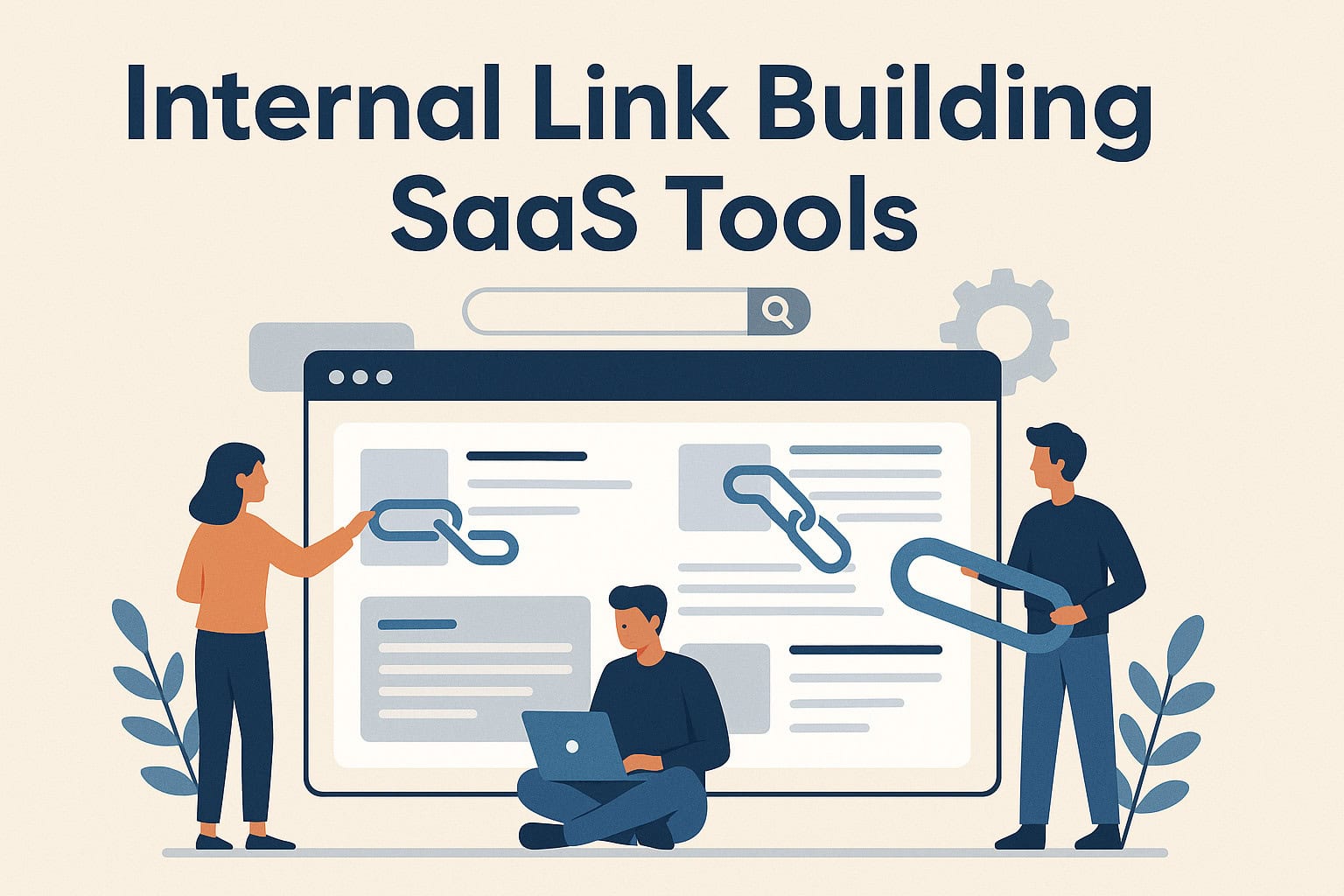

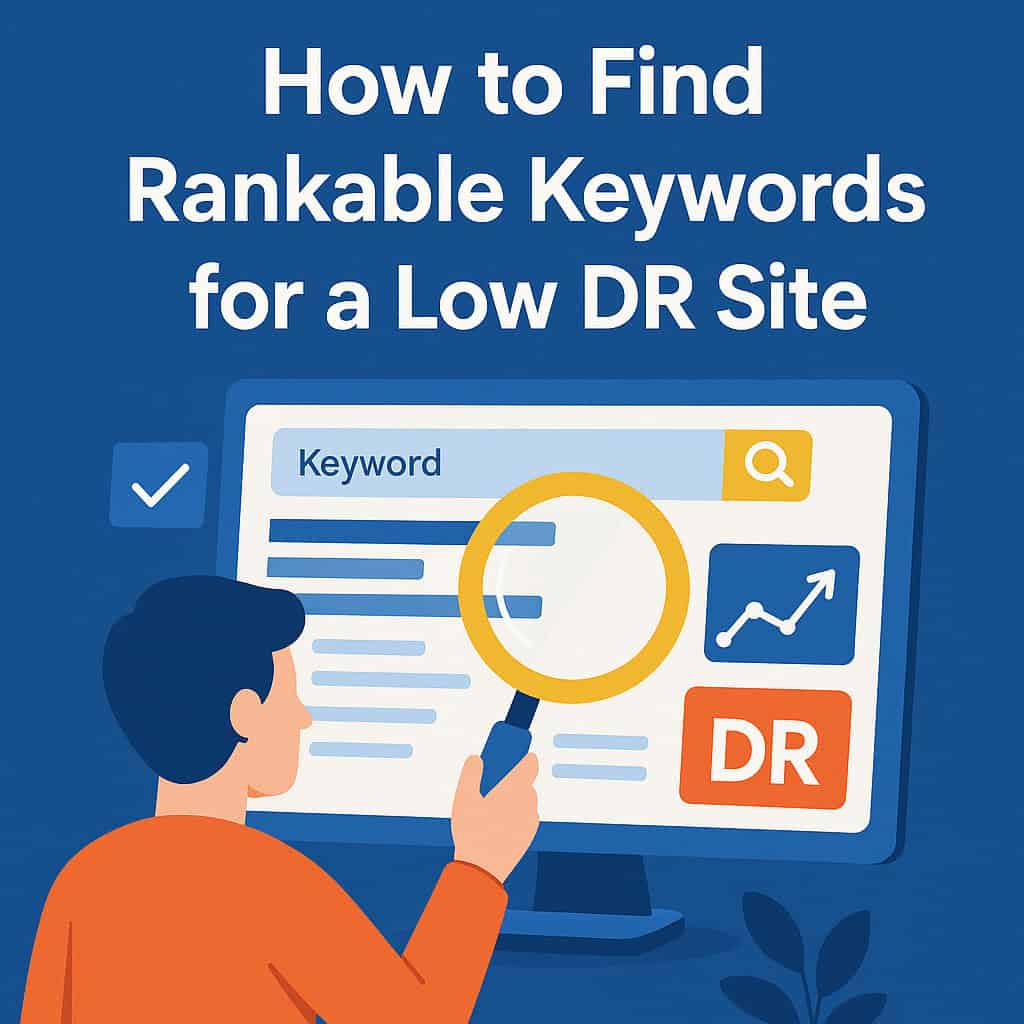
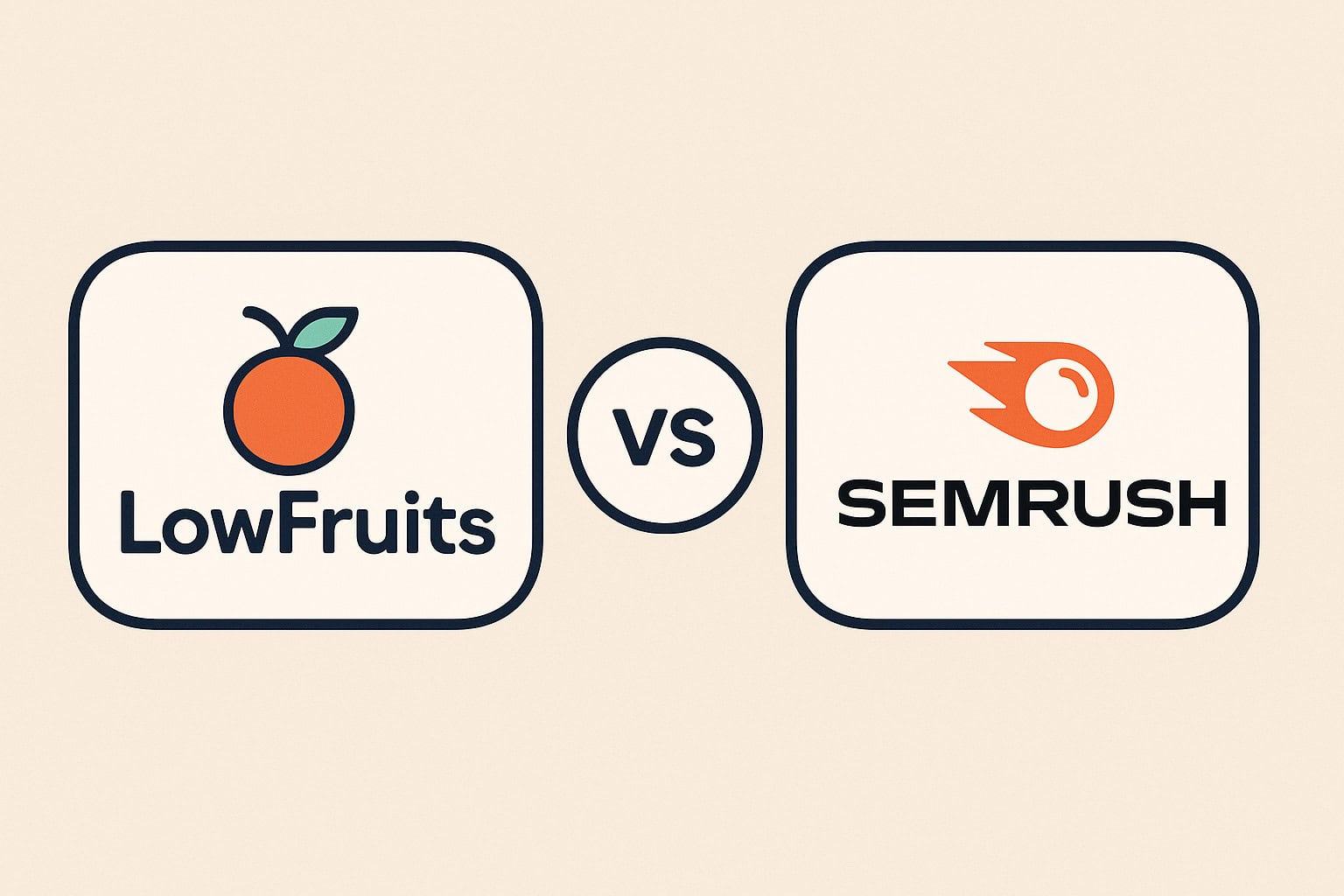
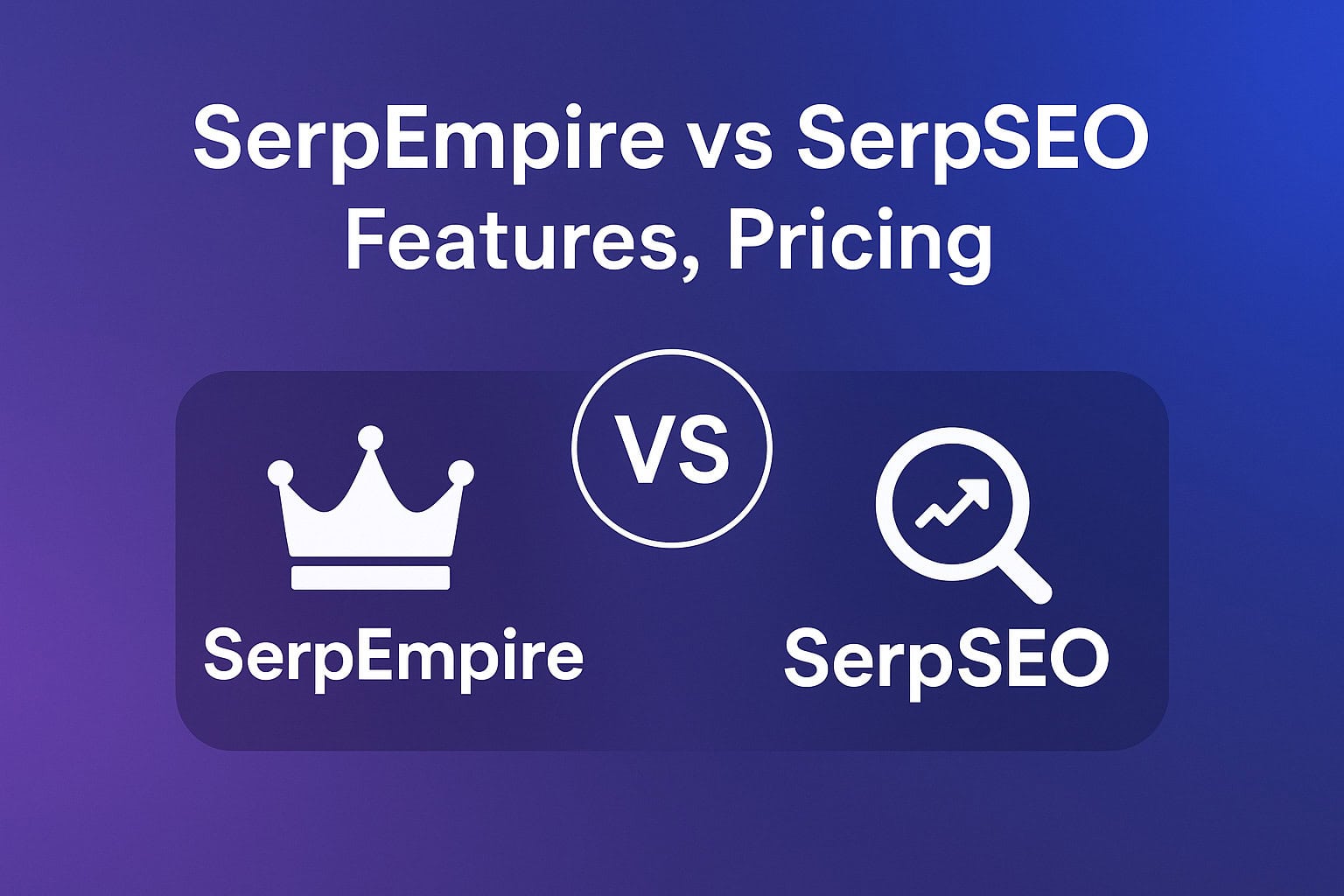
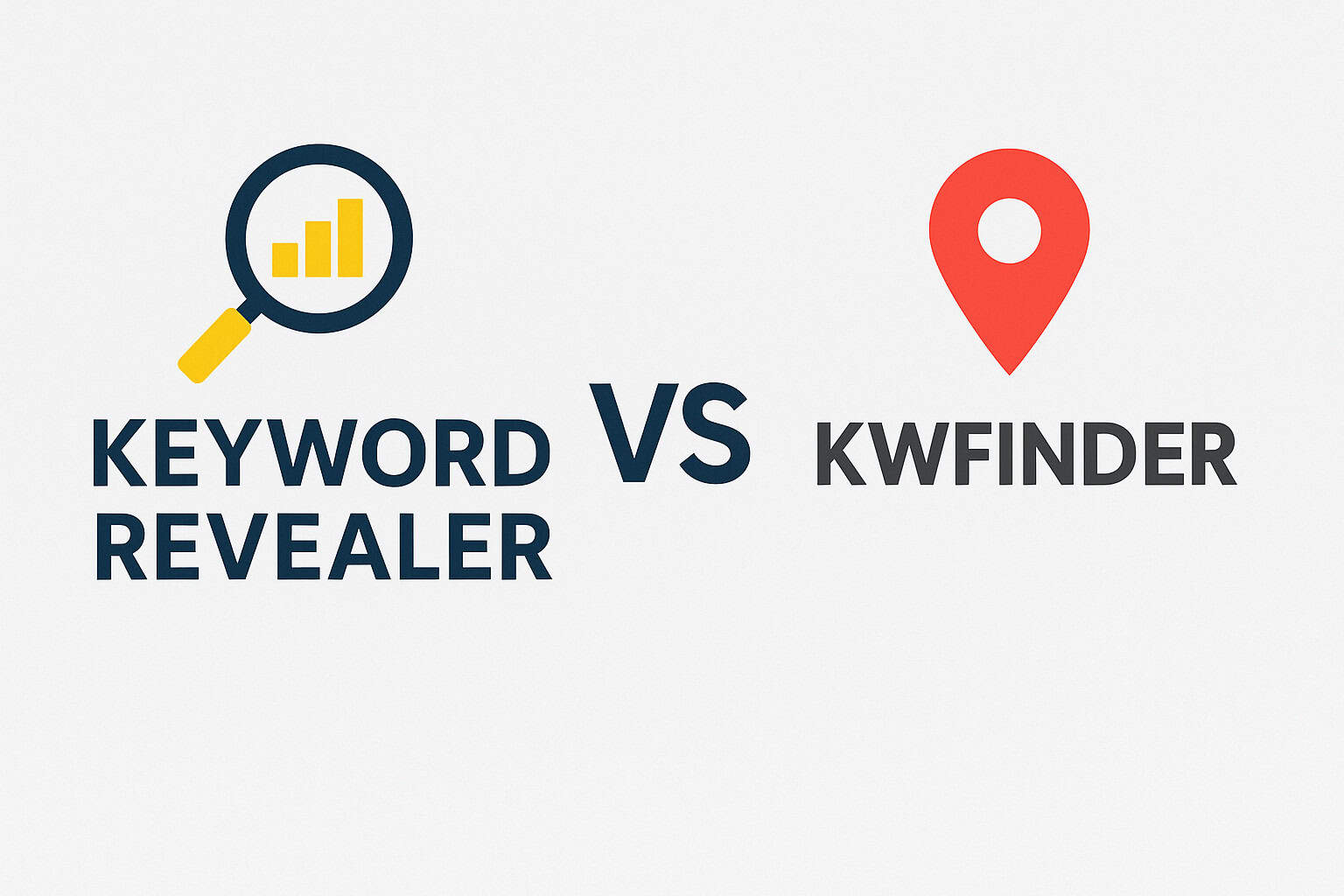
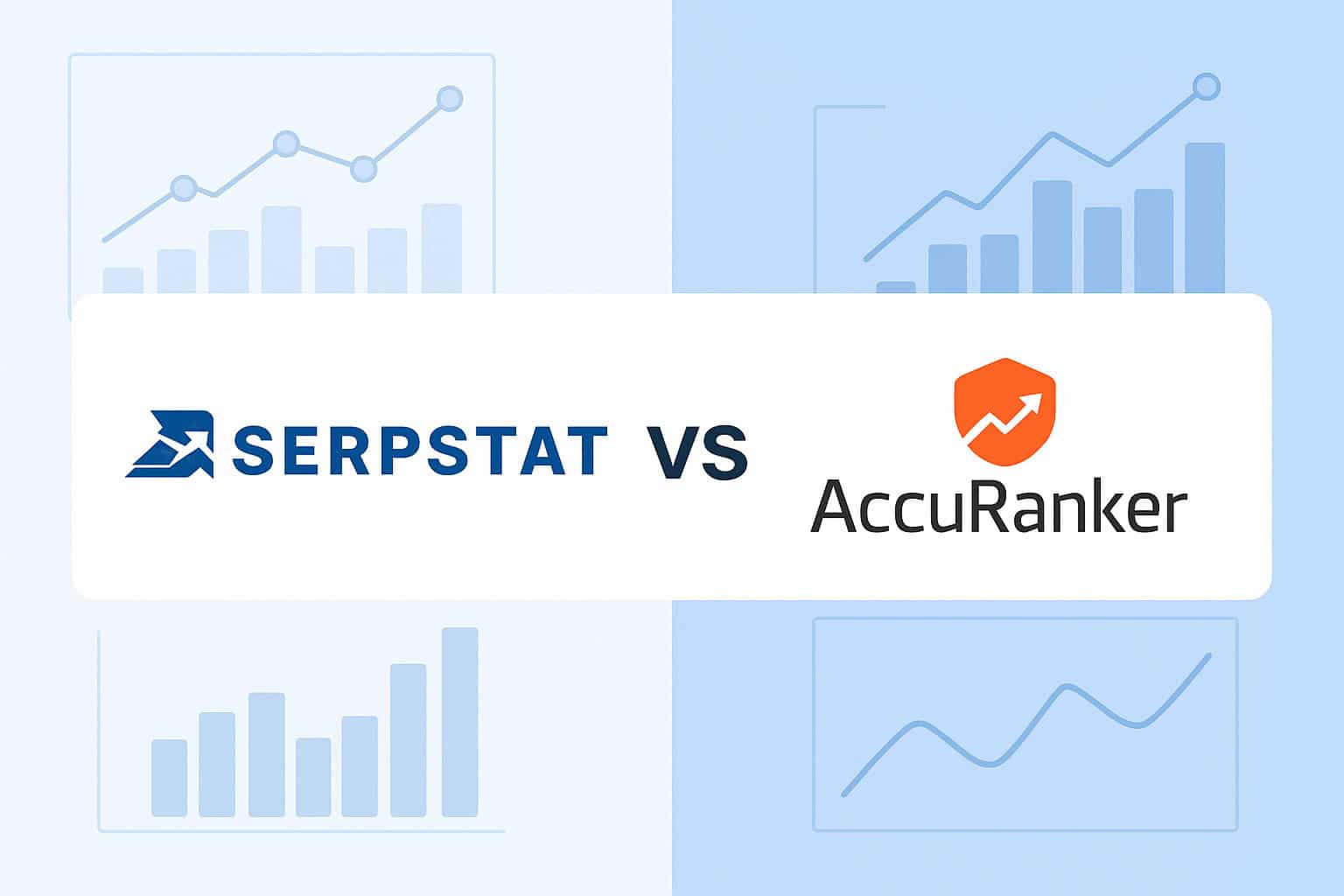
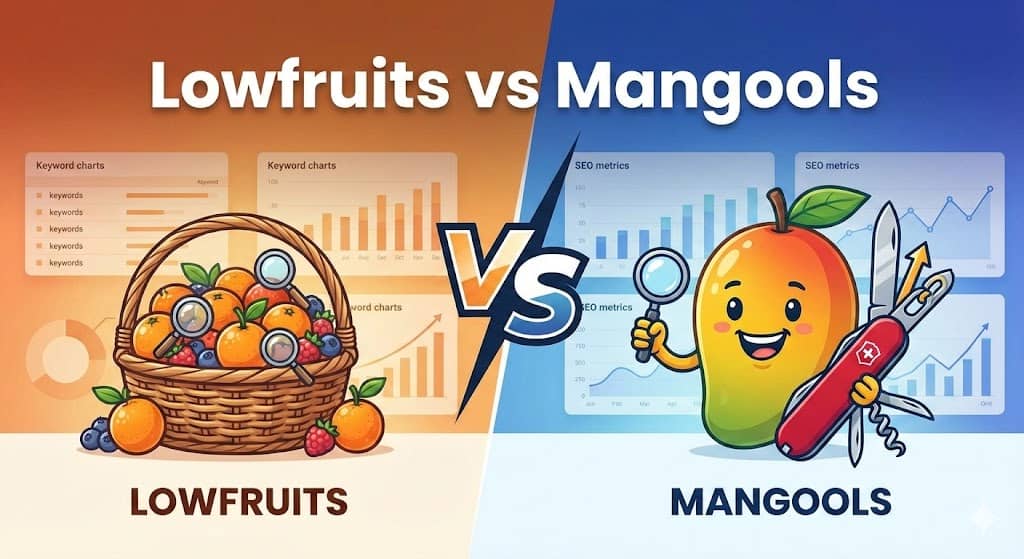

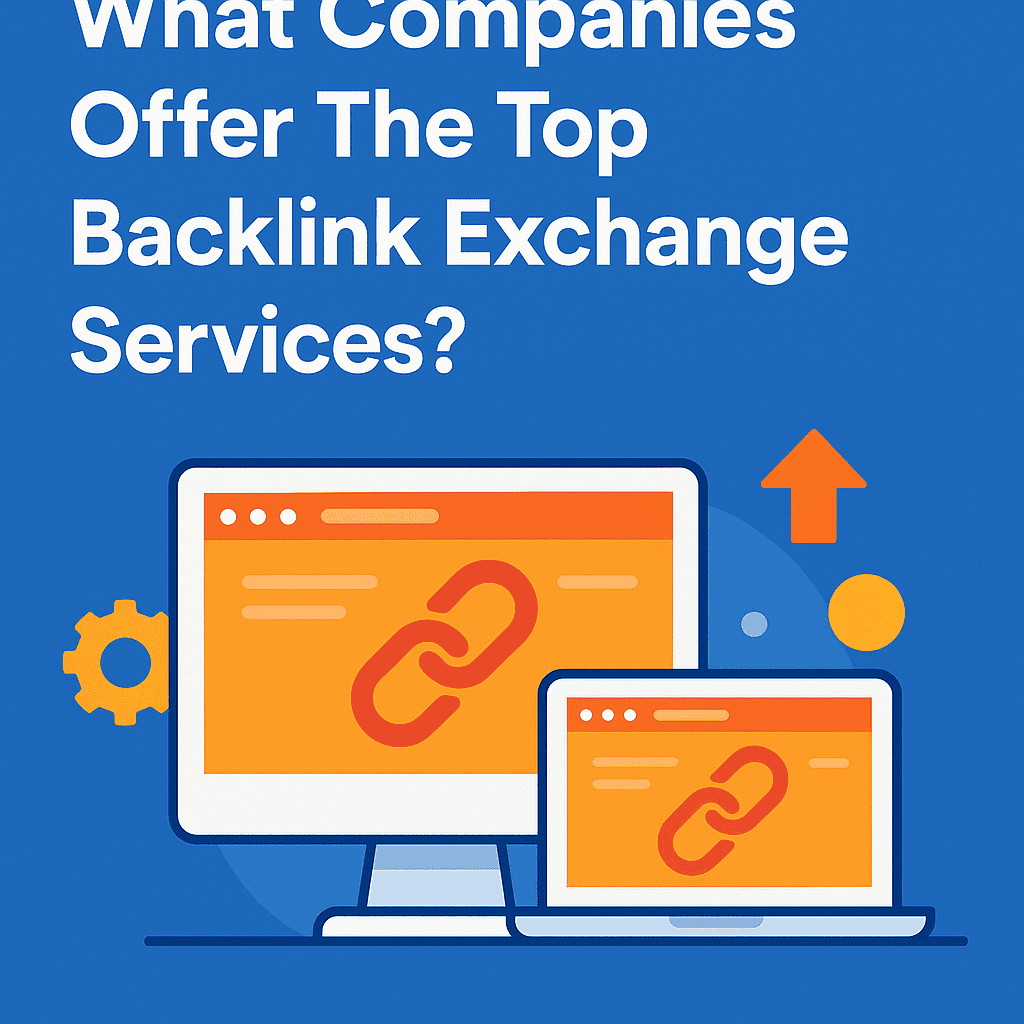
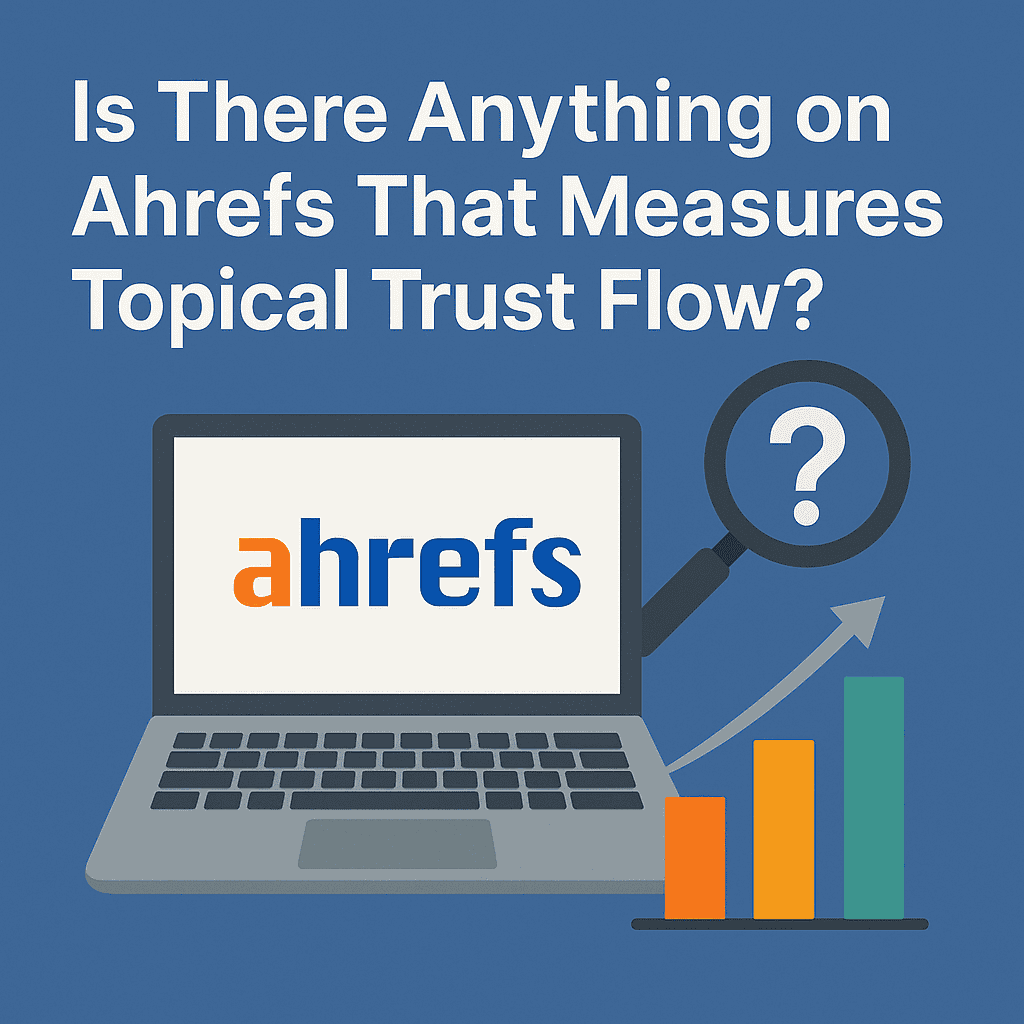
![Longtail Pro Moz or Majestic [Full Breakdown]](https://backlinkmanagement.io/wp-content/uploads/2025/11/ChatGPT-Image-Nov-14-2025-08_30_38-AM.png)
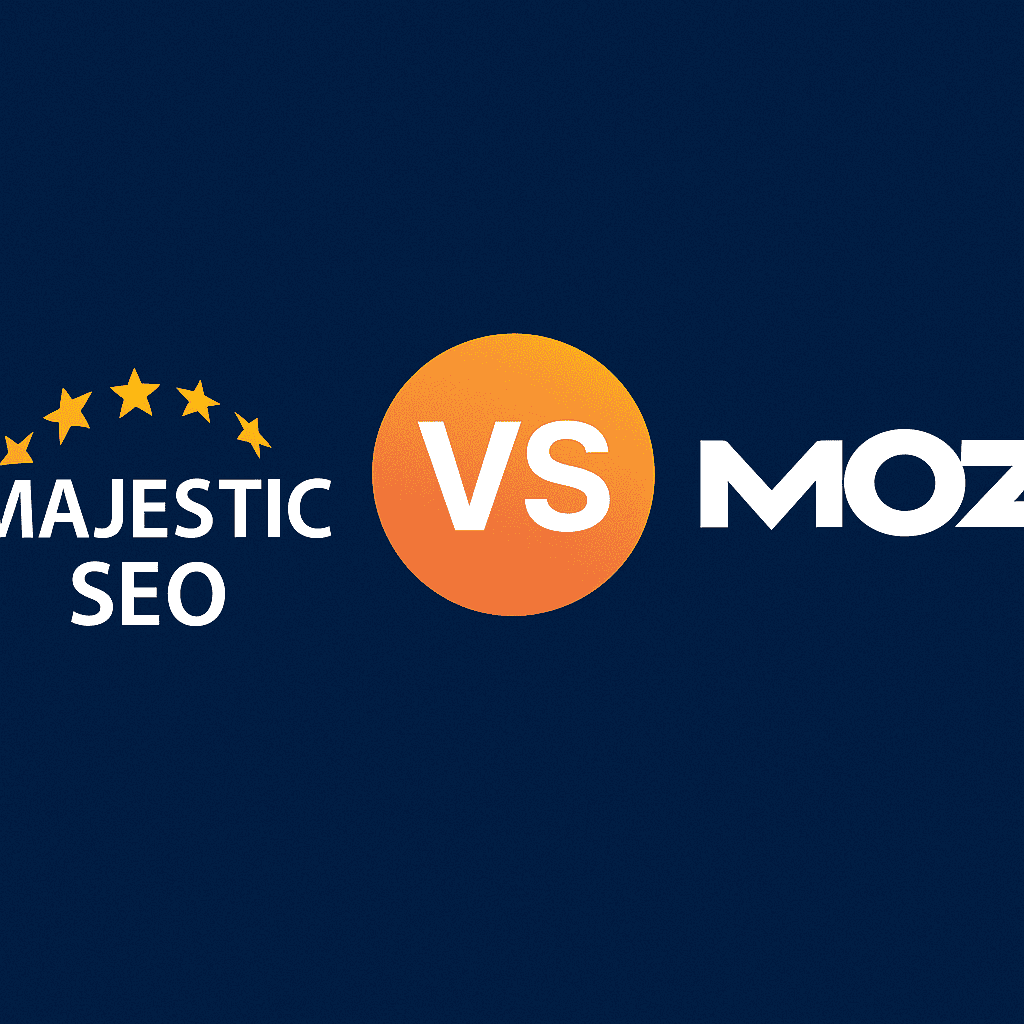
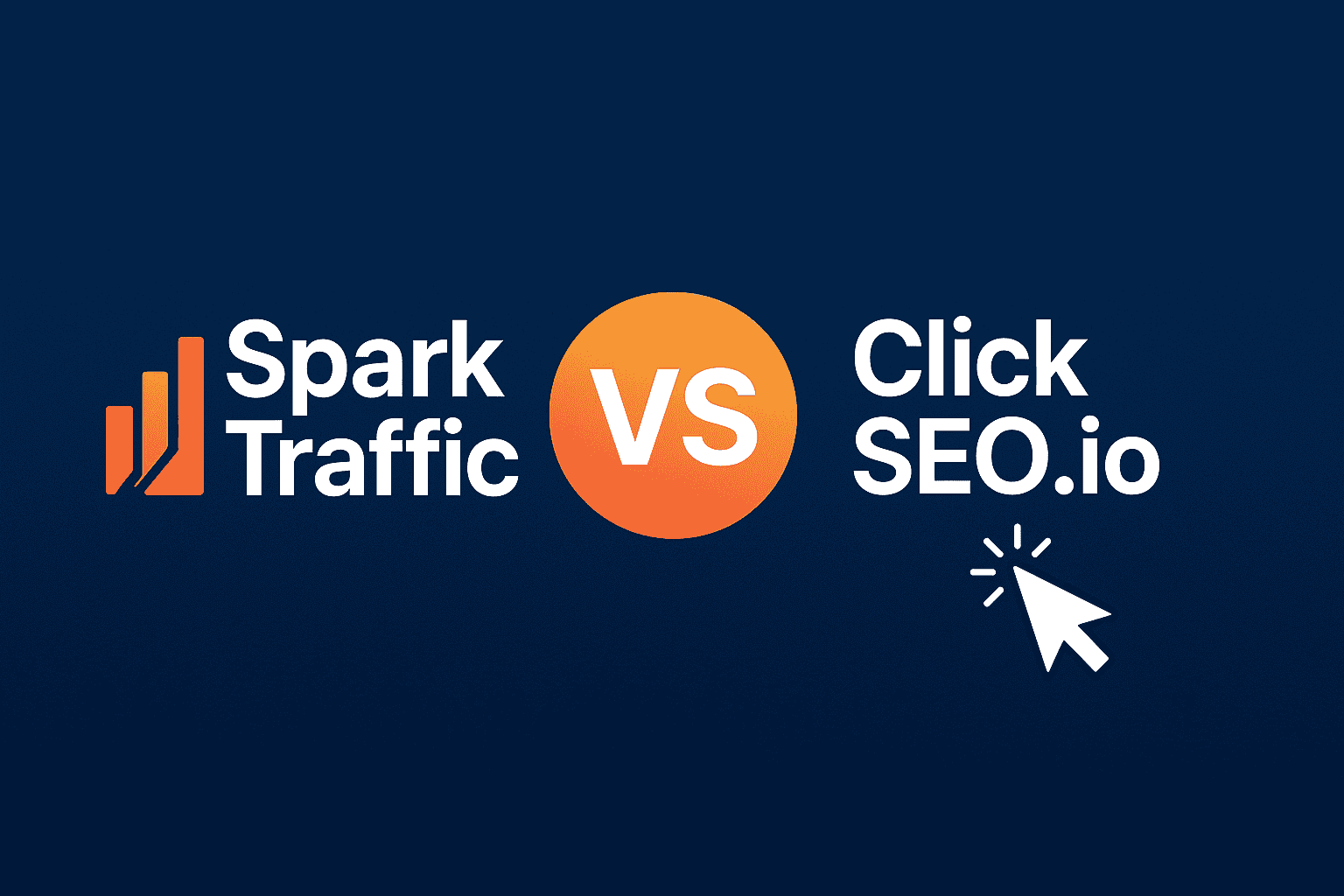
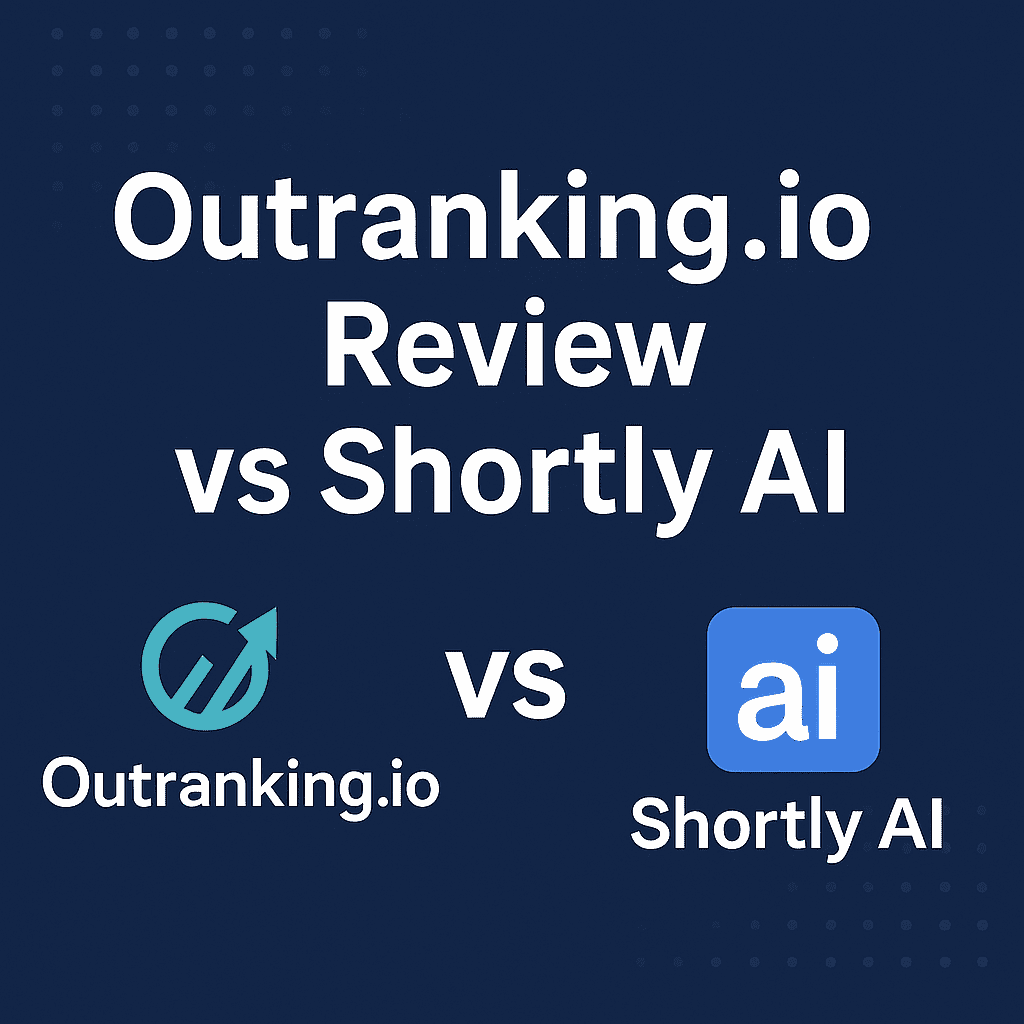
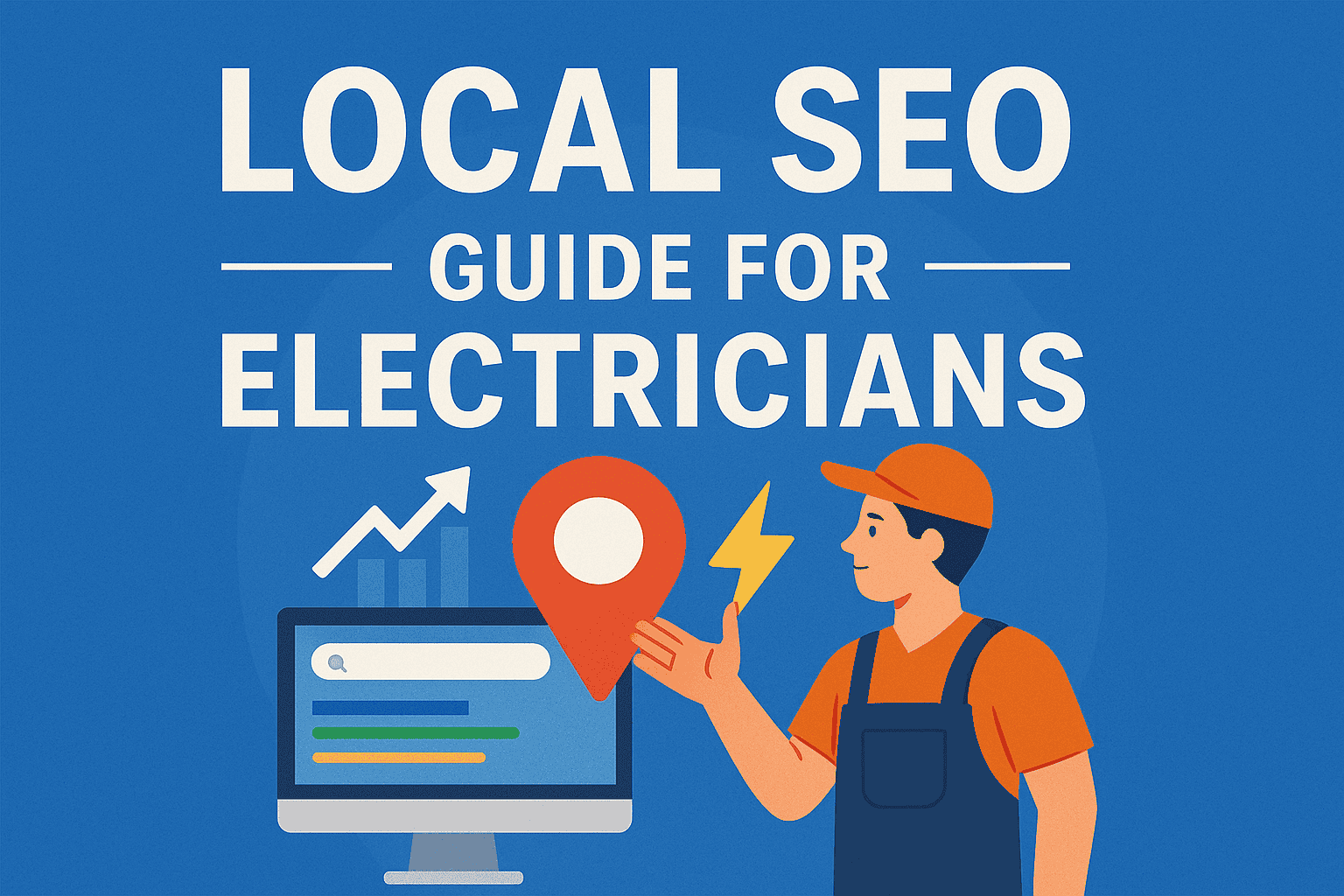
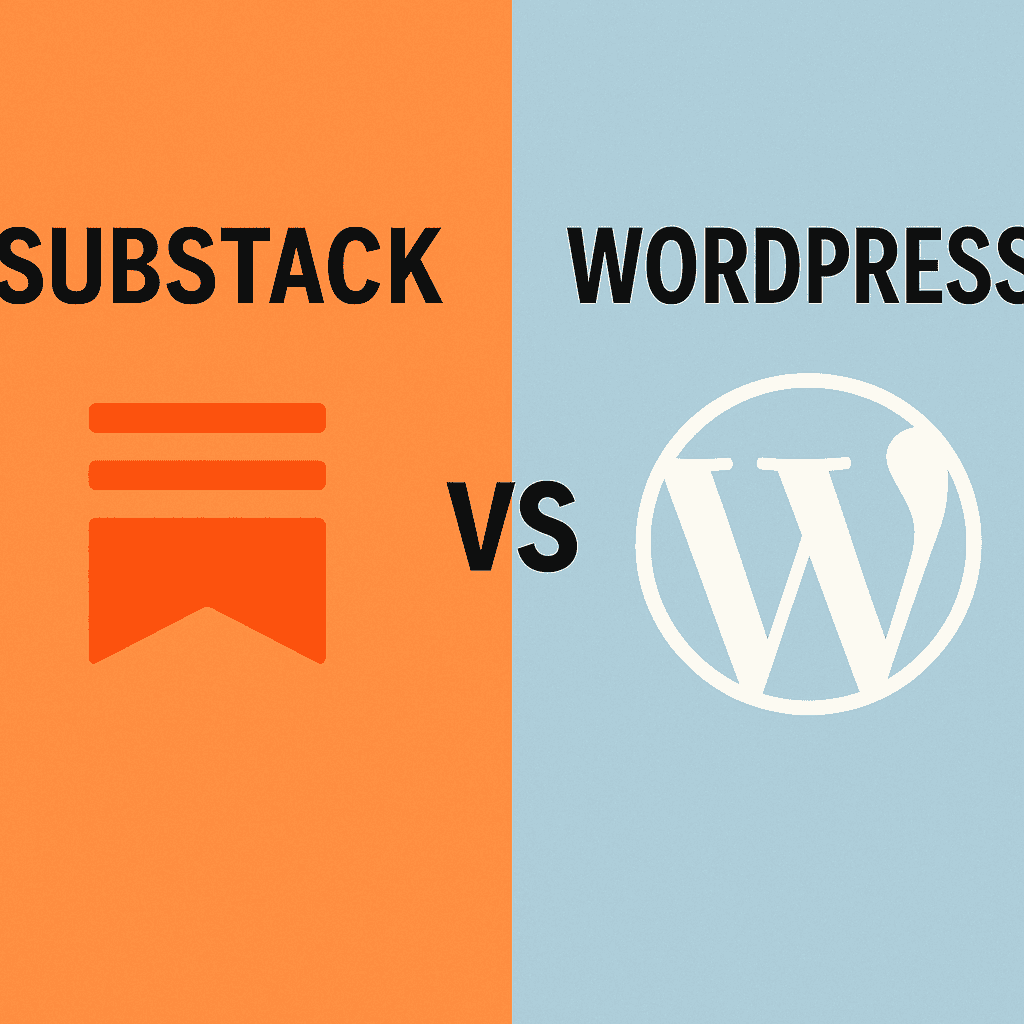
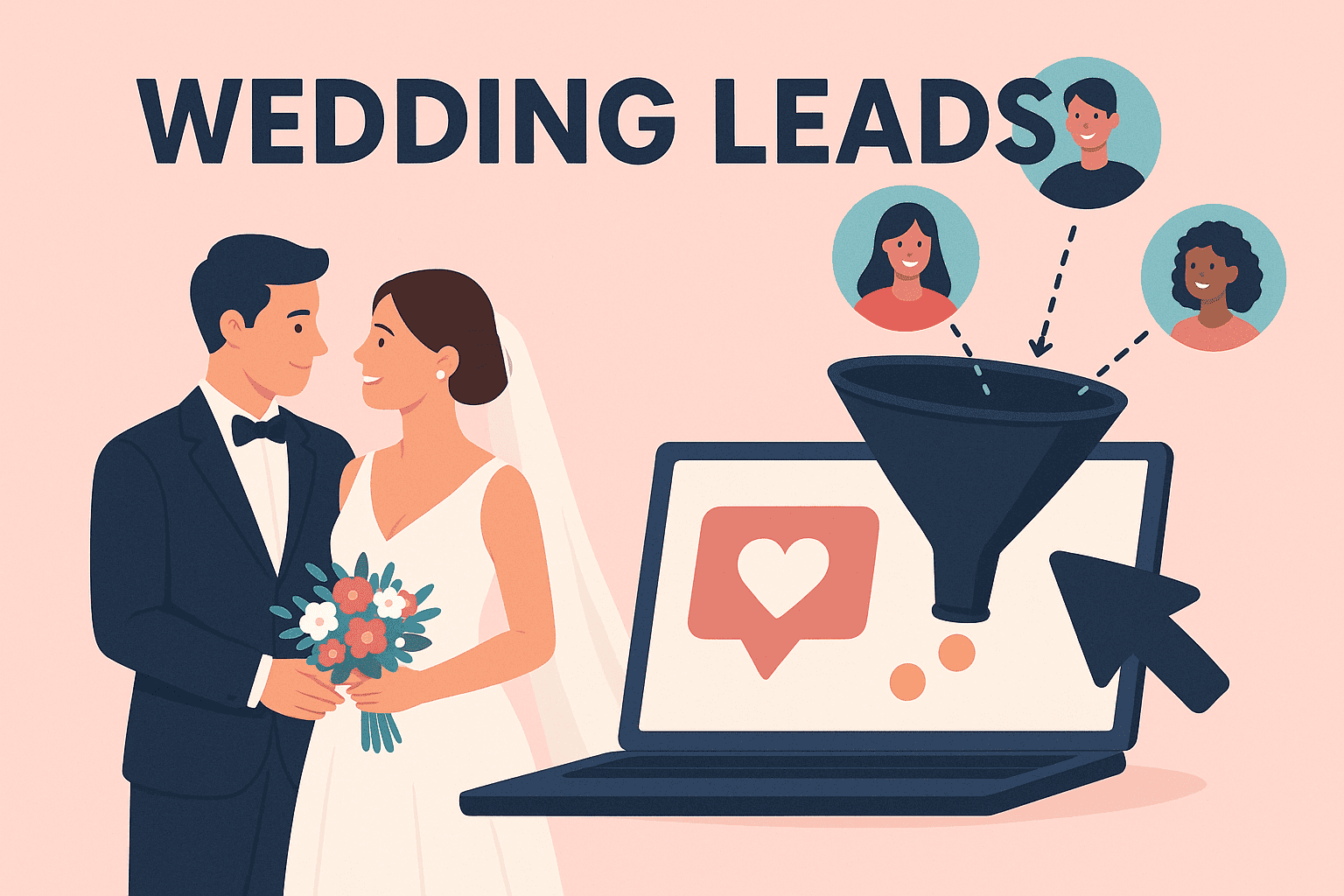
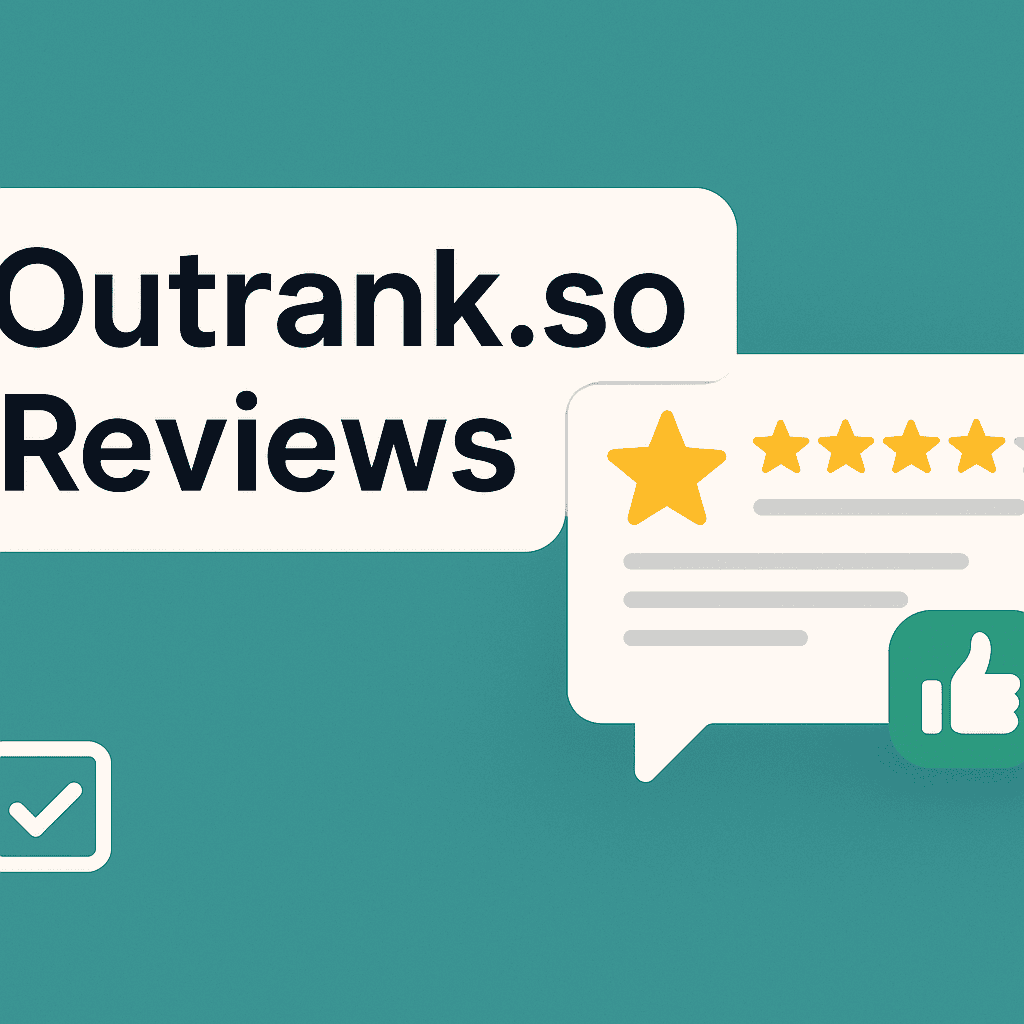
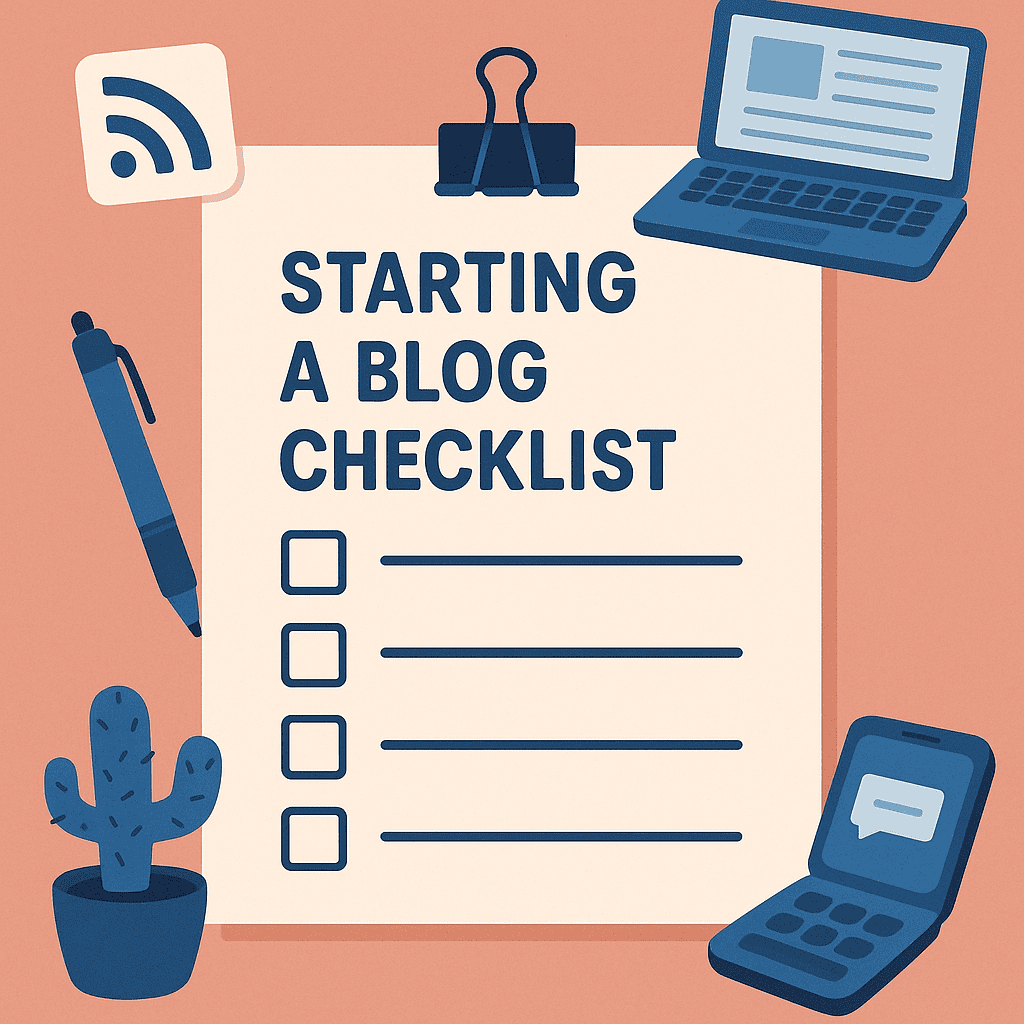
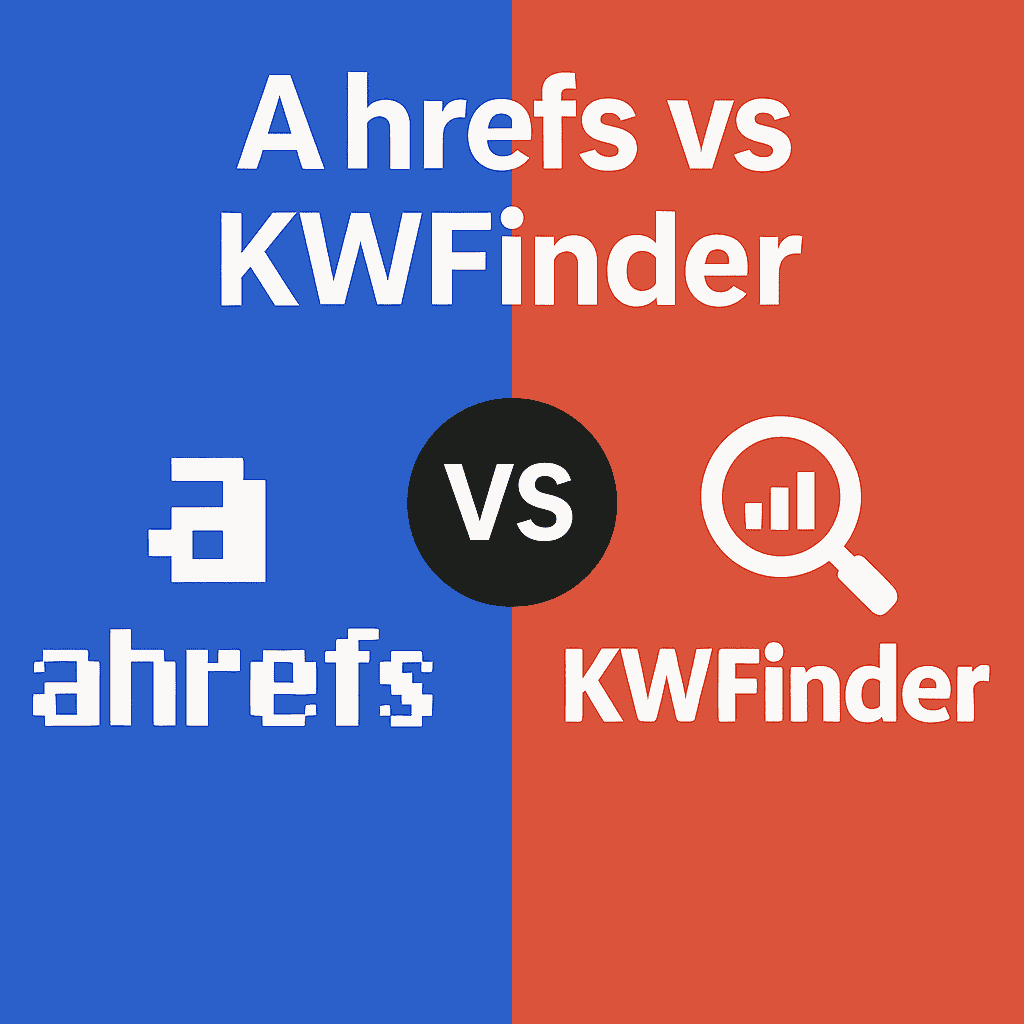
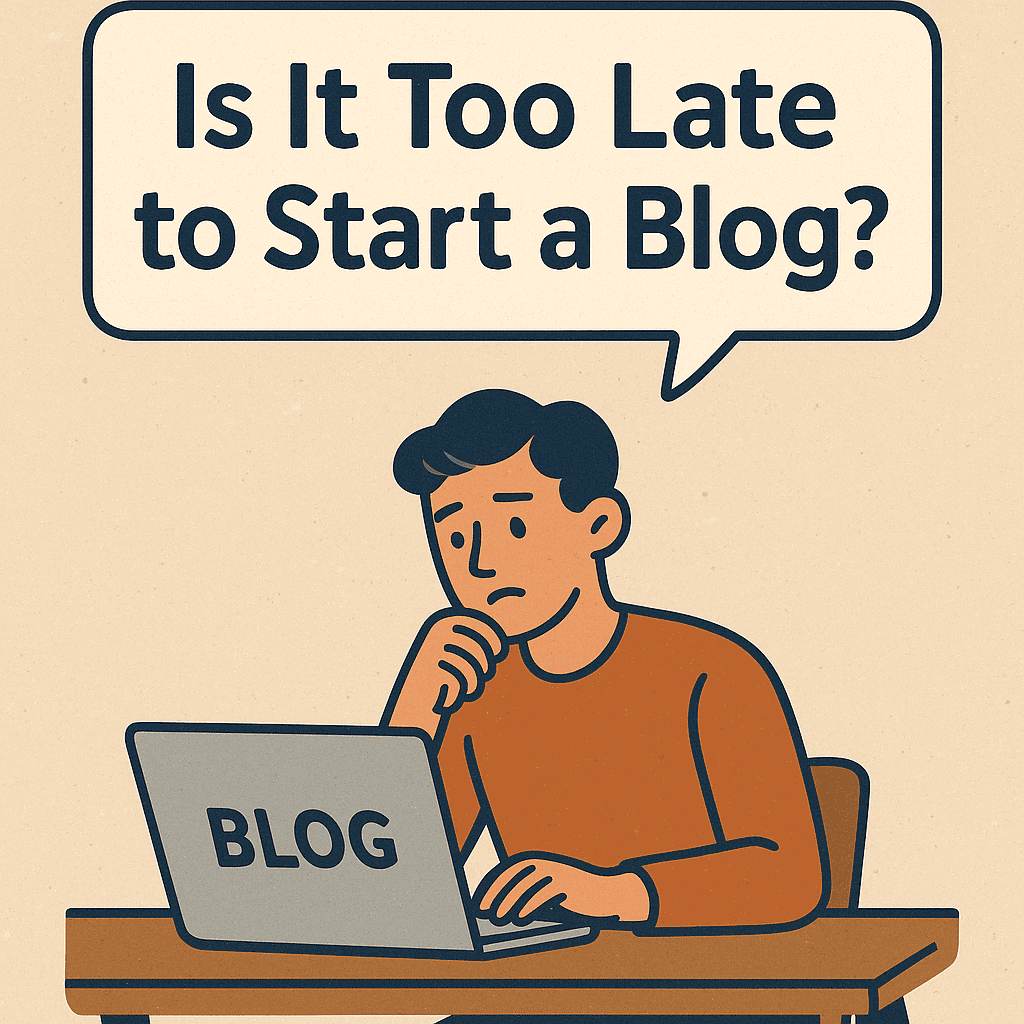
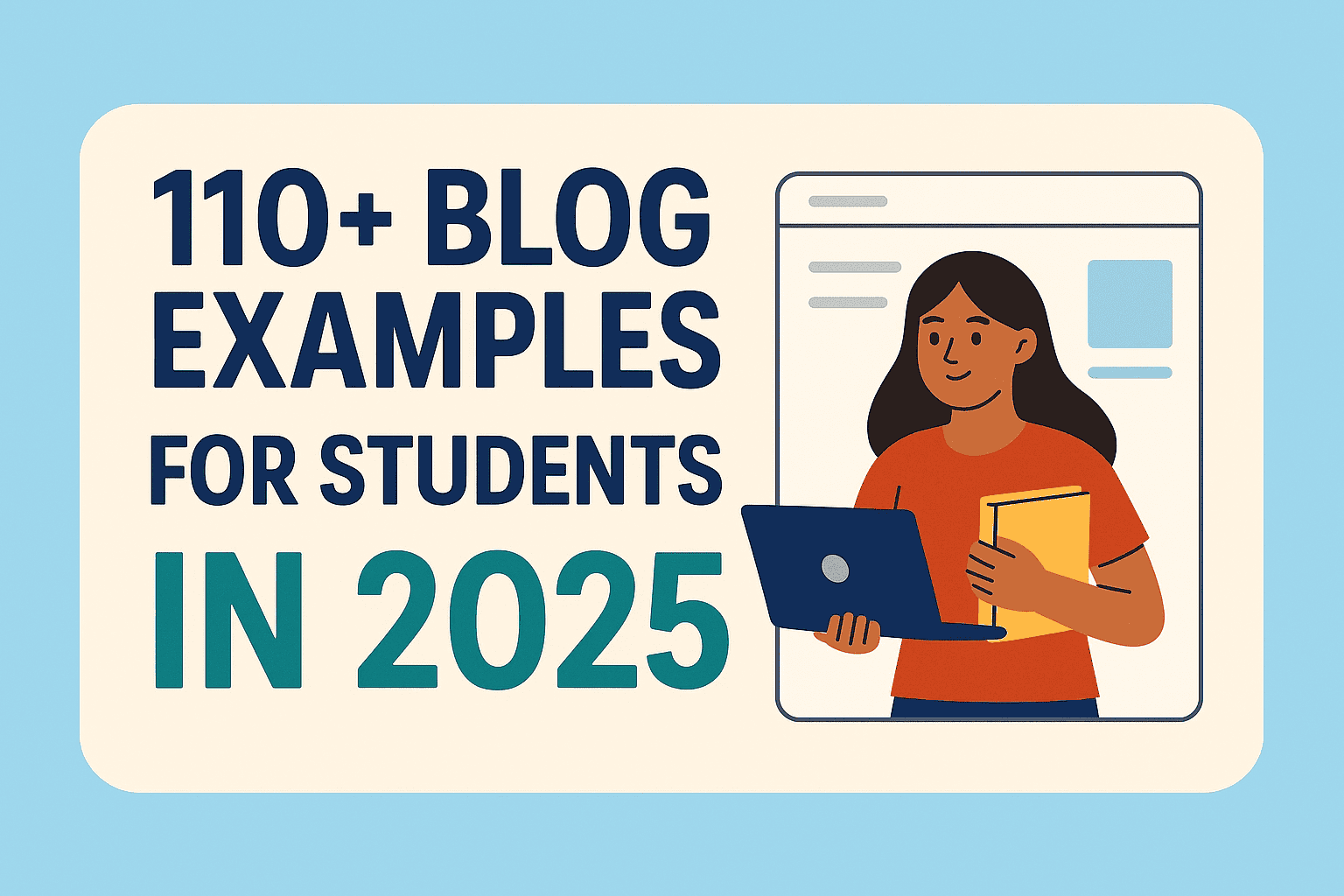
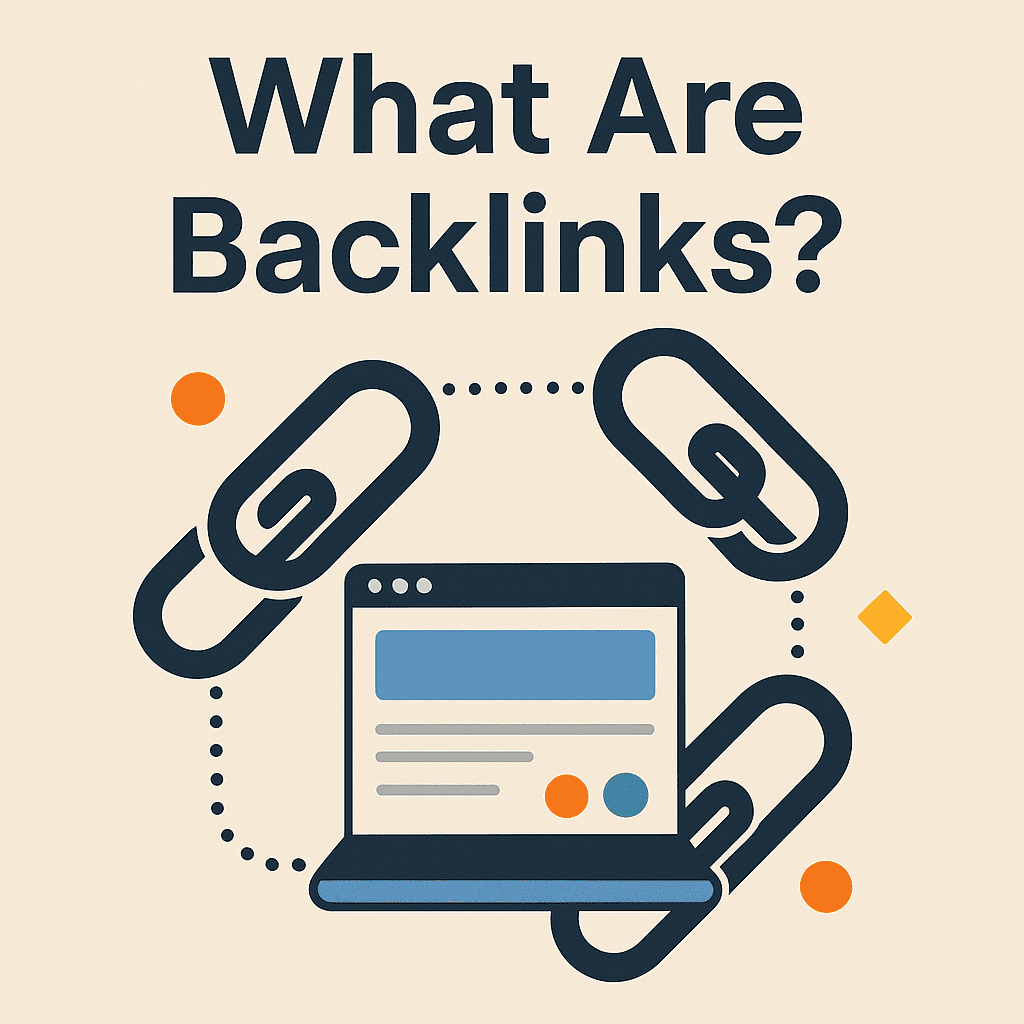
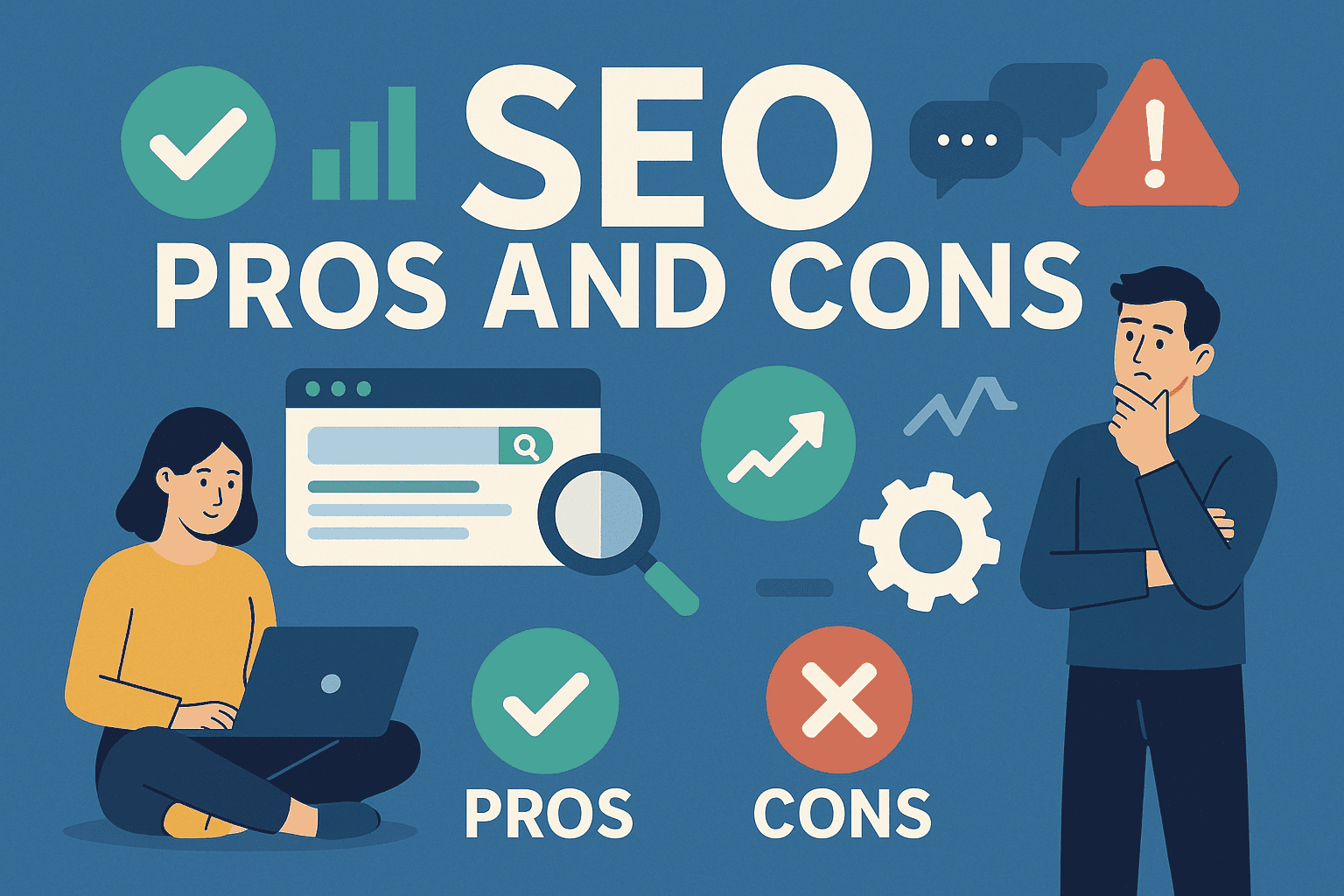
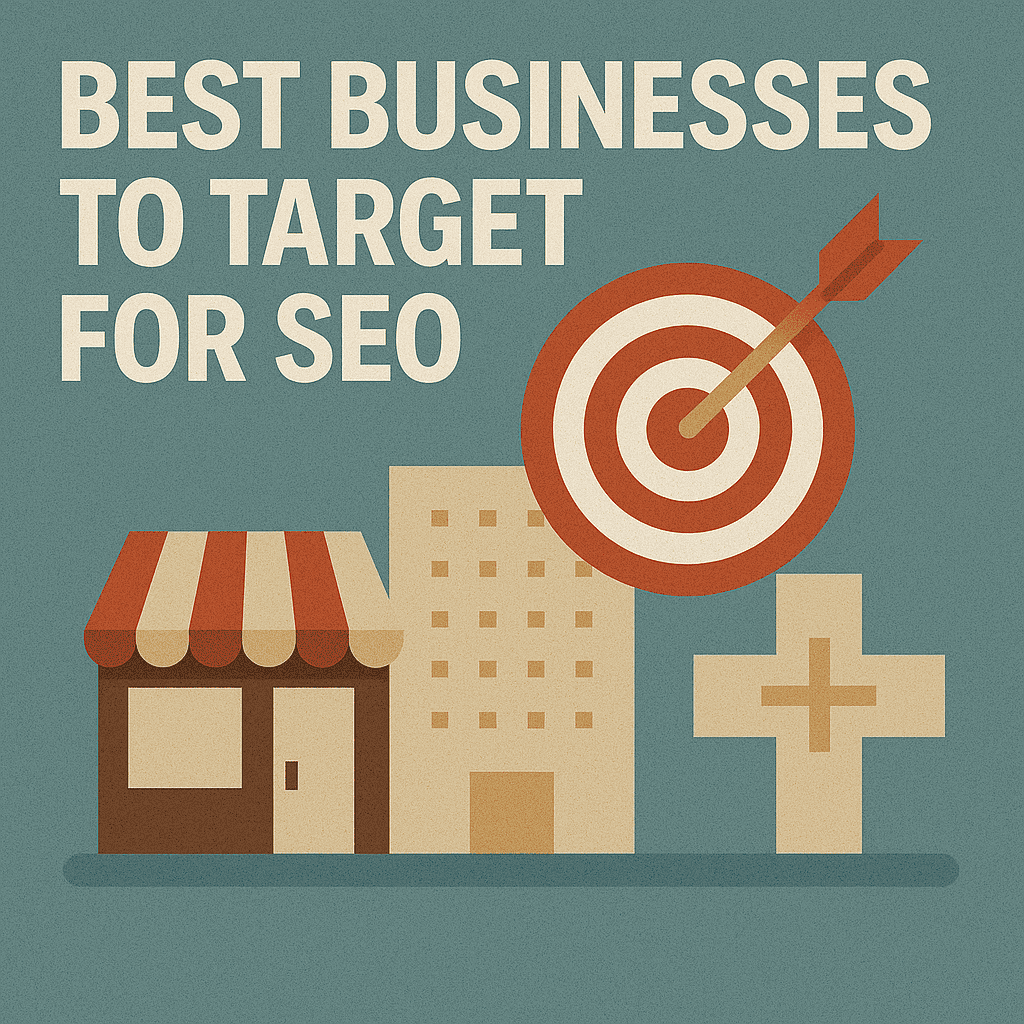
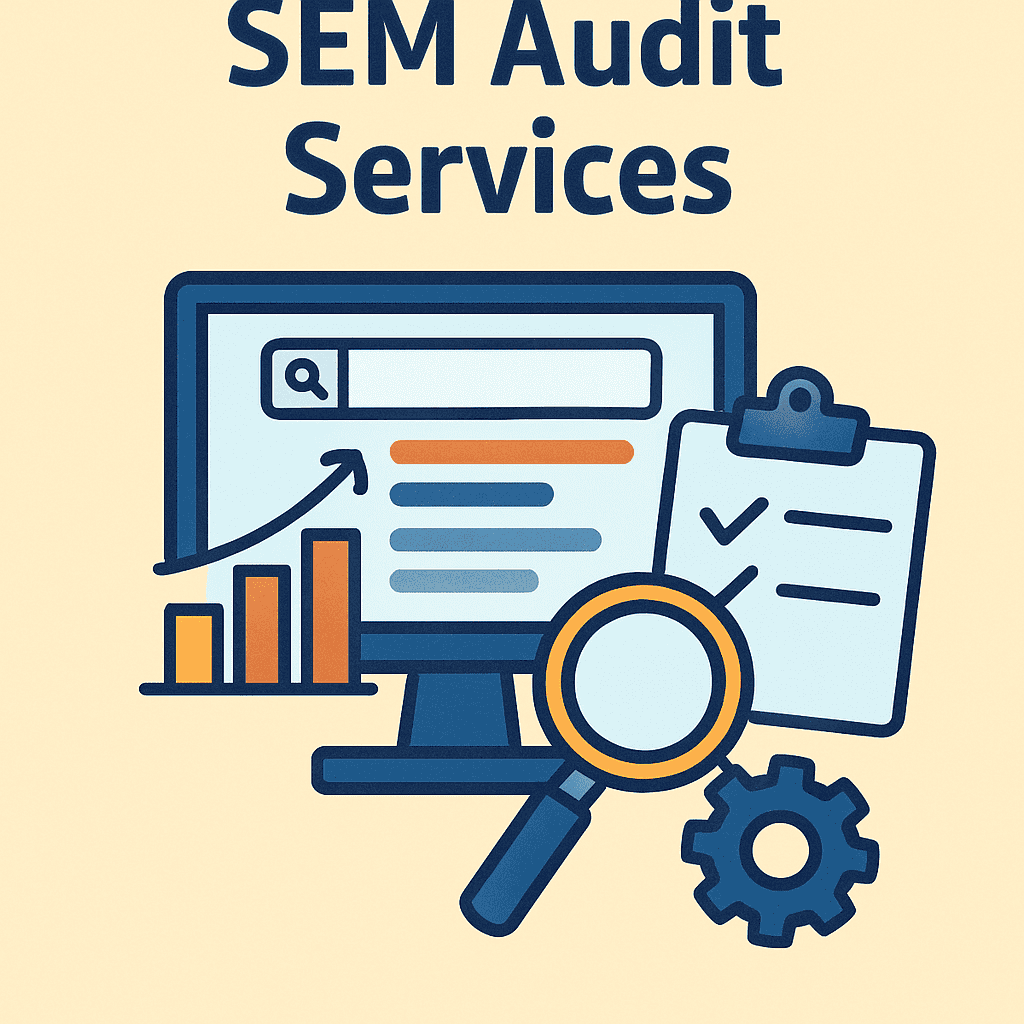
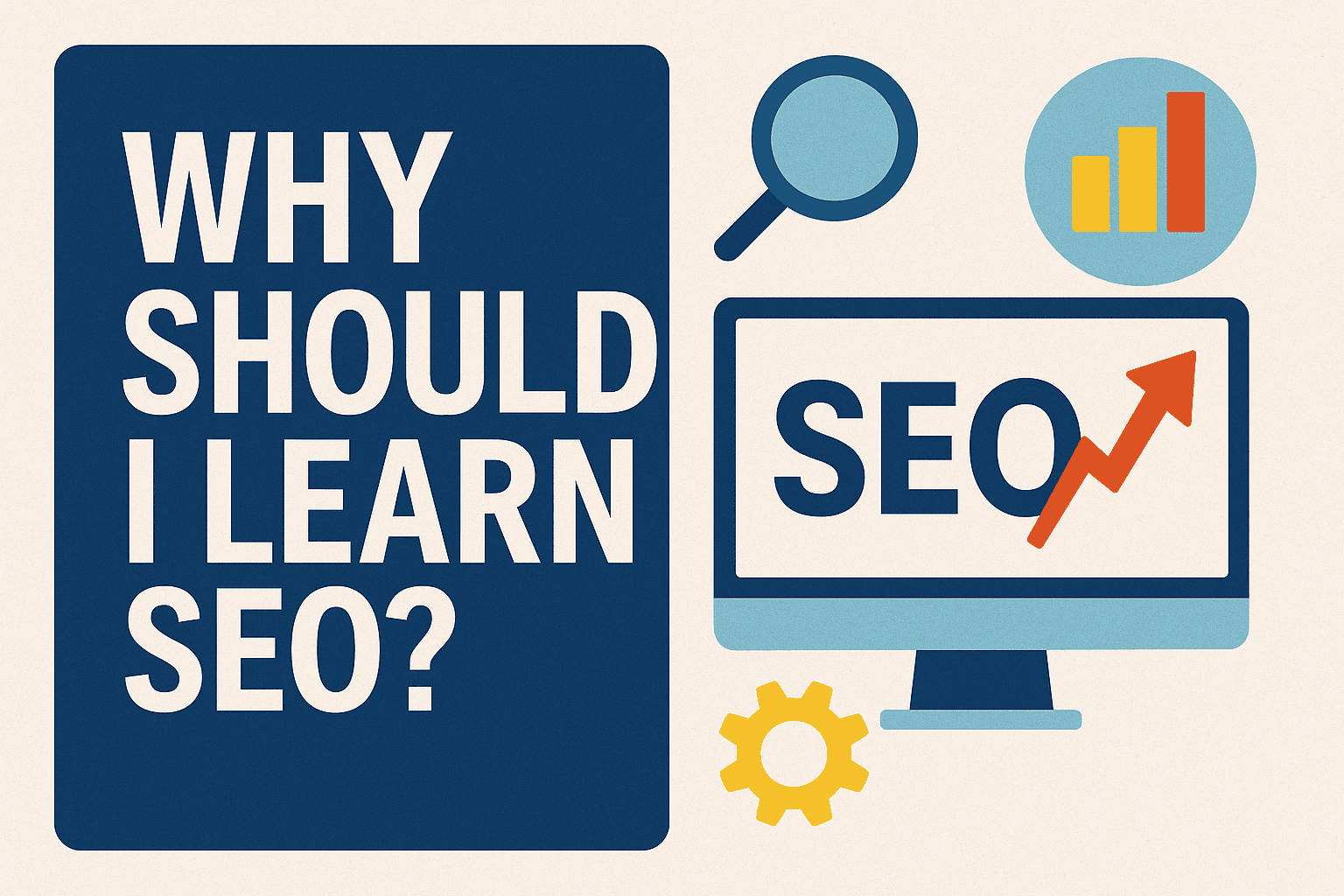
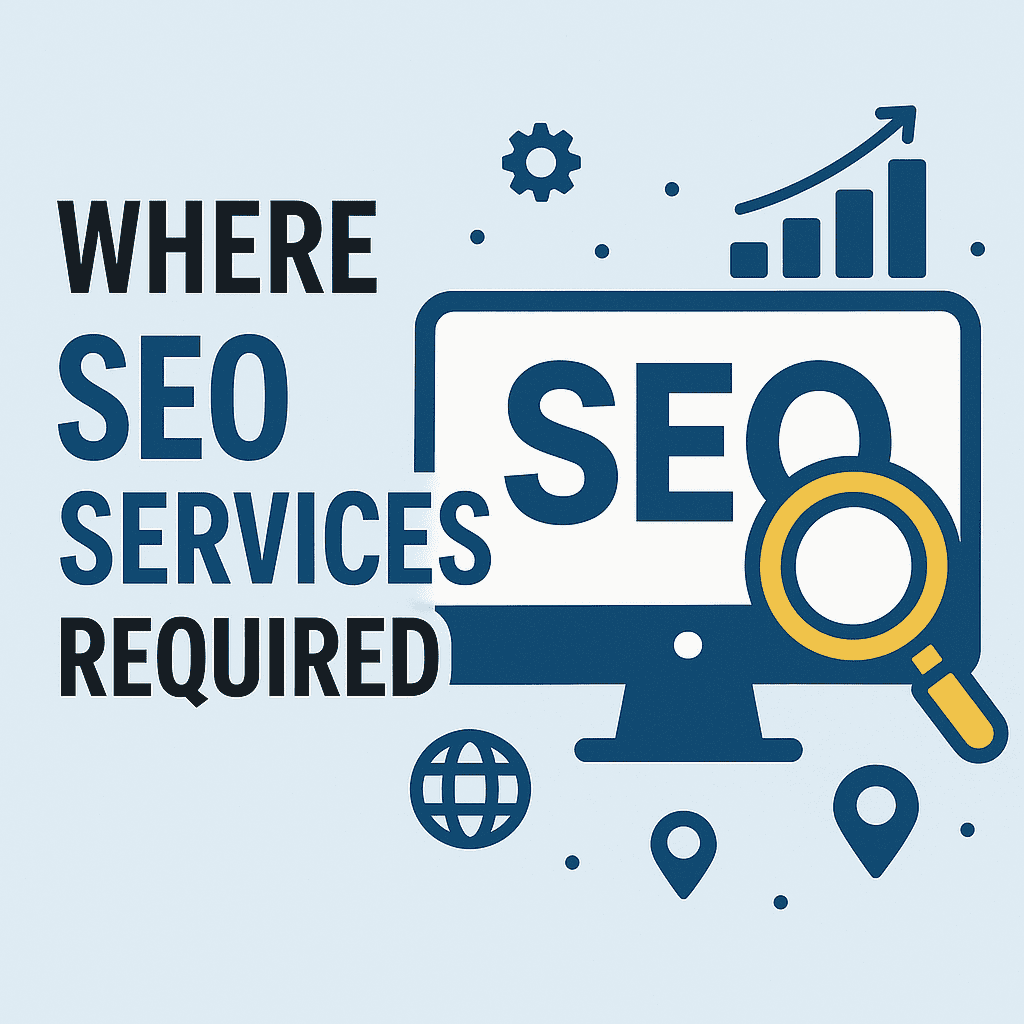
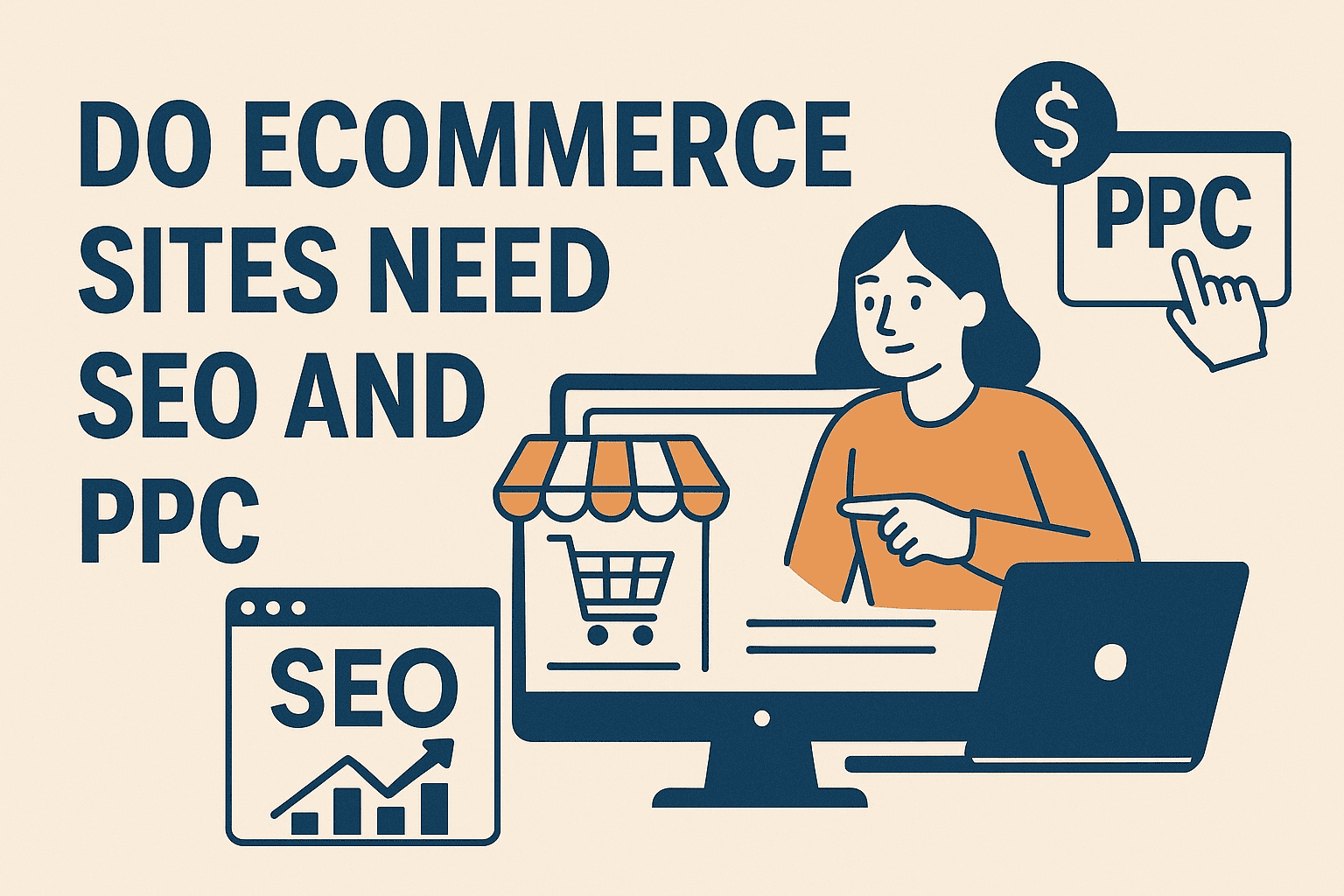
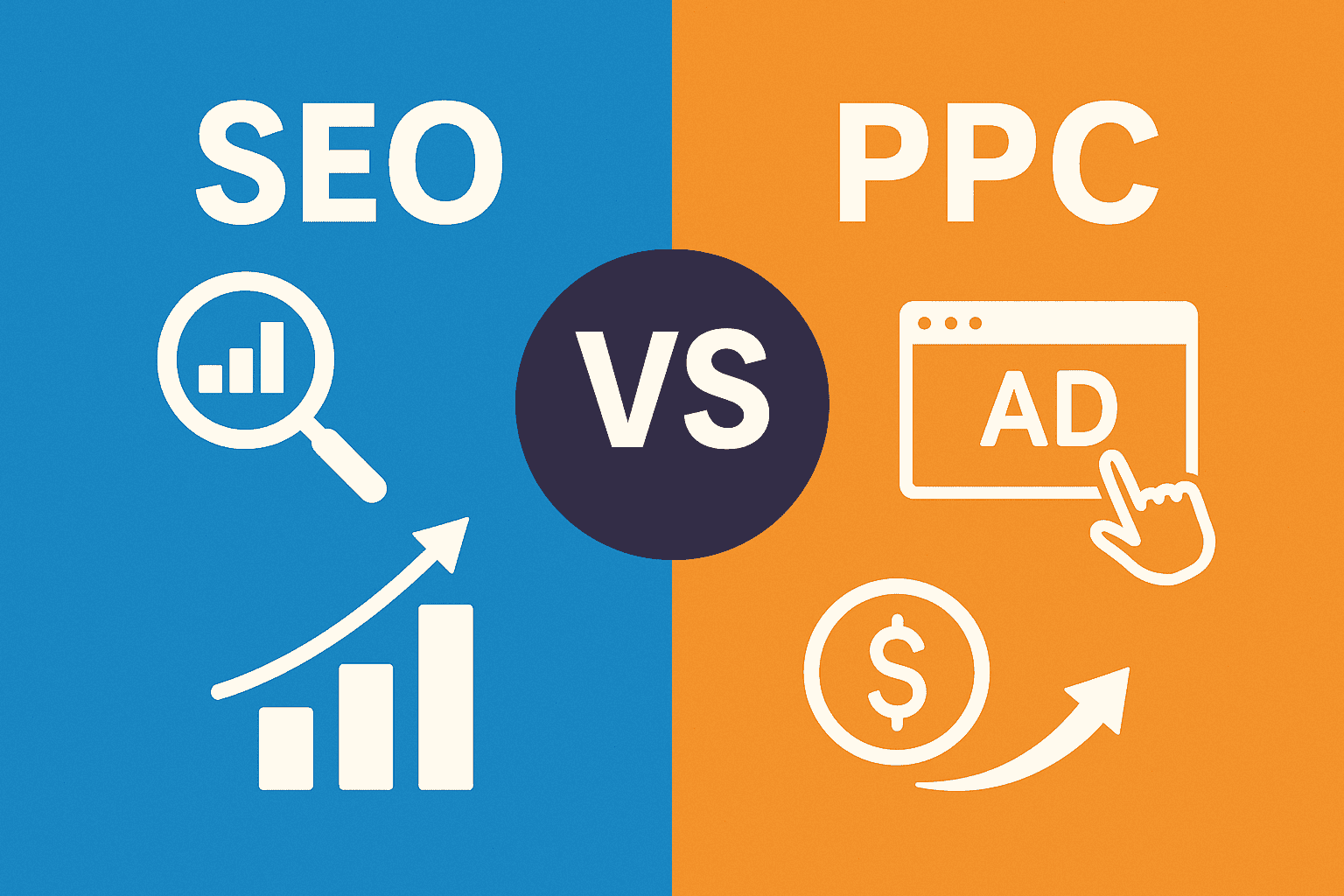
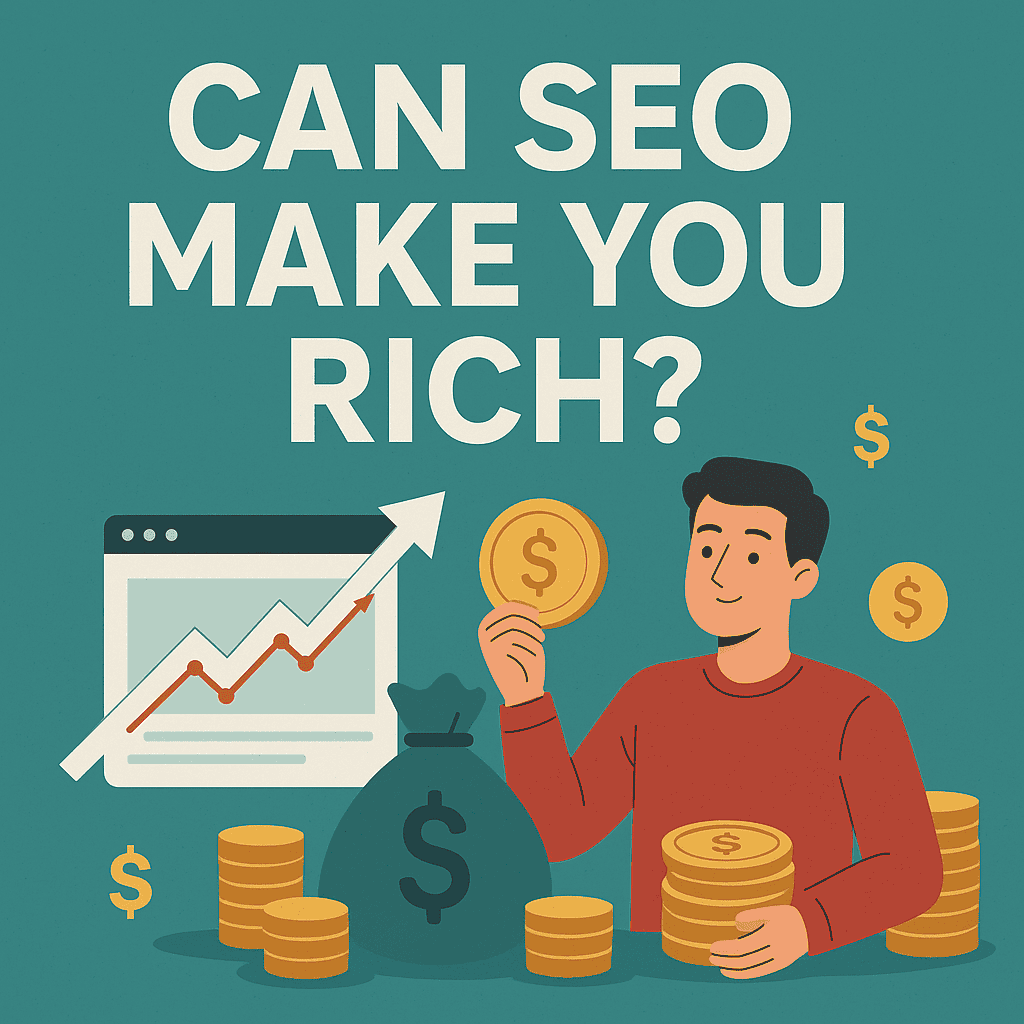
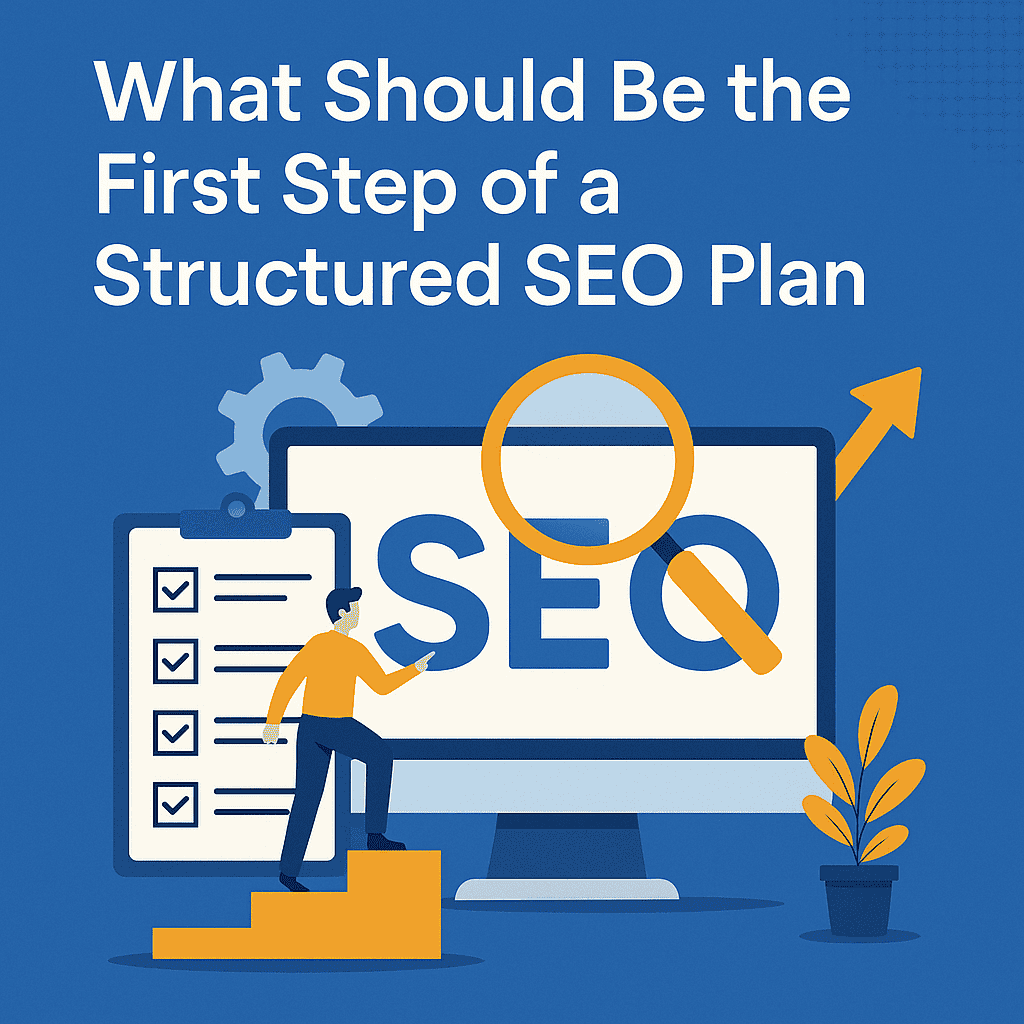
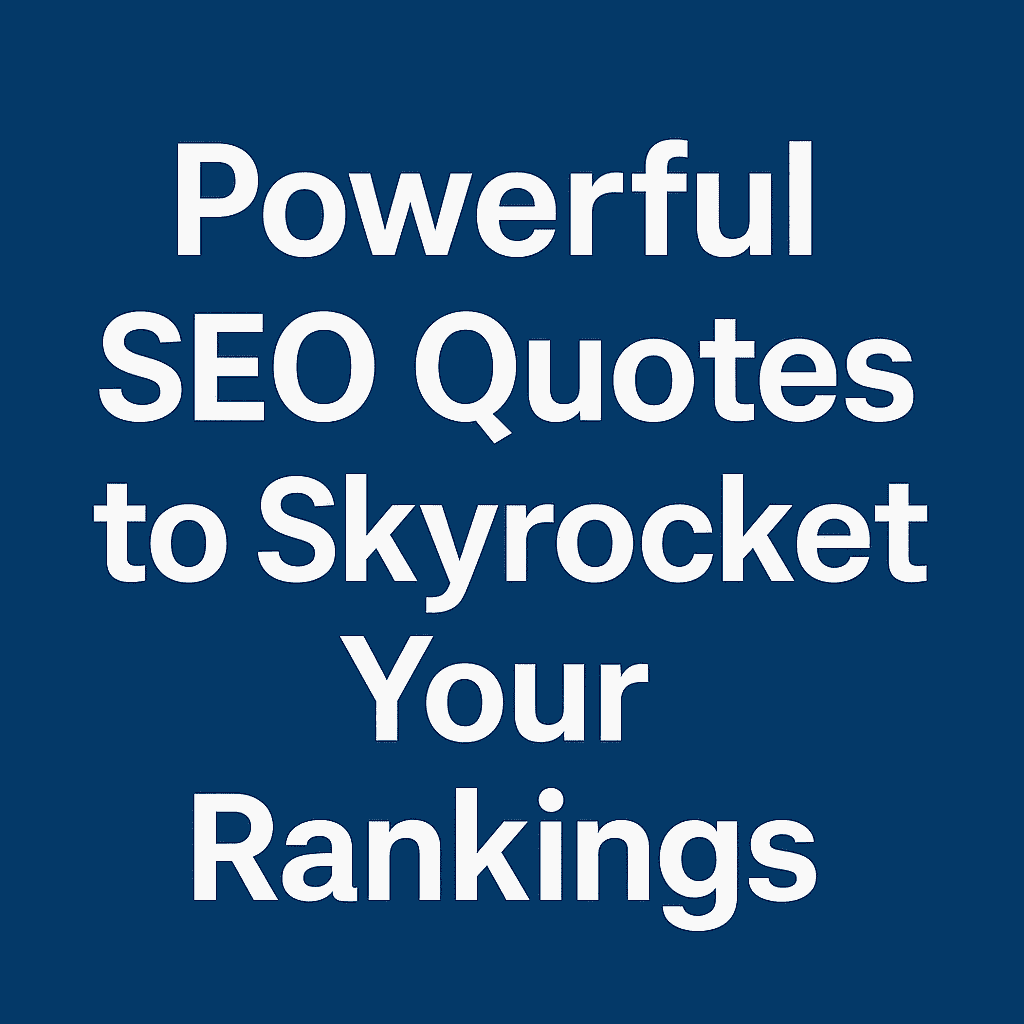
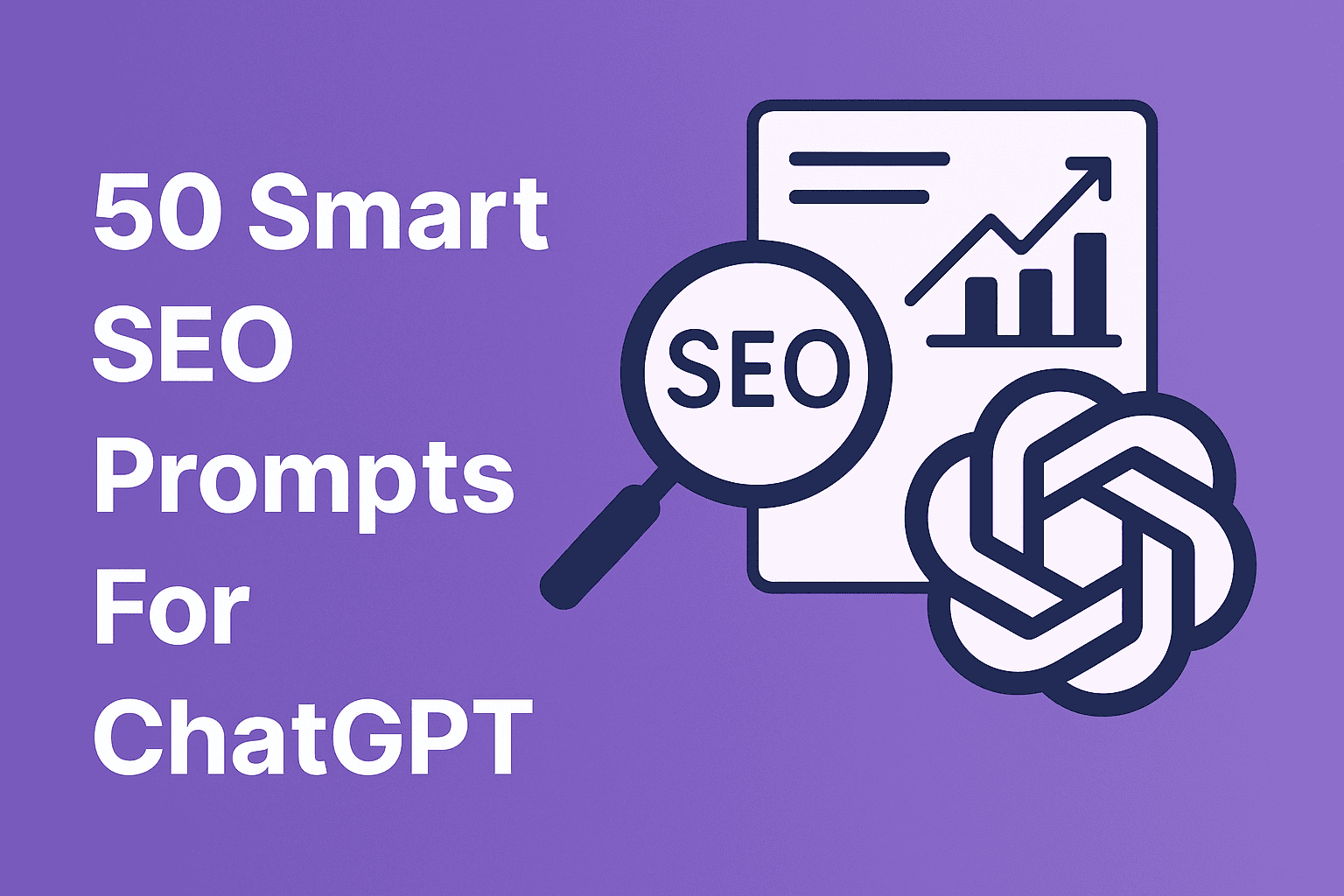
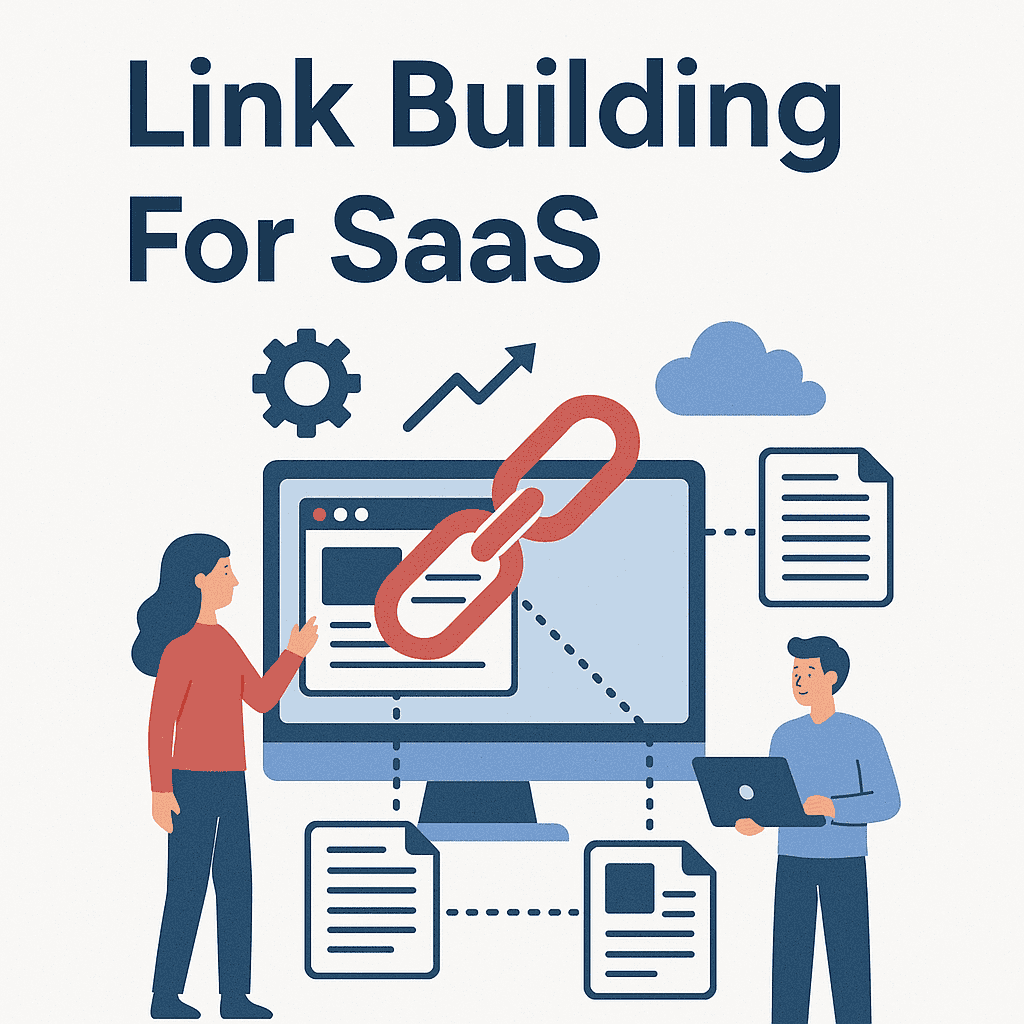
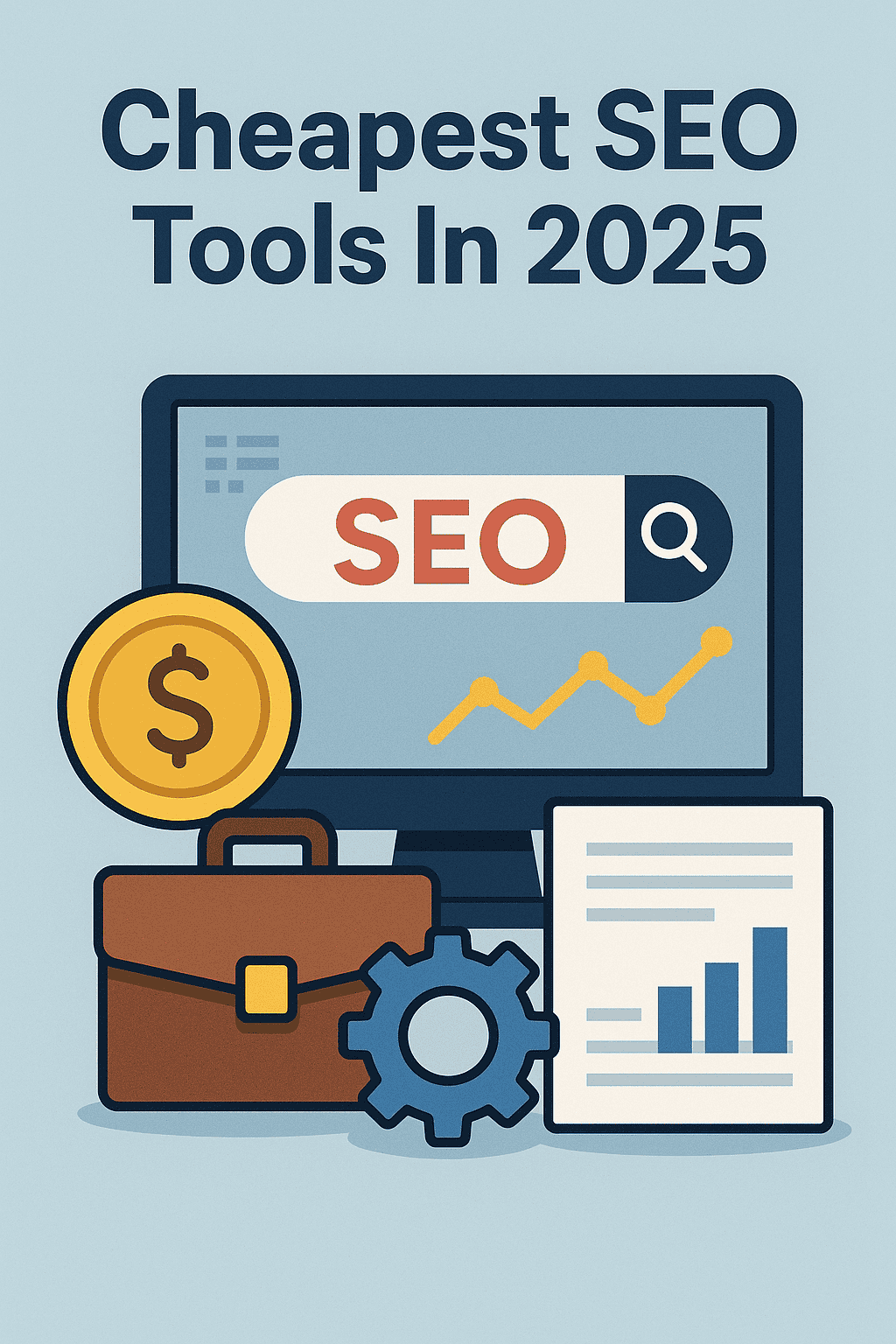
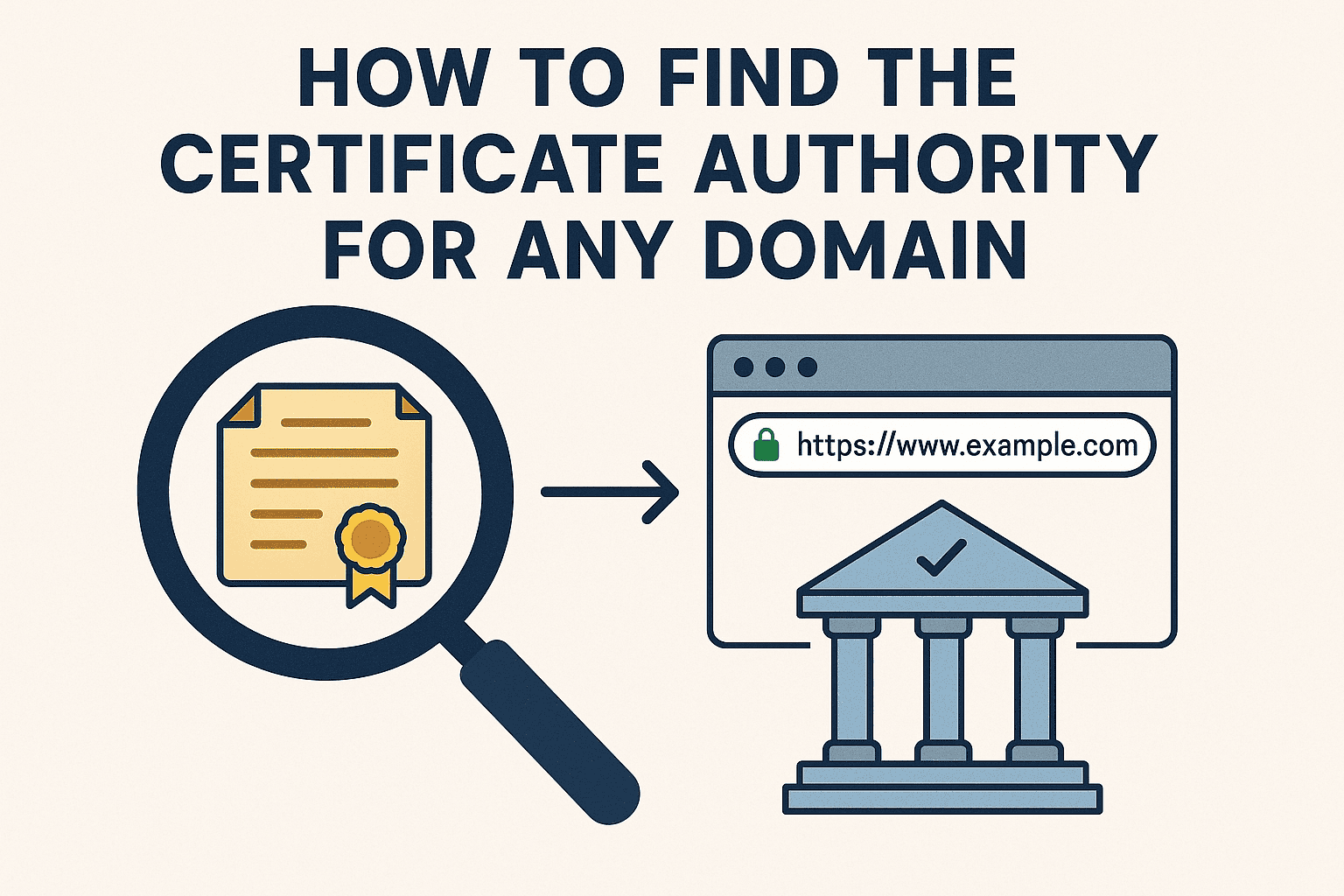
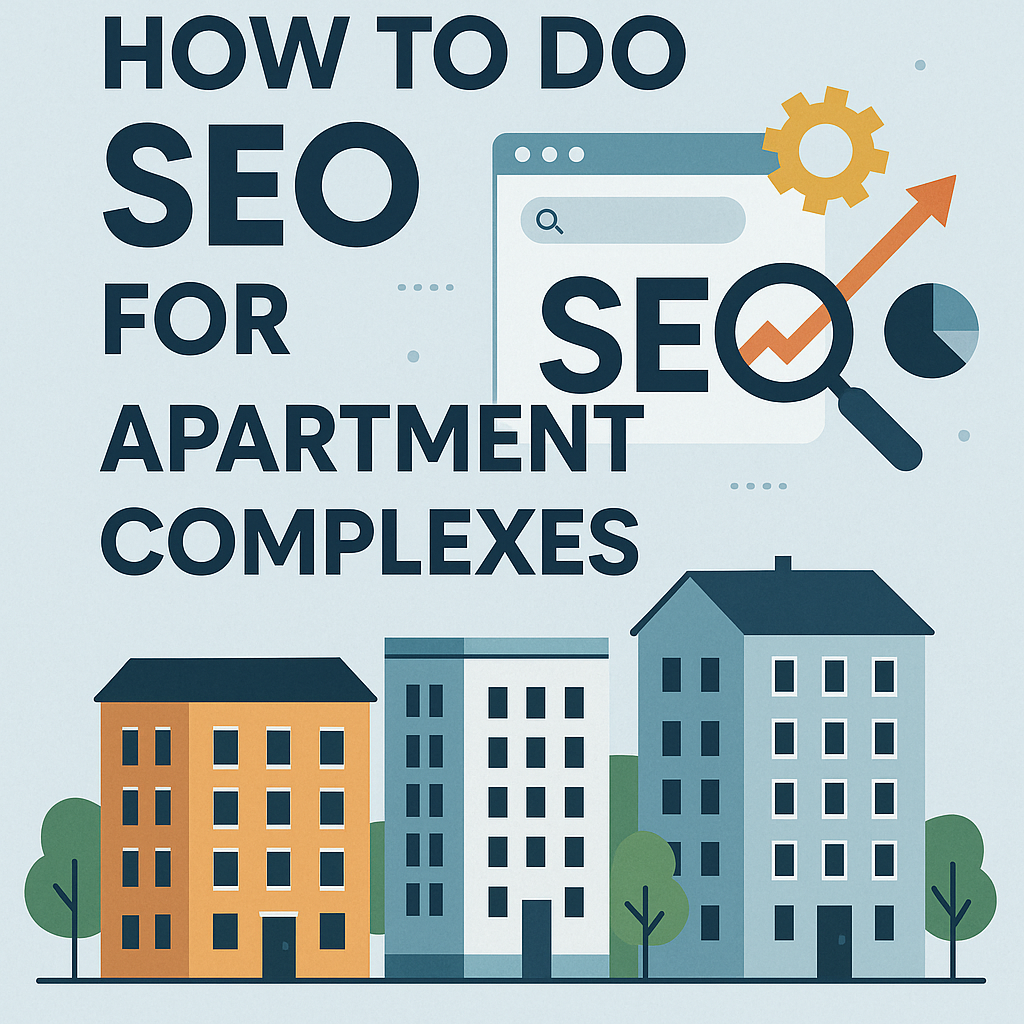
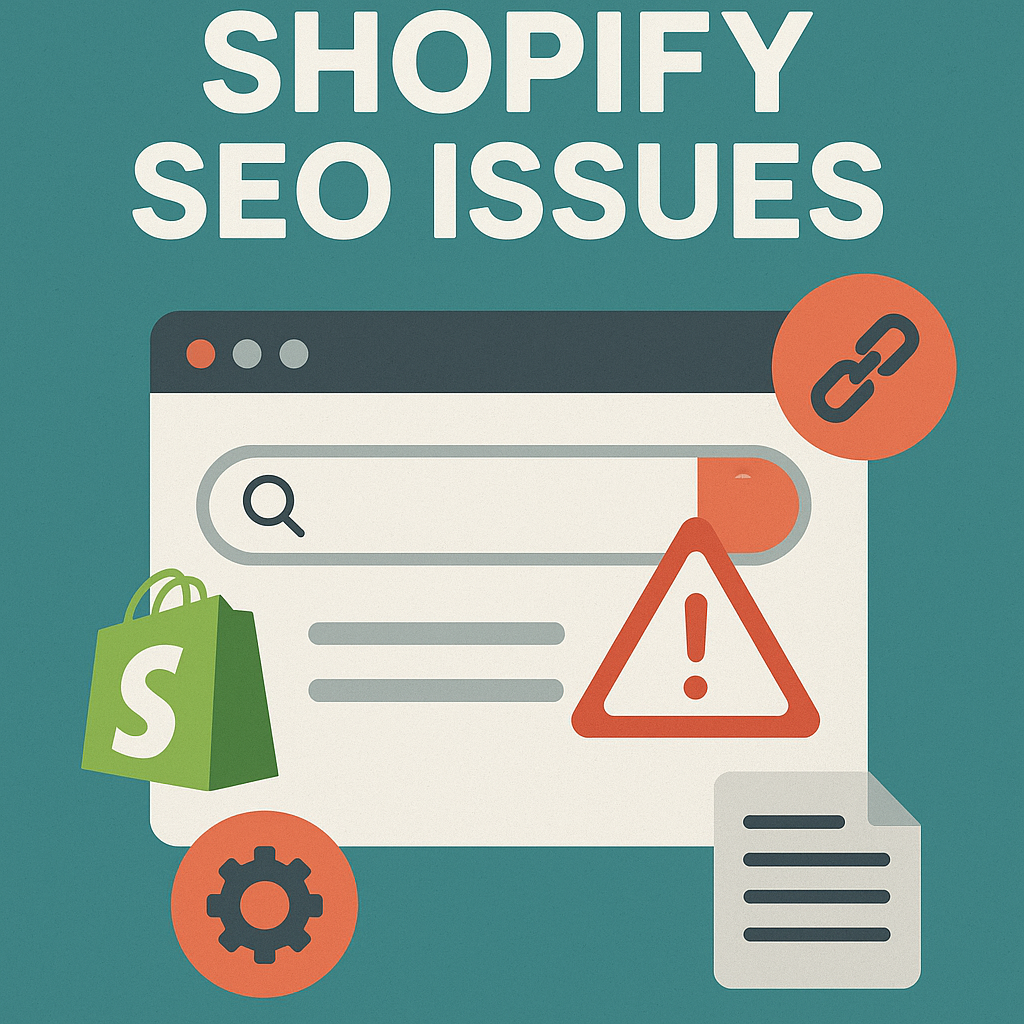
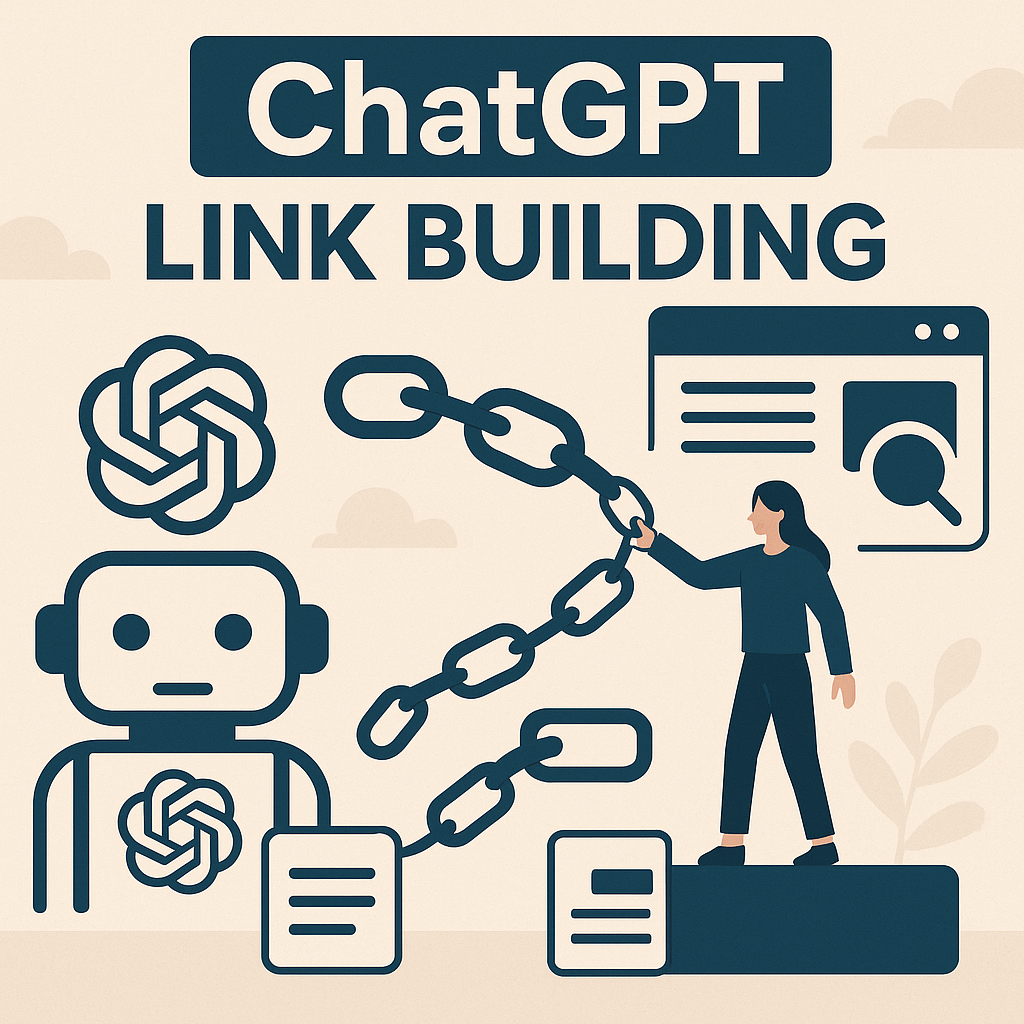

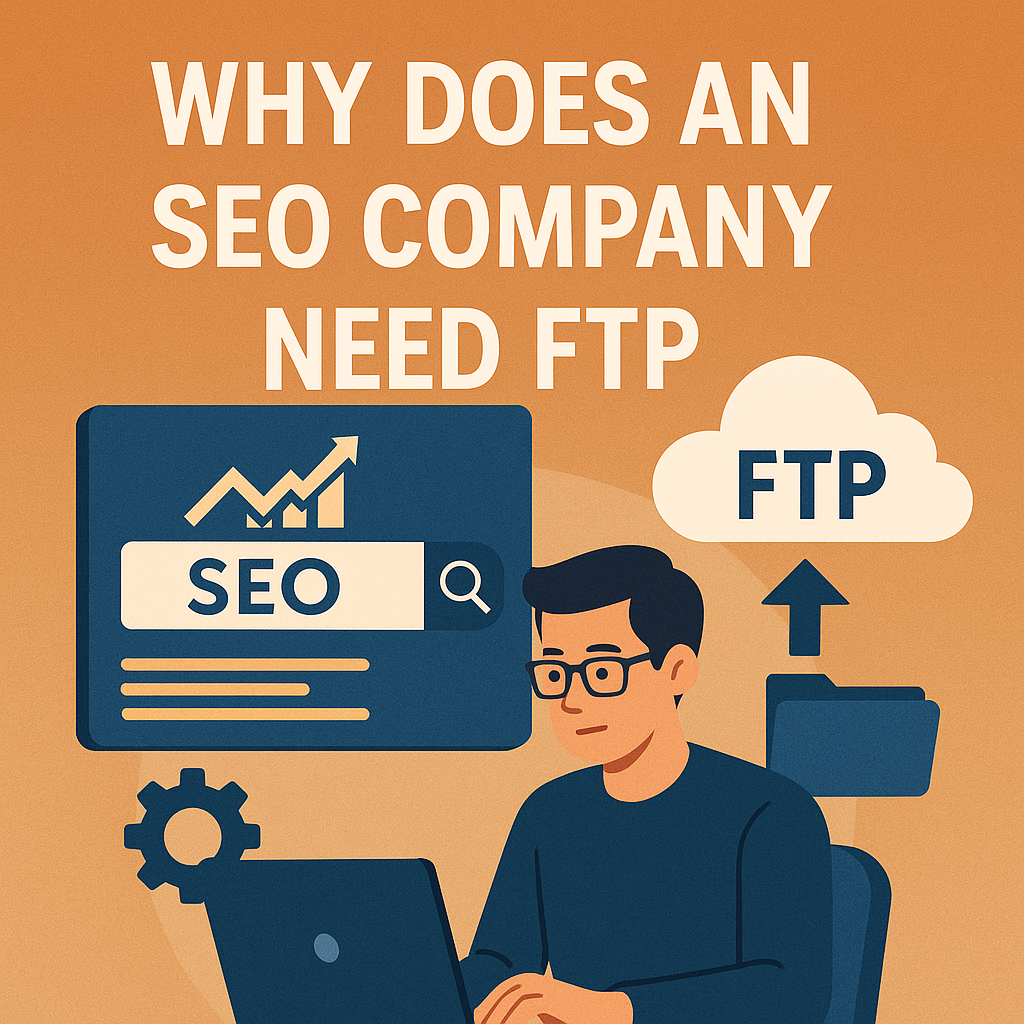
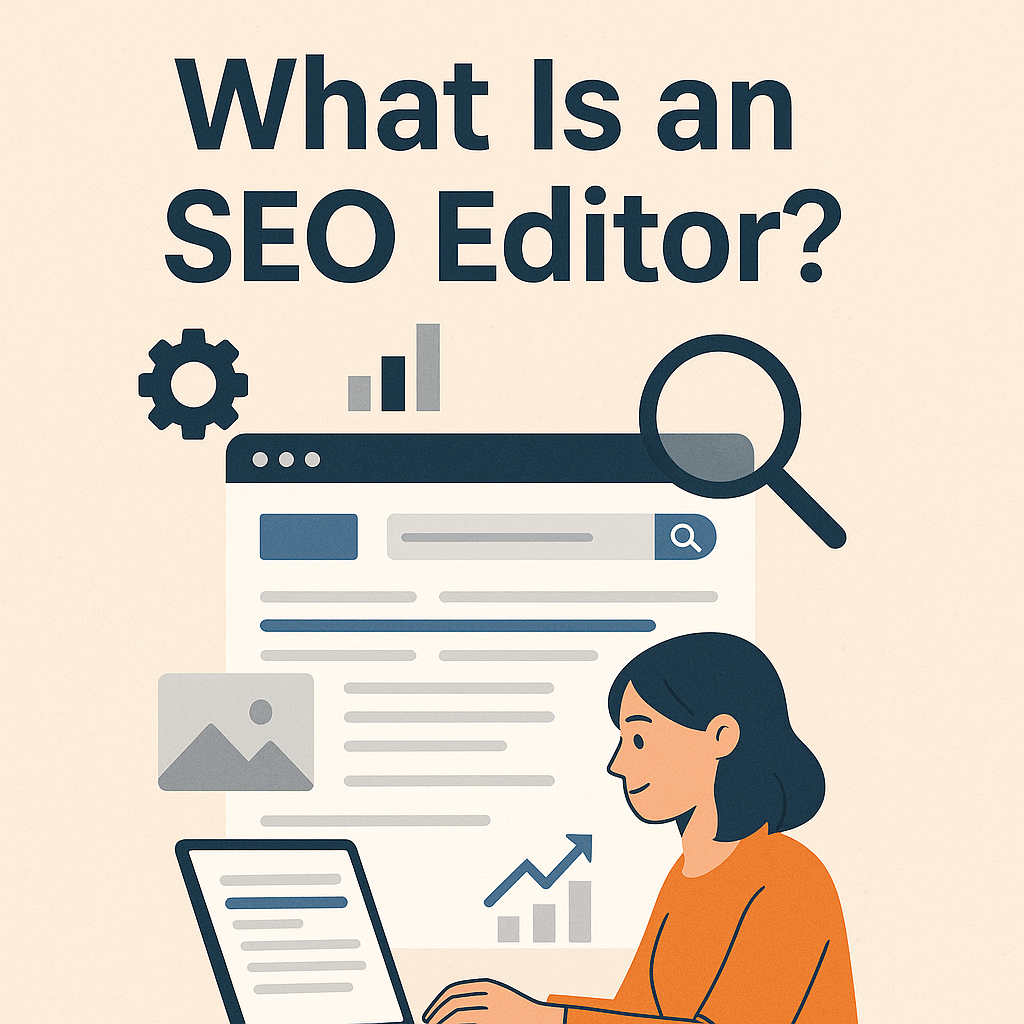
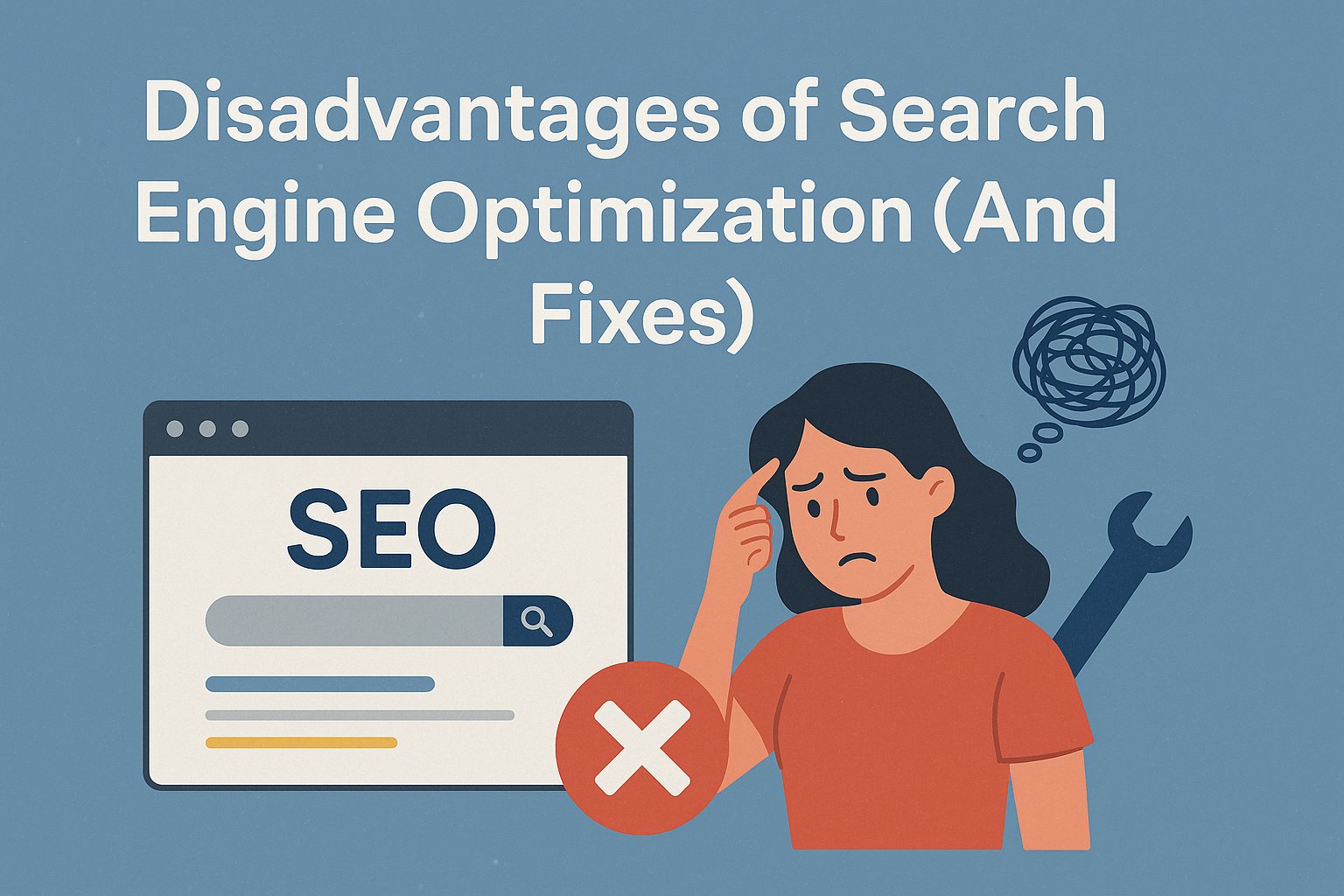
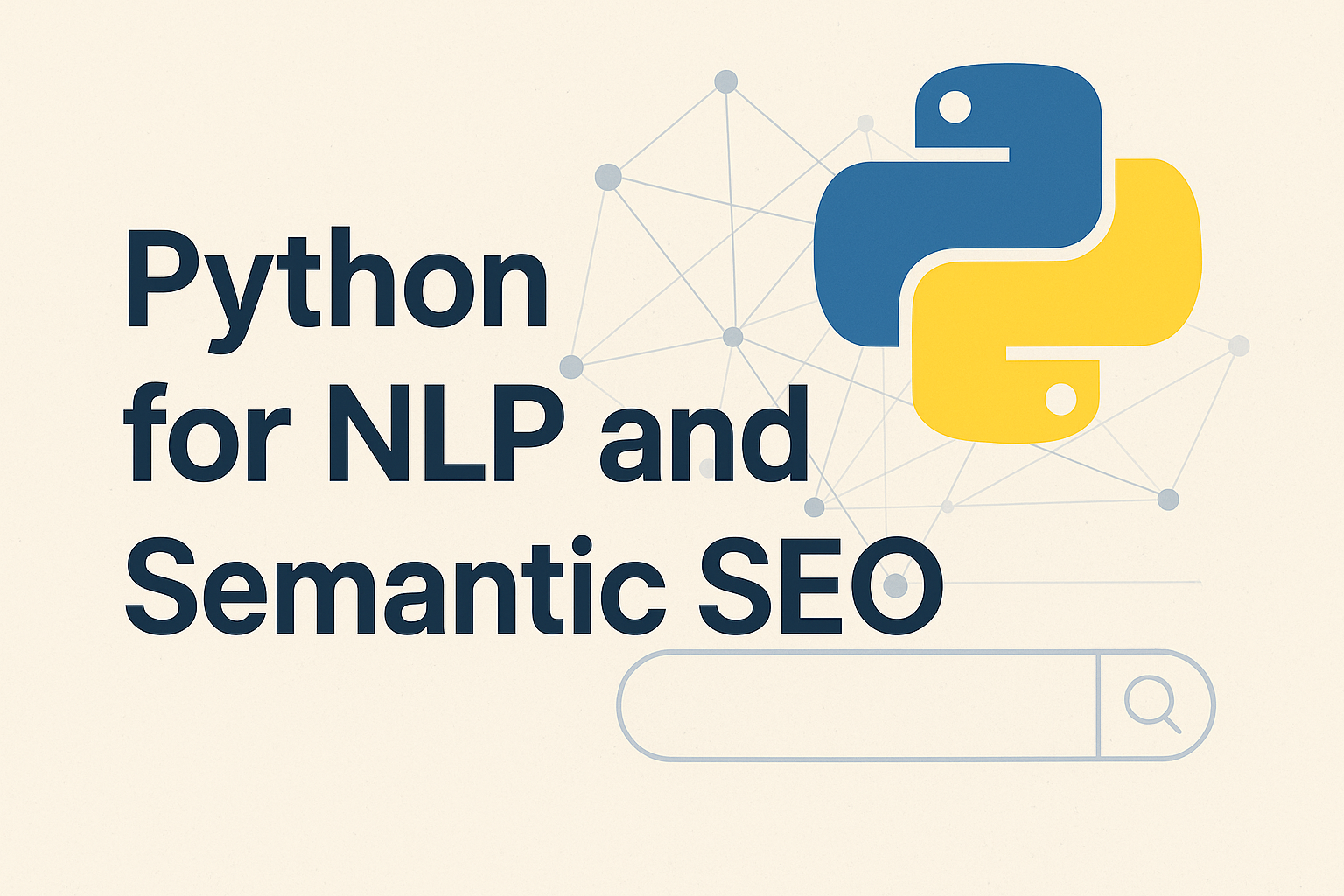
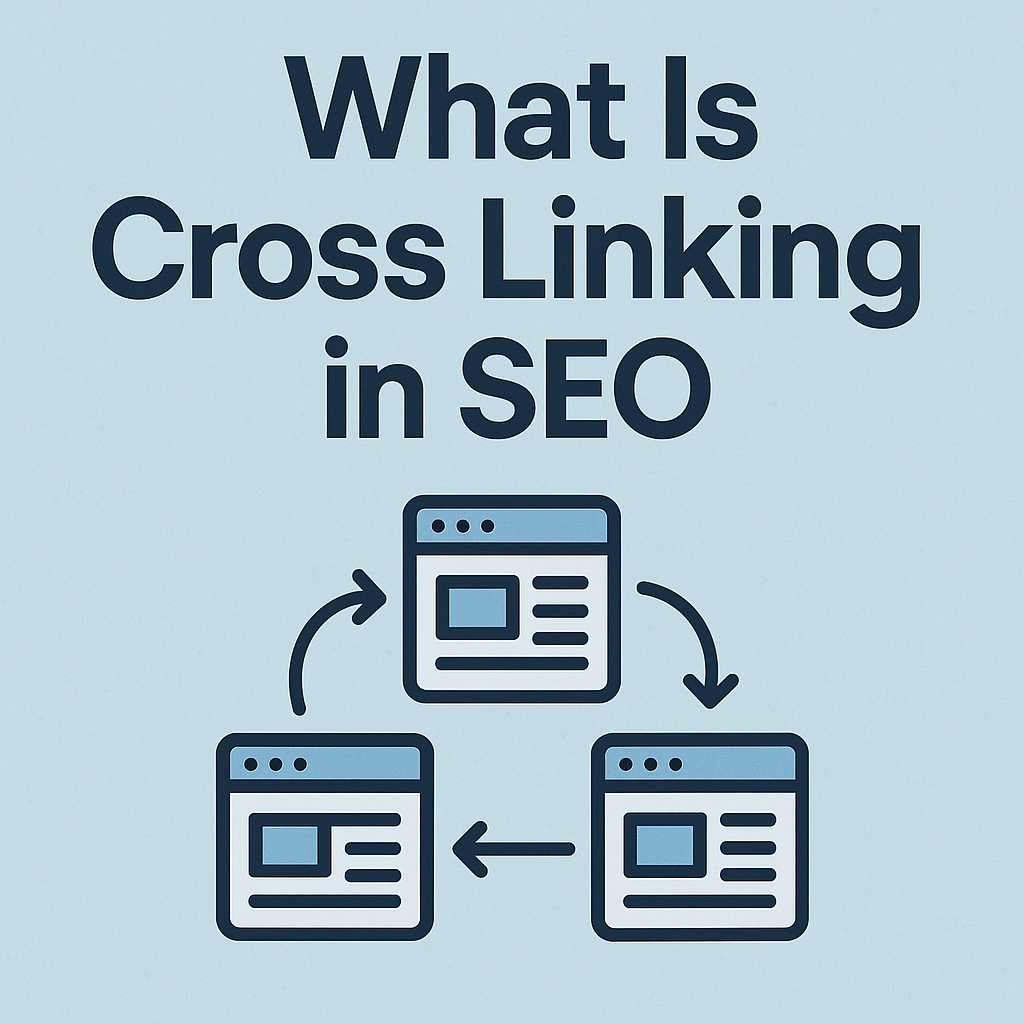

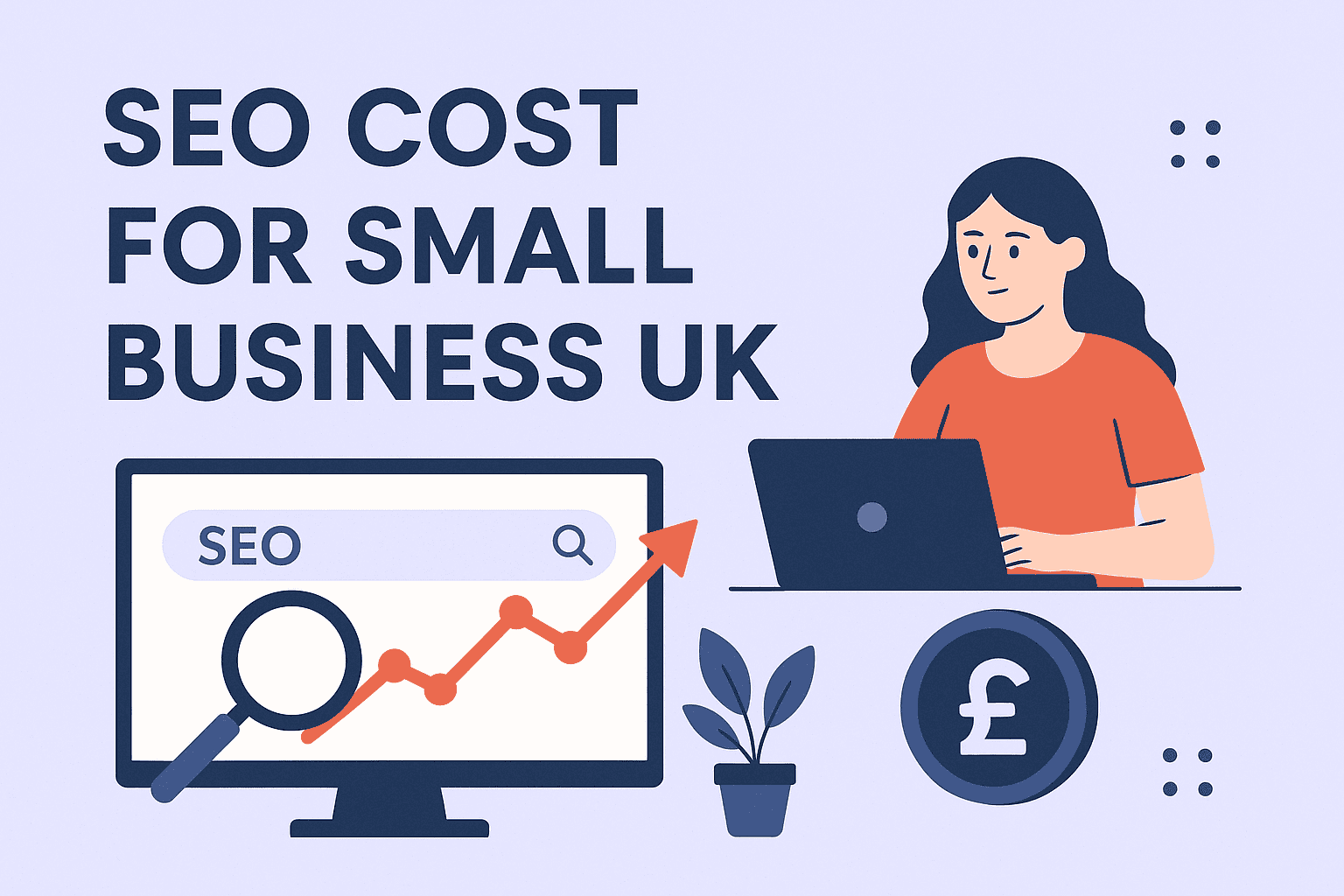
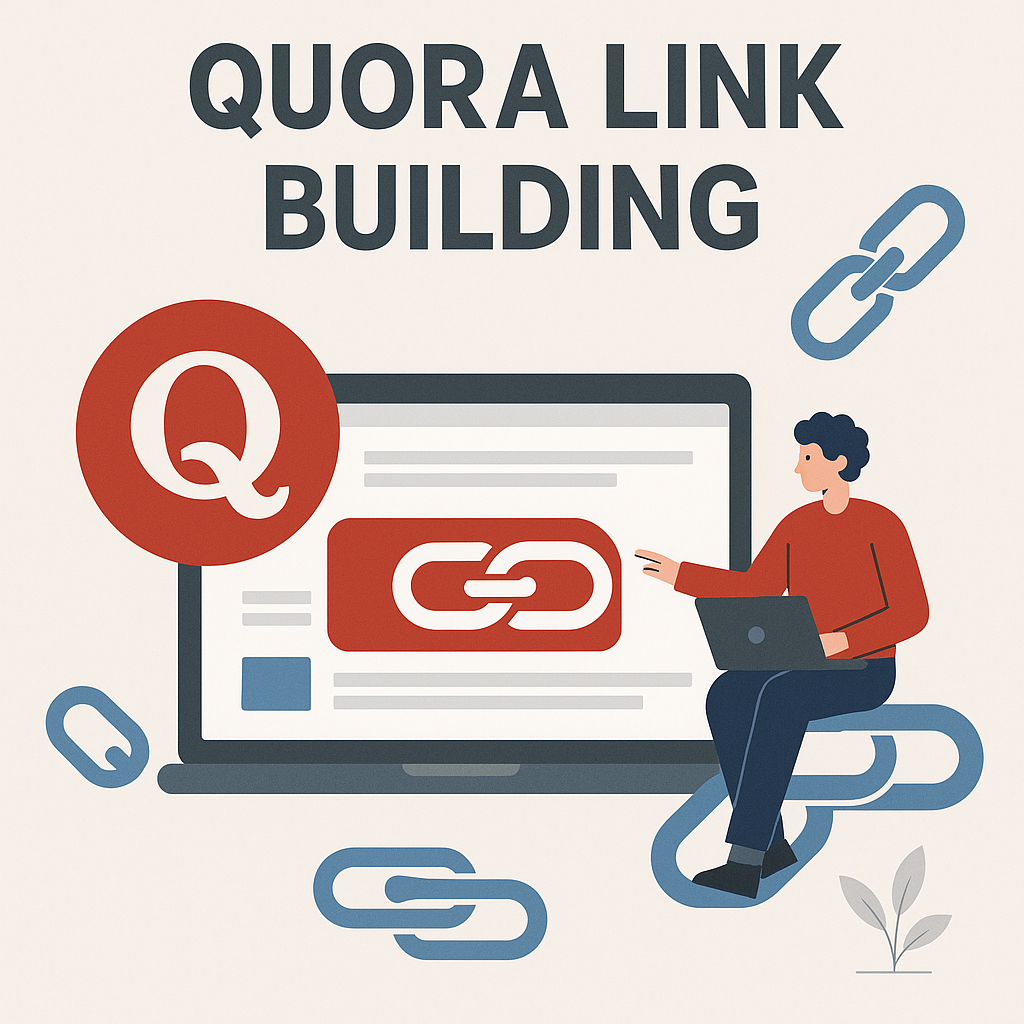
![How Many Outbound Links Per Blog [2025 Updated]](https://backlinkmanagement.io/wp-content/uploads/2025/06/How-Many-Outbound-Links-Per-Blog.png)
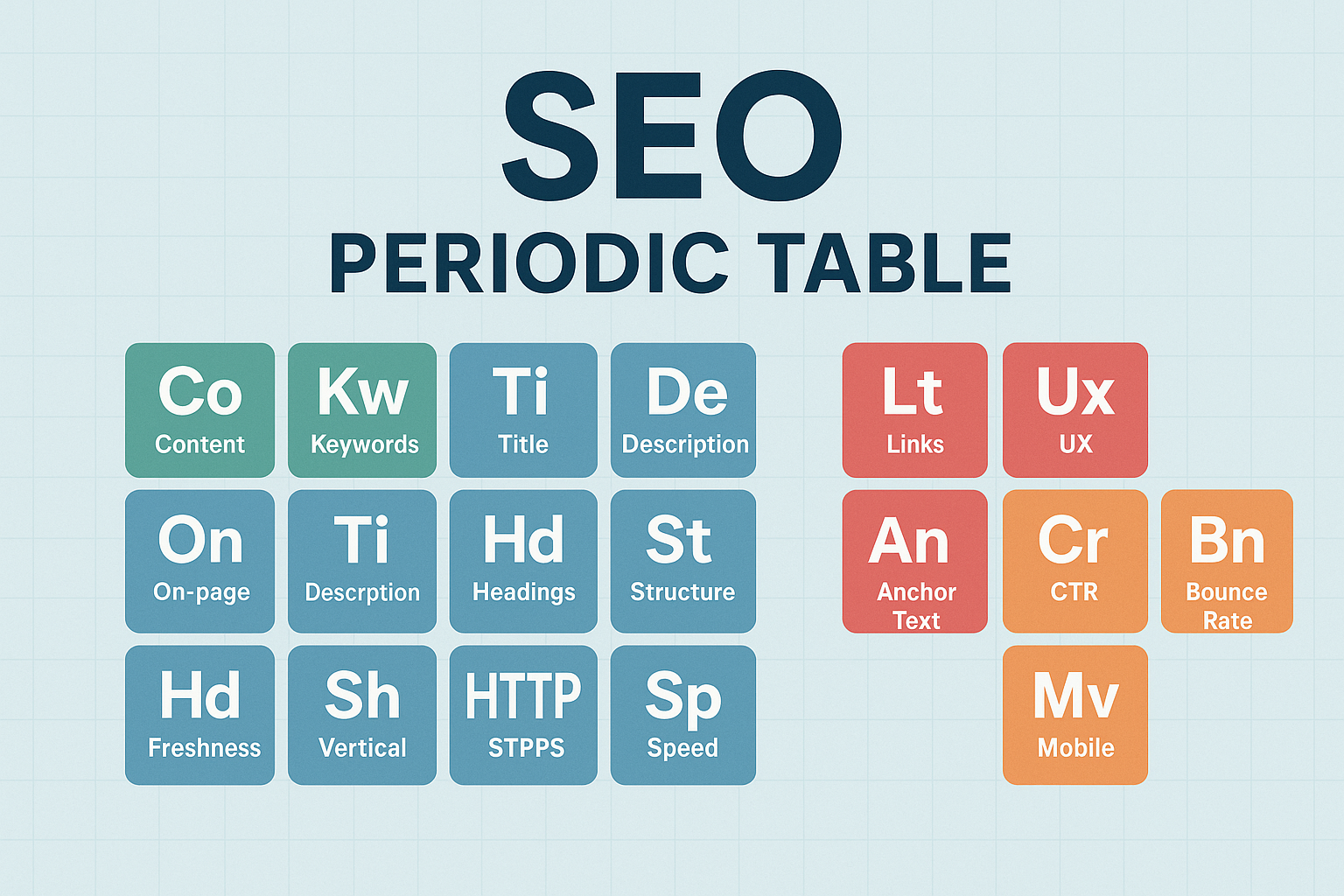
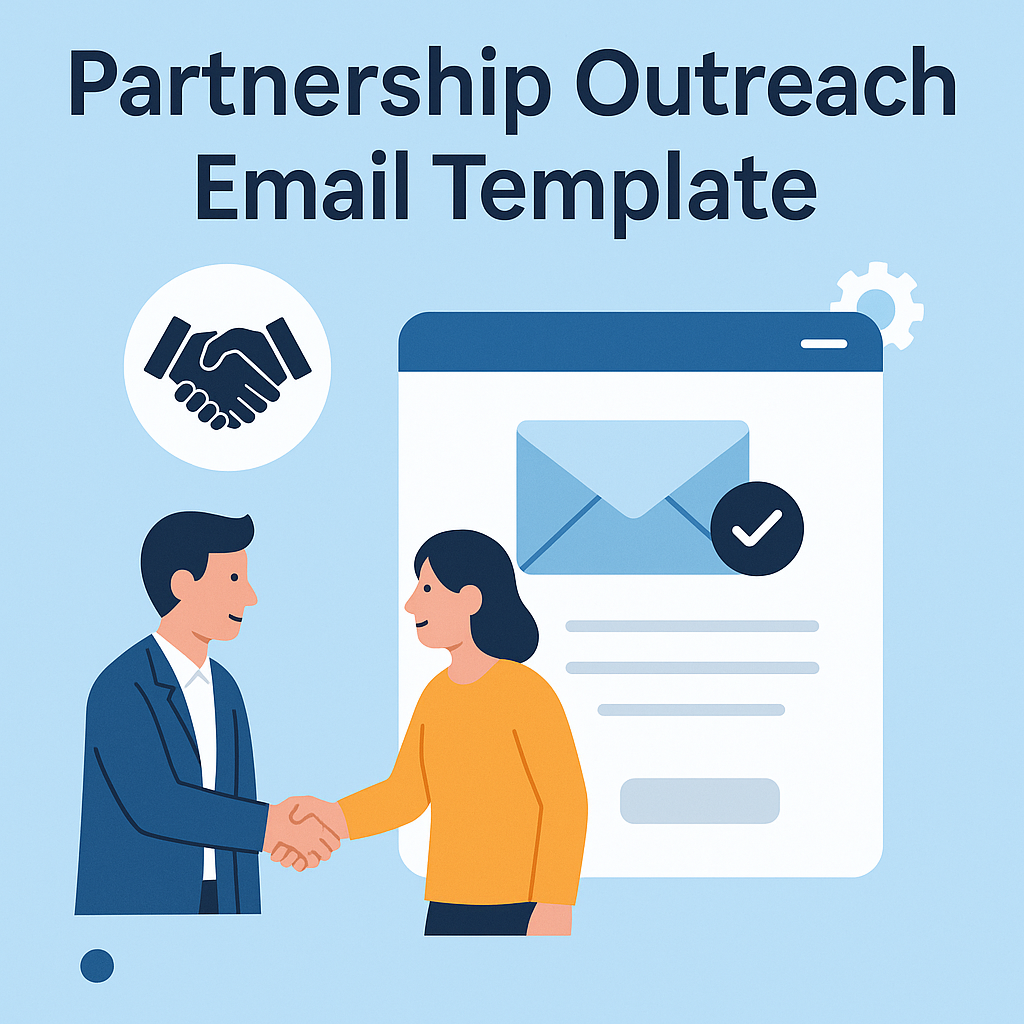
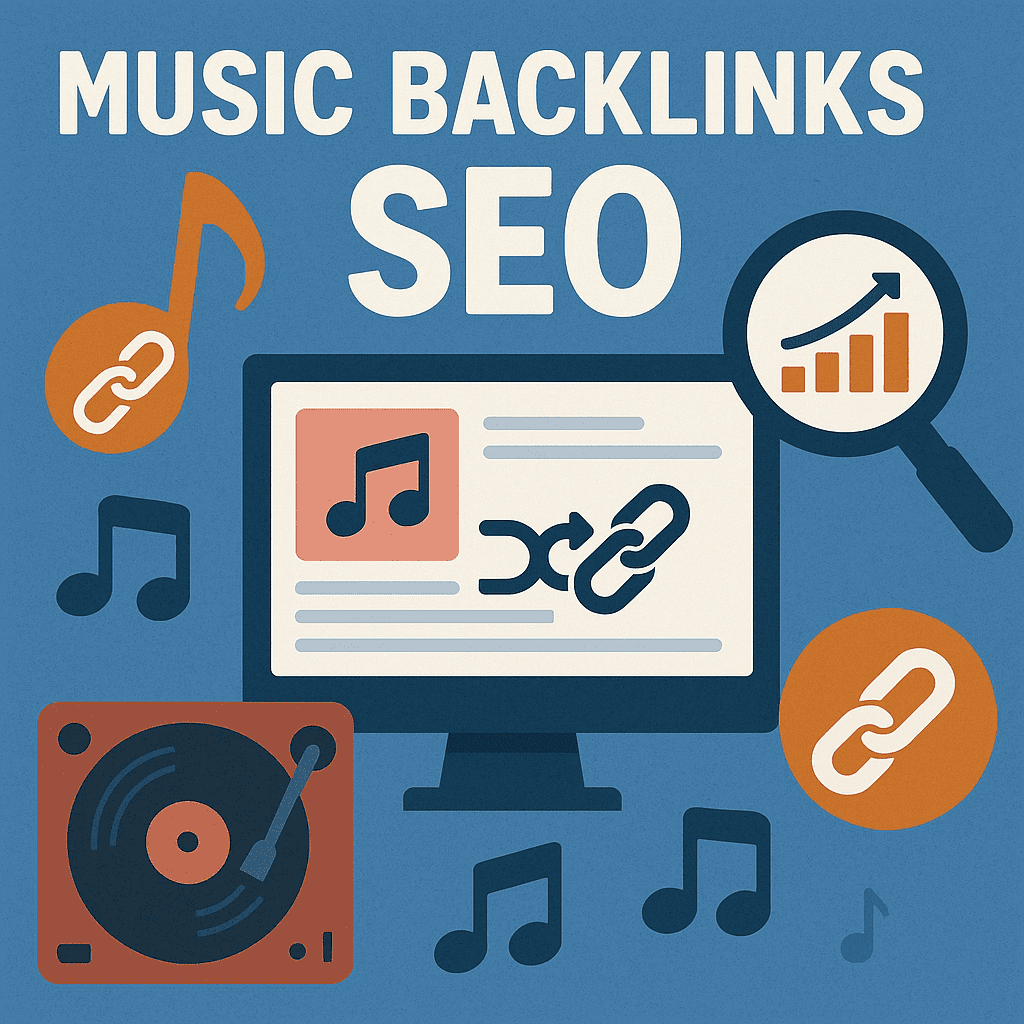
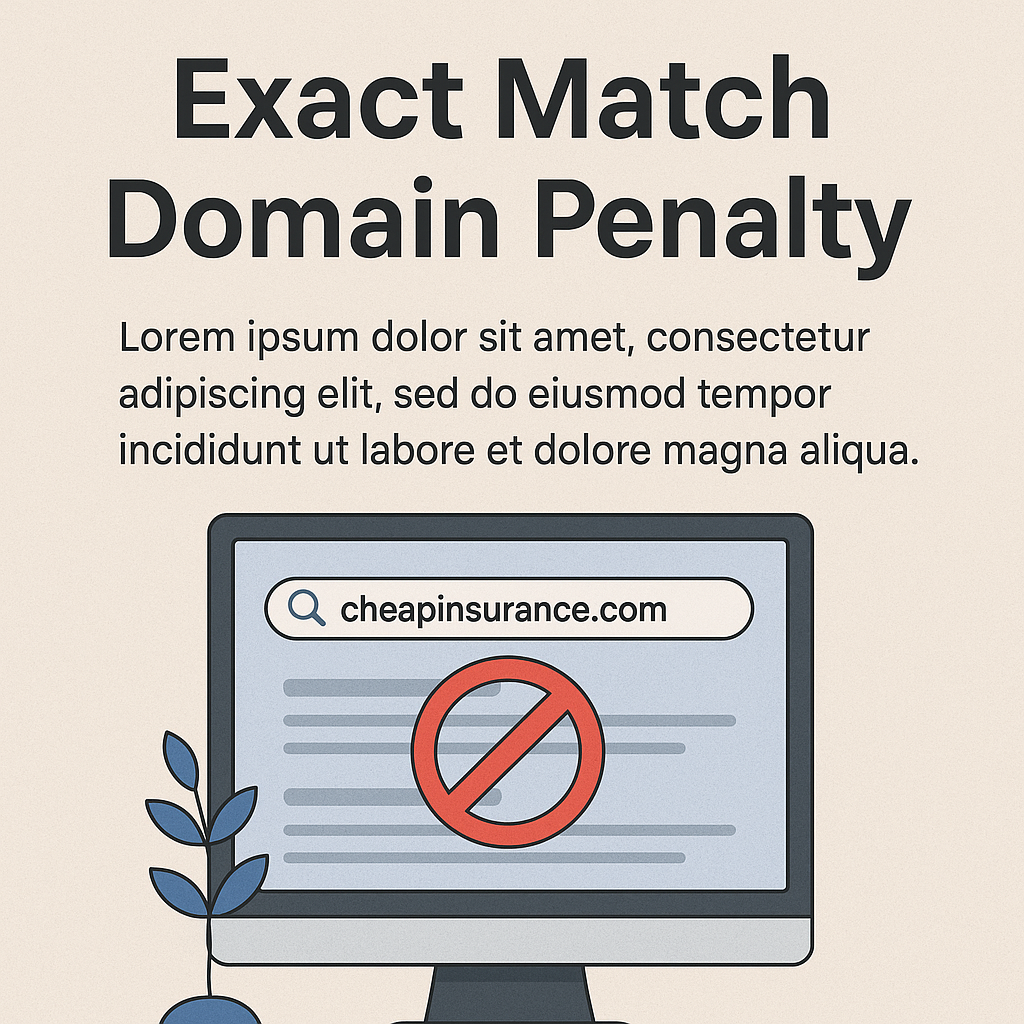
![B2B and B2C Website Examples [2025 Updated]](https://backlinkmanagement.io/wp-content/uploads/2025/05/B2B-and-B2C-Website-Example-.png)
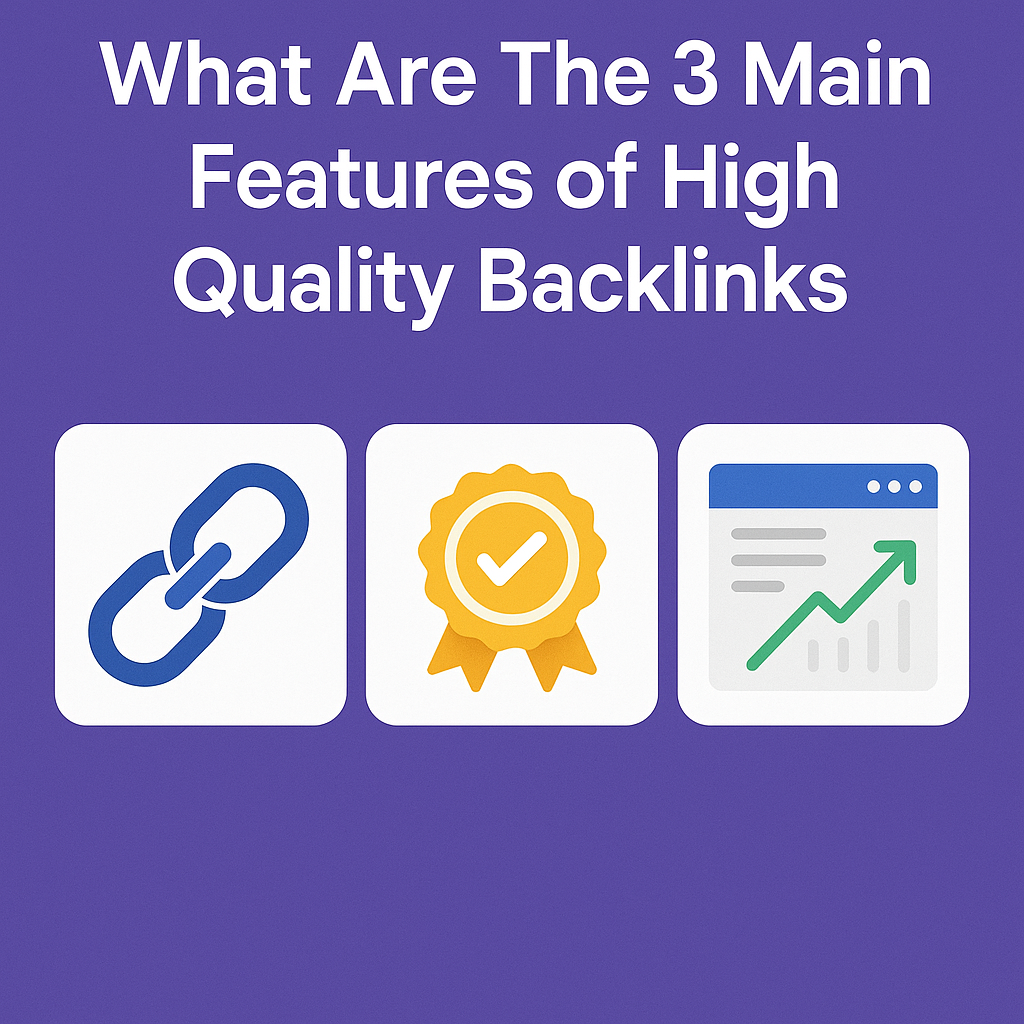
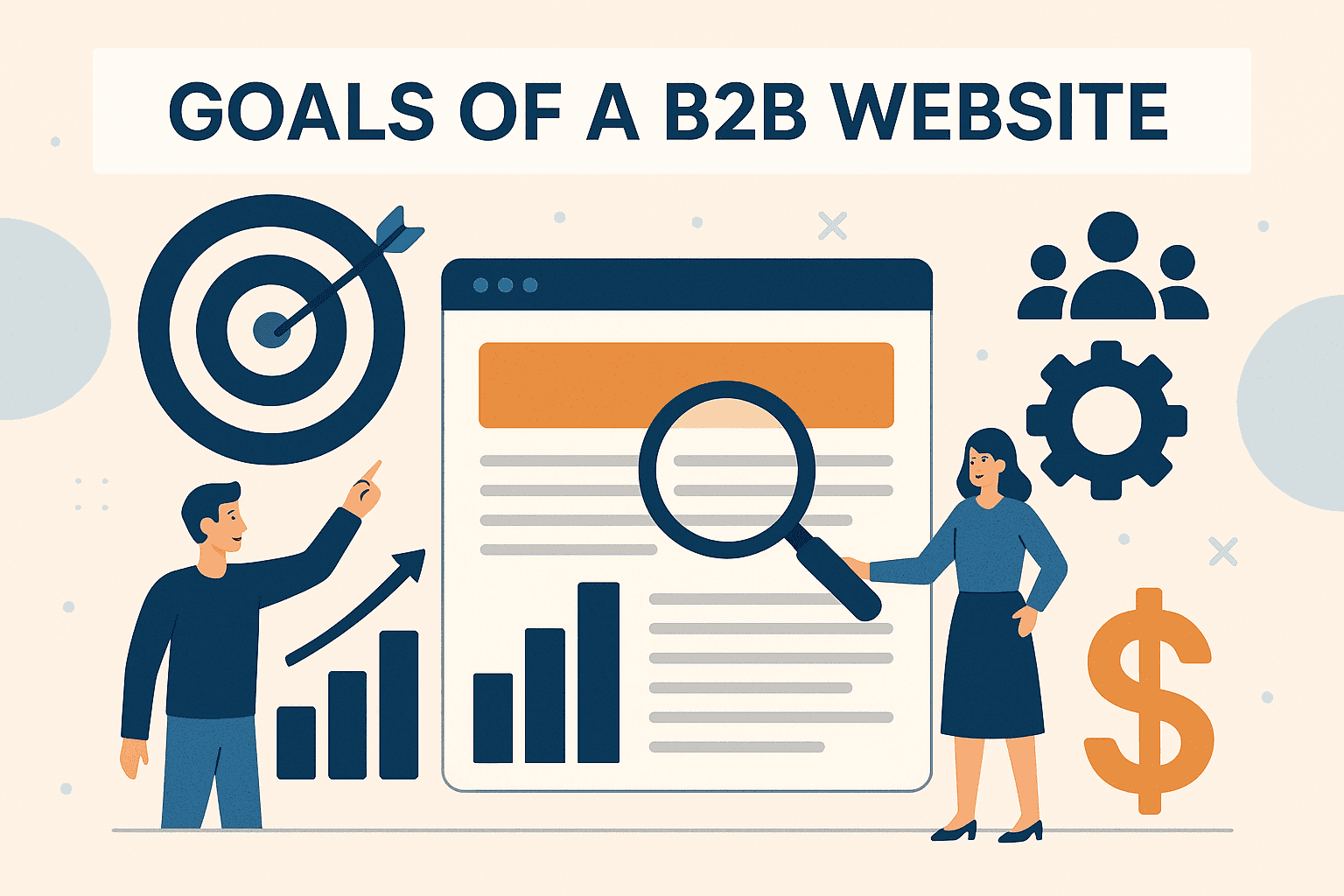


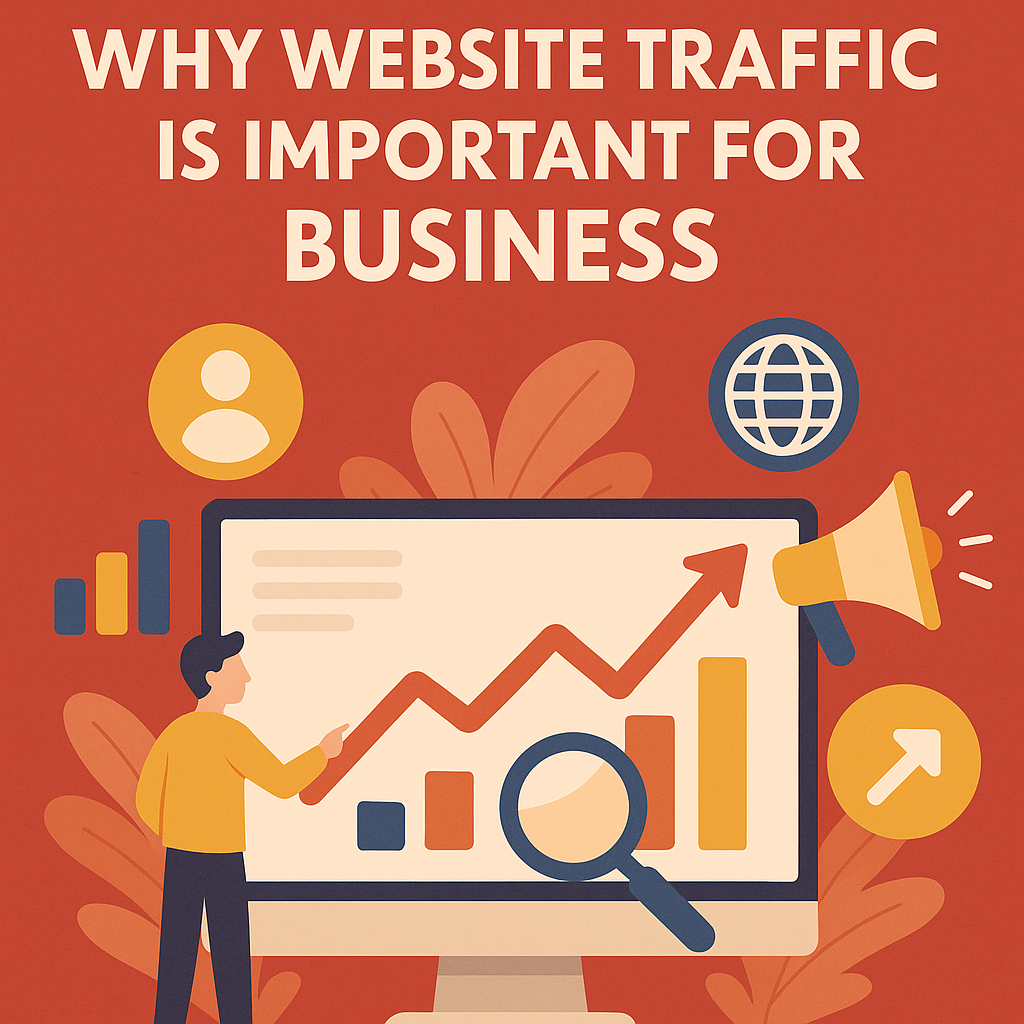
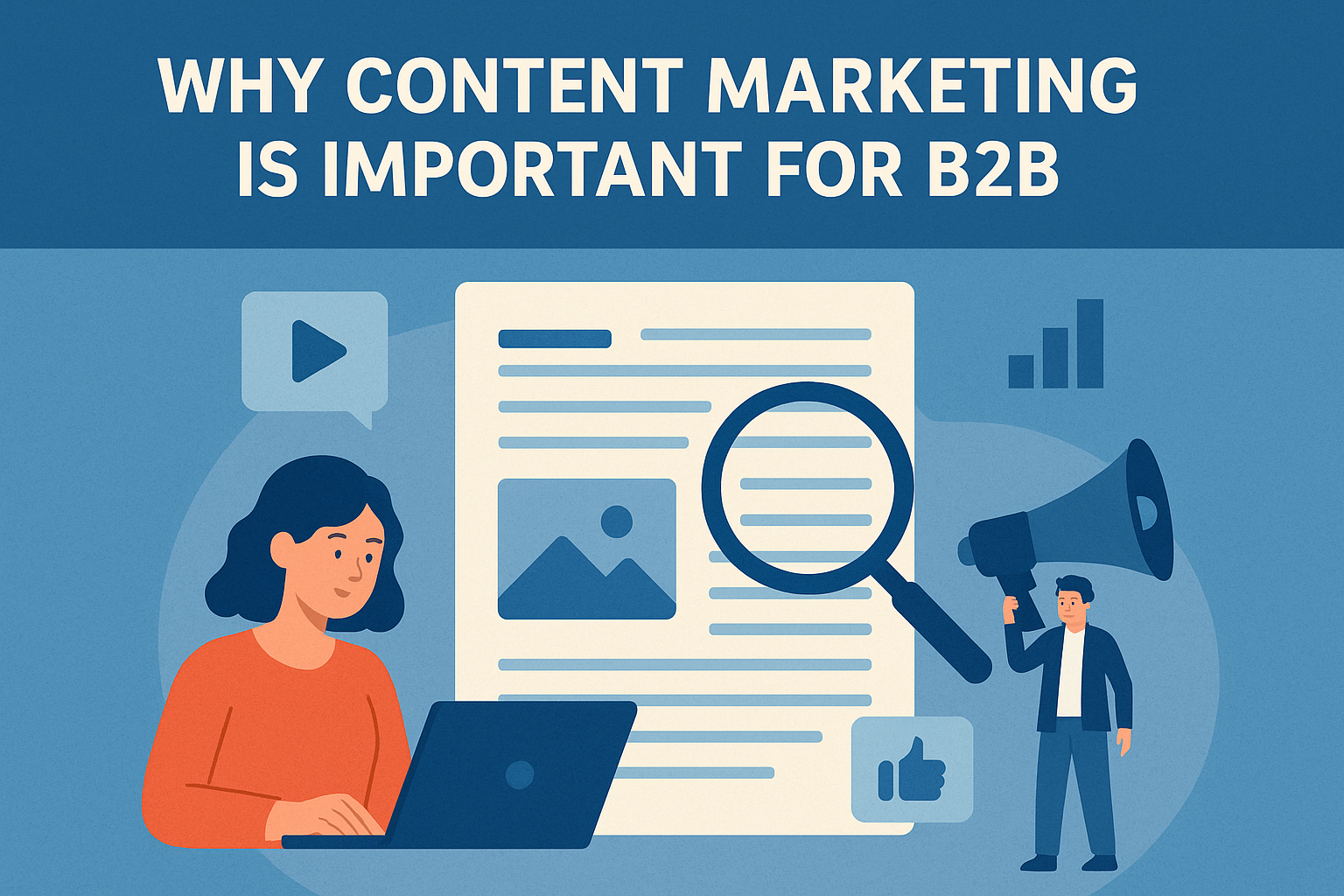
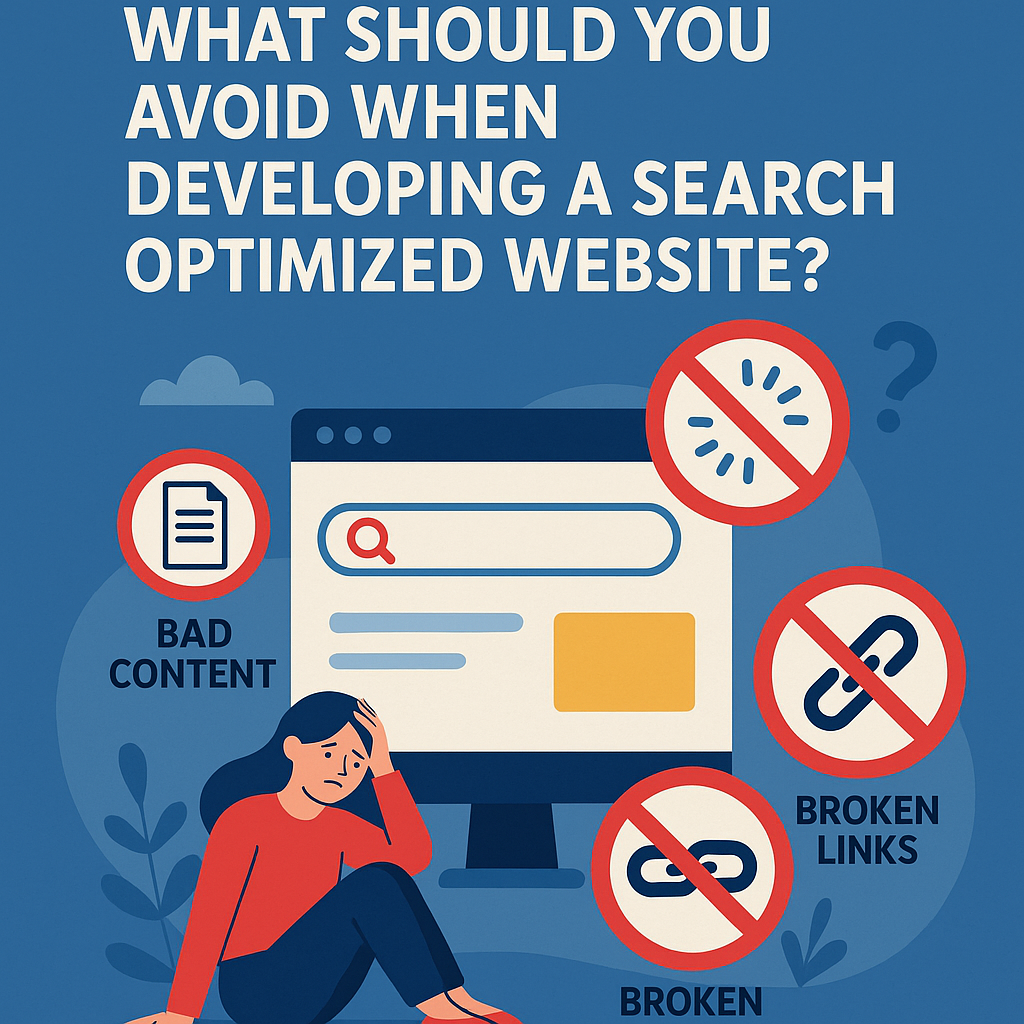


![What To Do After Keyword Research [2025 Guide]](https://backlinkmanagement.io/wp-content/uploads/2025/05/What-To-Do-After-Keyword-Research.png)
![Is Page Speed Really A Ranking Factor? [2025]](https://backlinkmanagement.io/wp-content/uploads/2025/05/Is-Page-Speed-Really-A-Ranking-Factor.png)
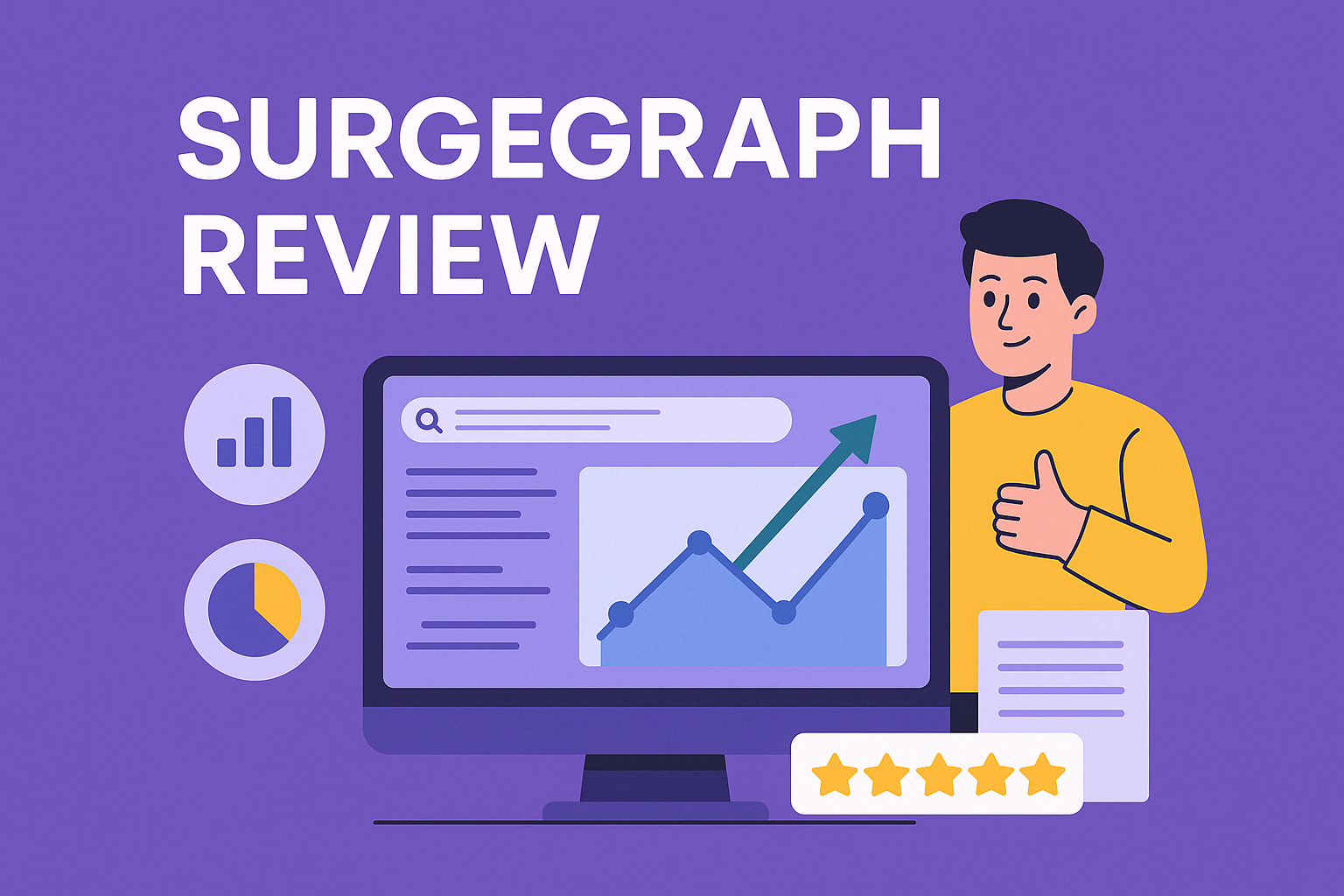
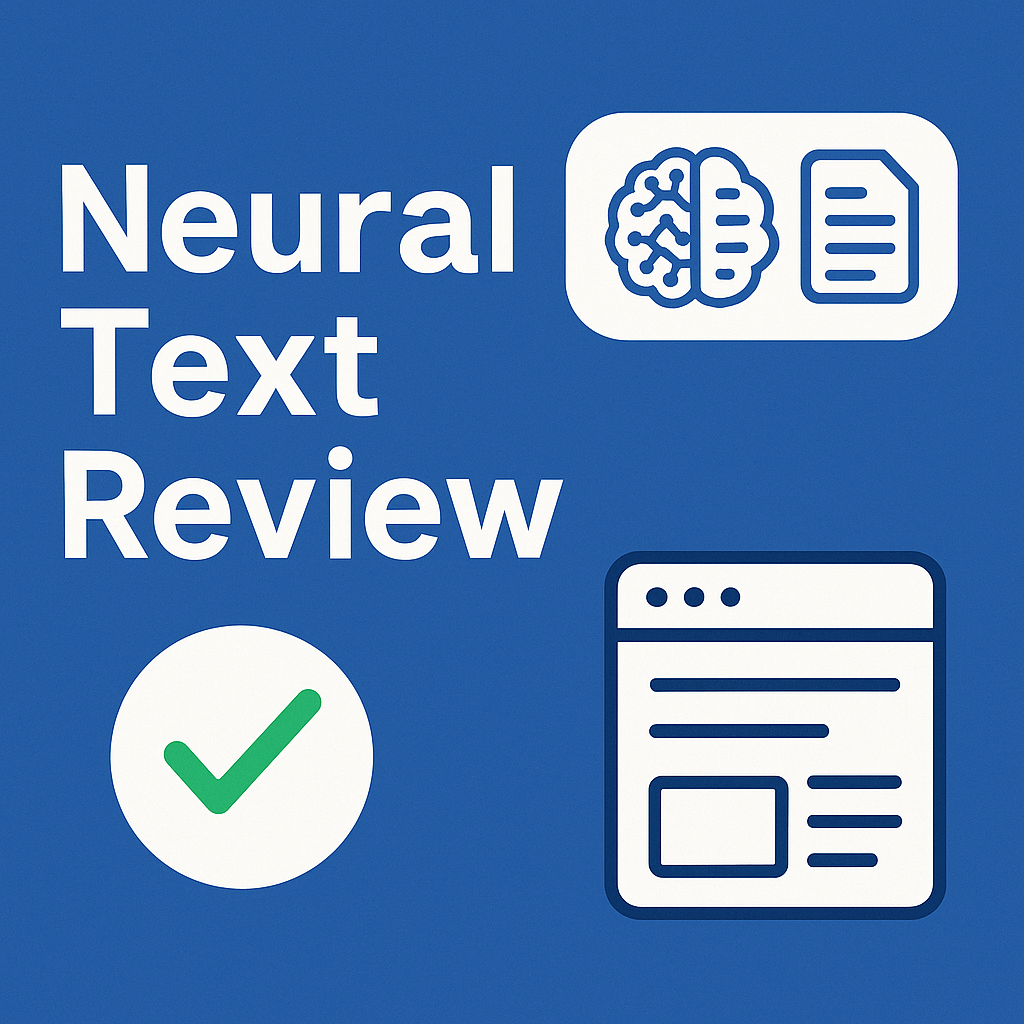






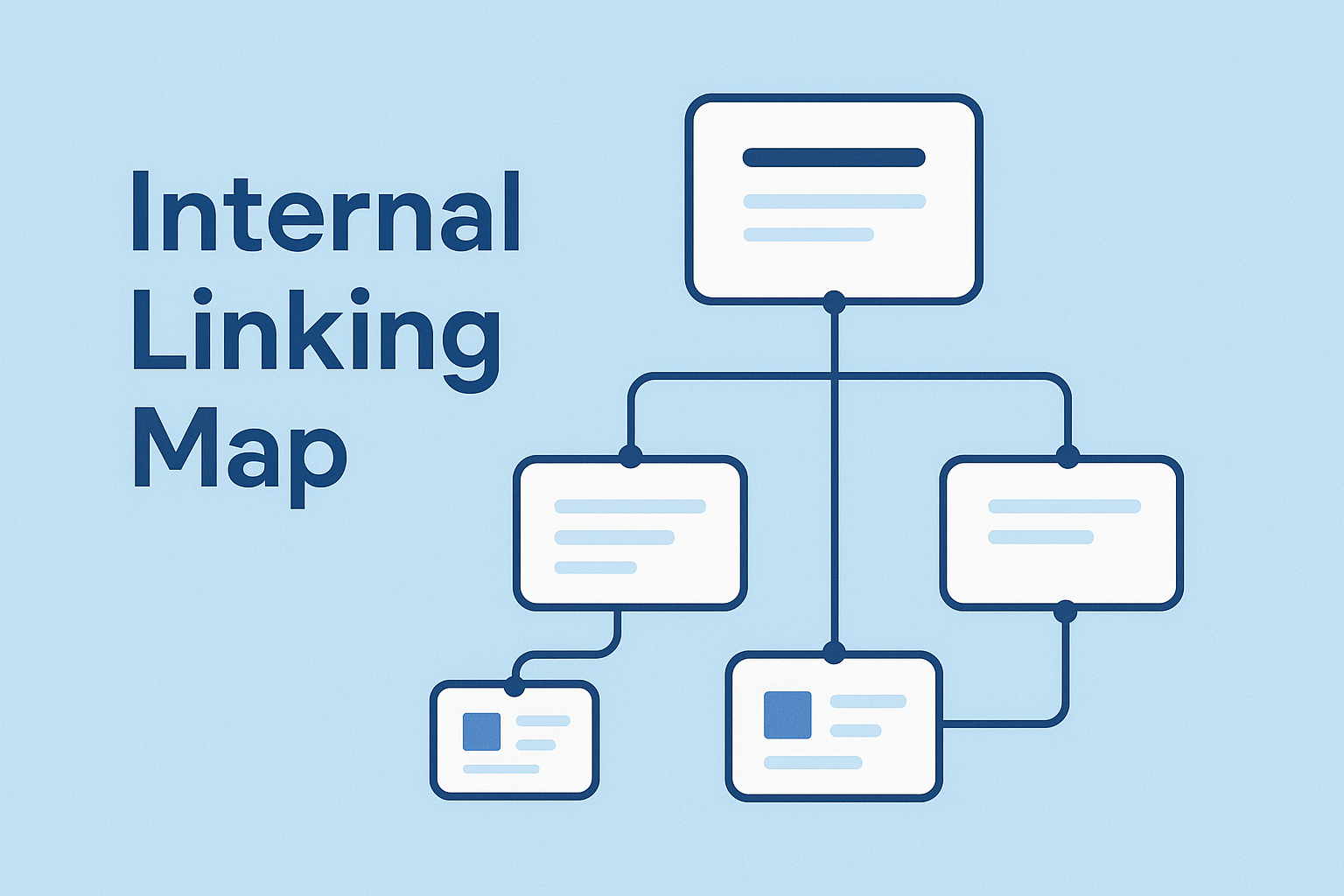


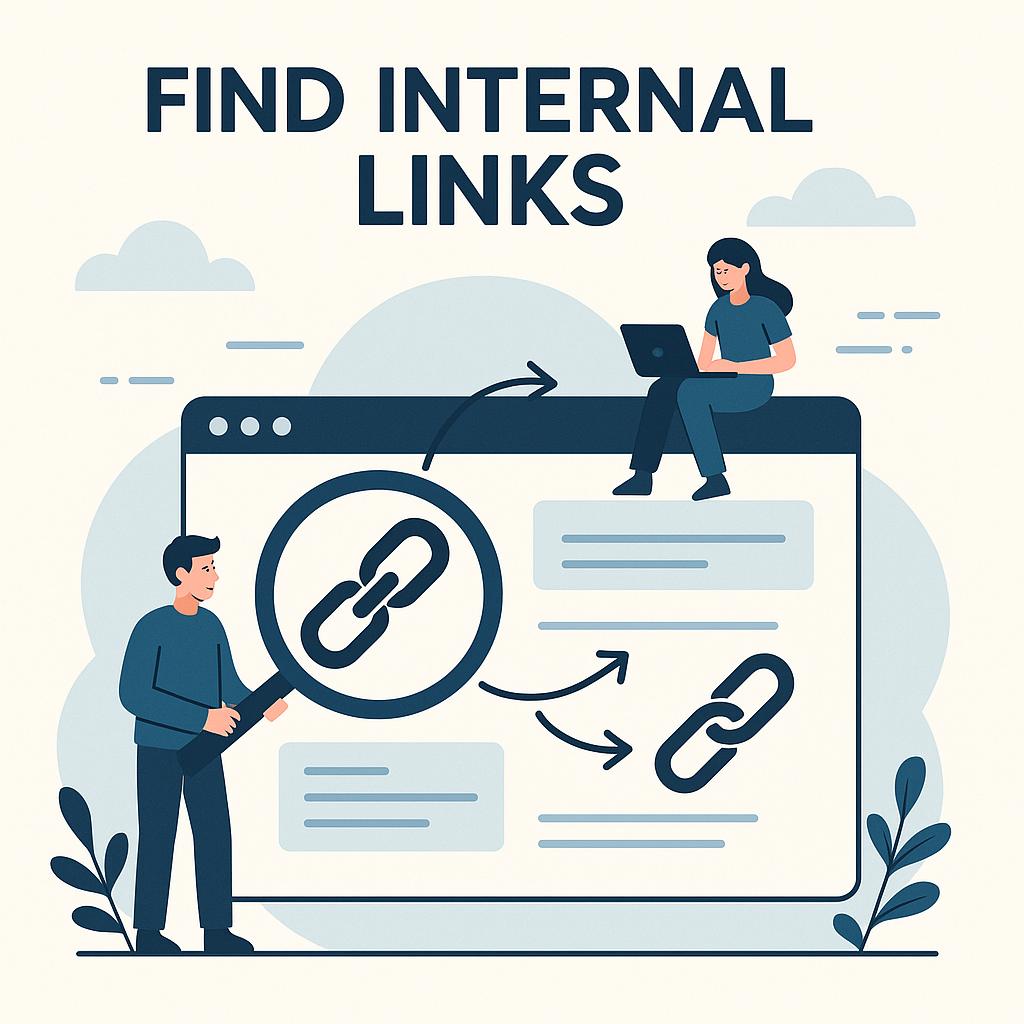
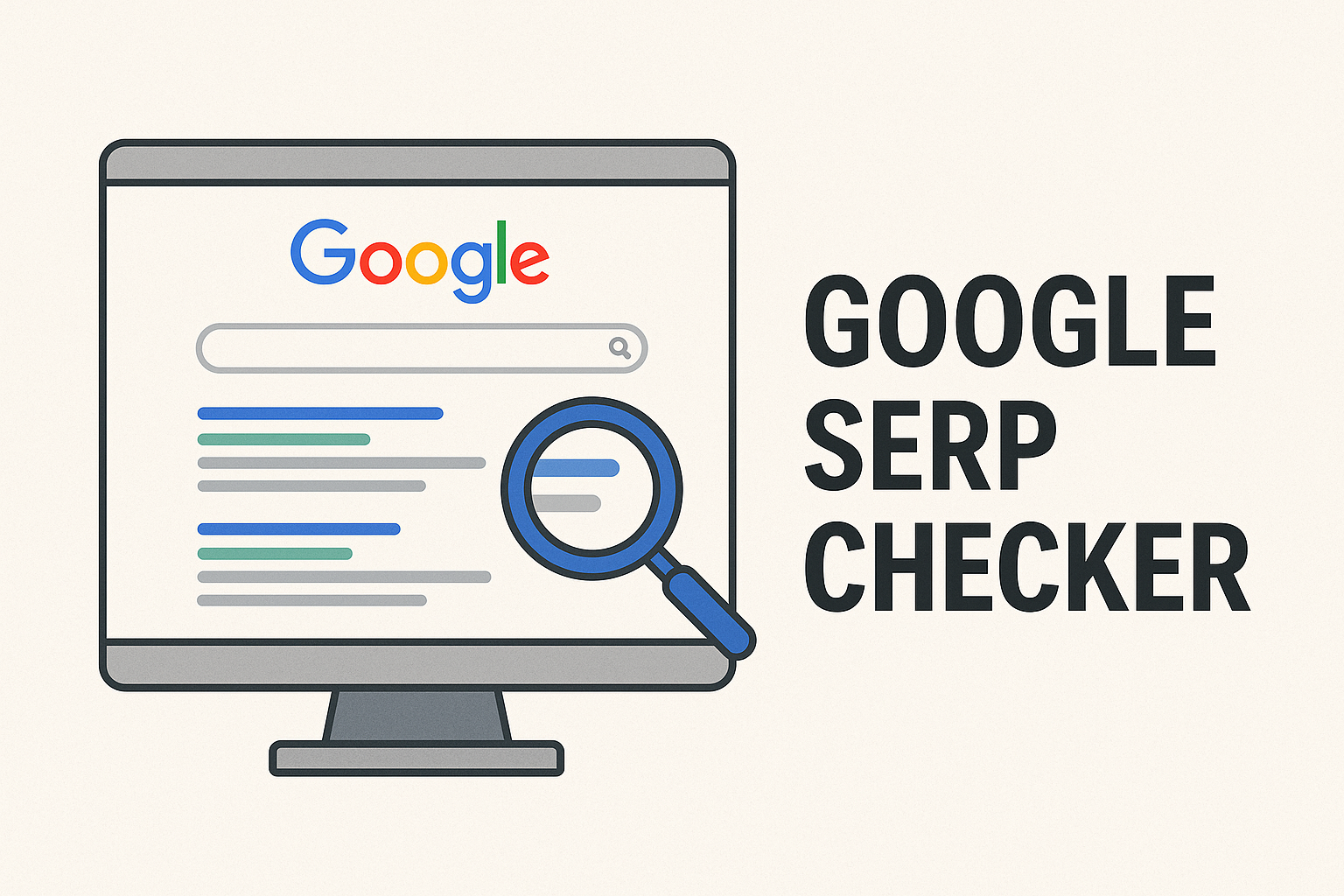

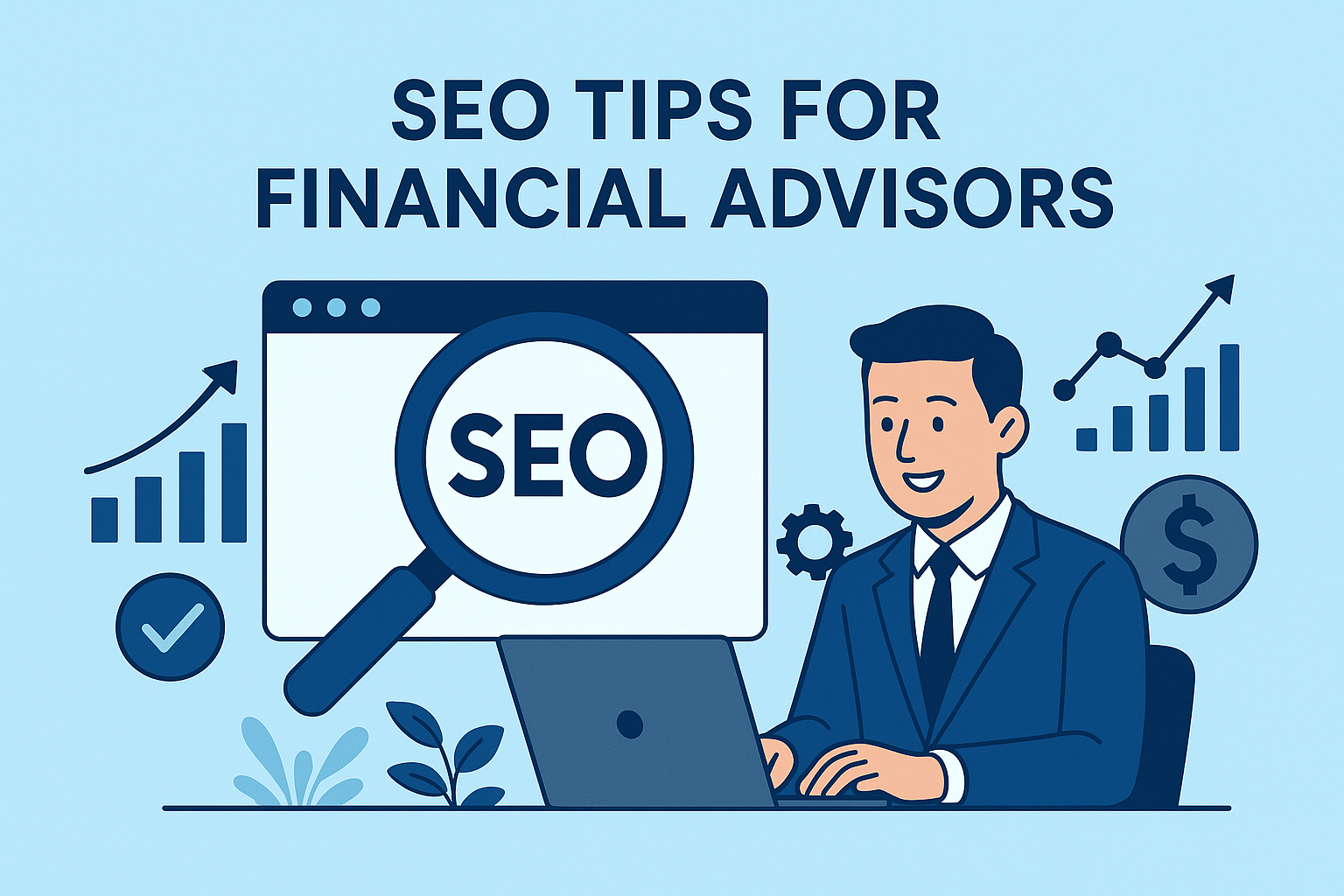
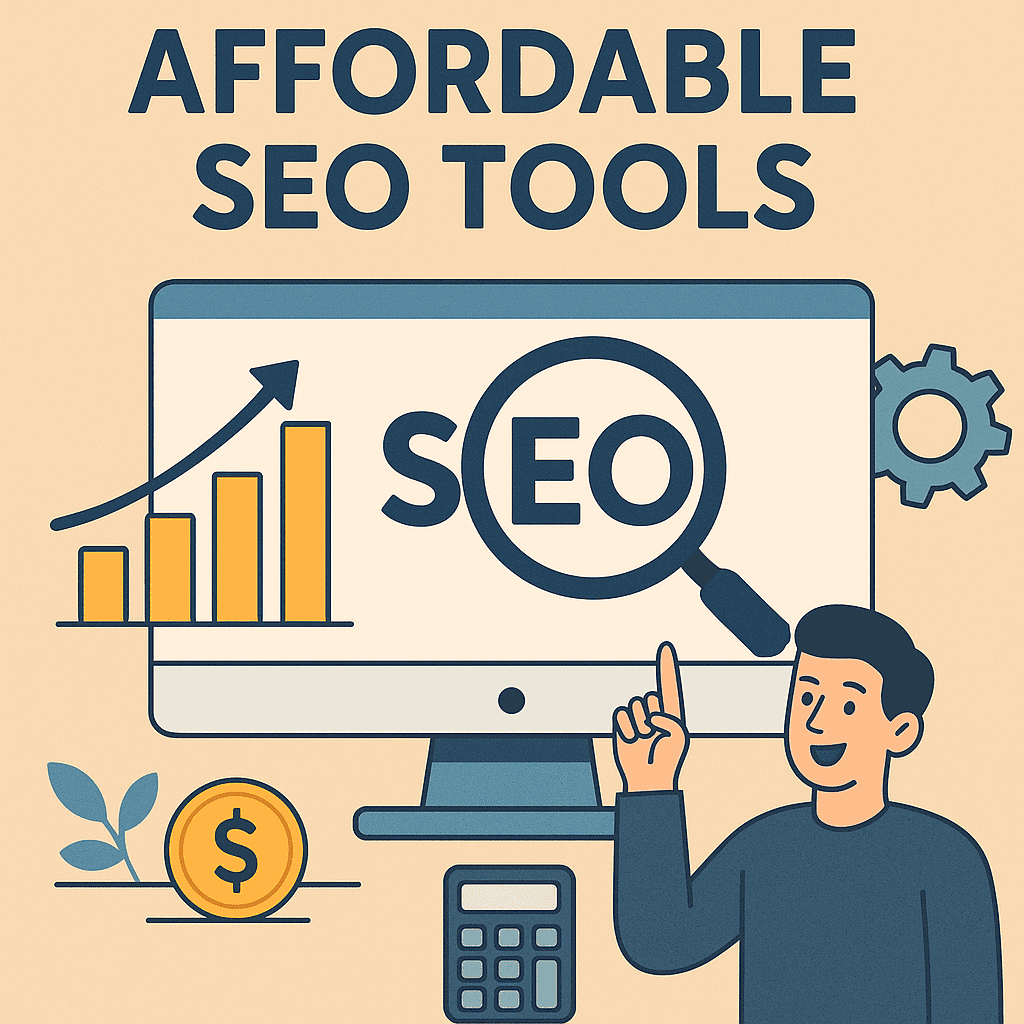
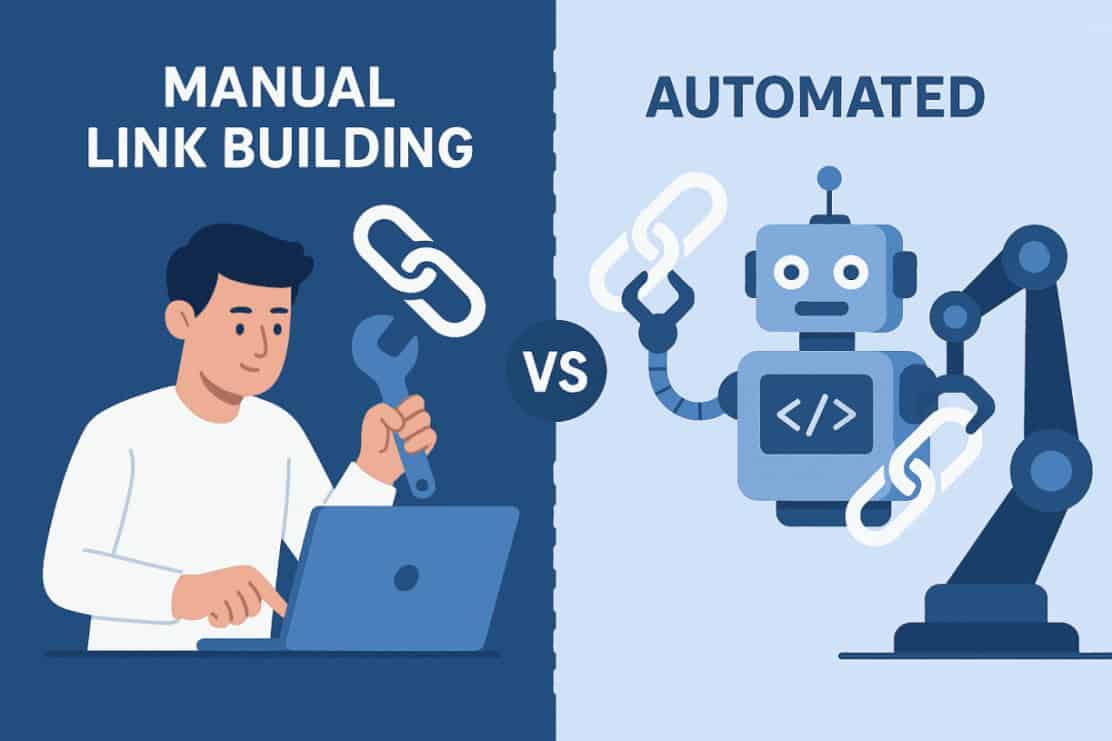
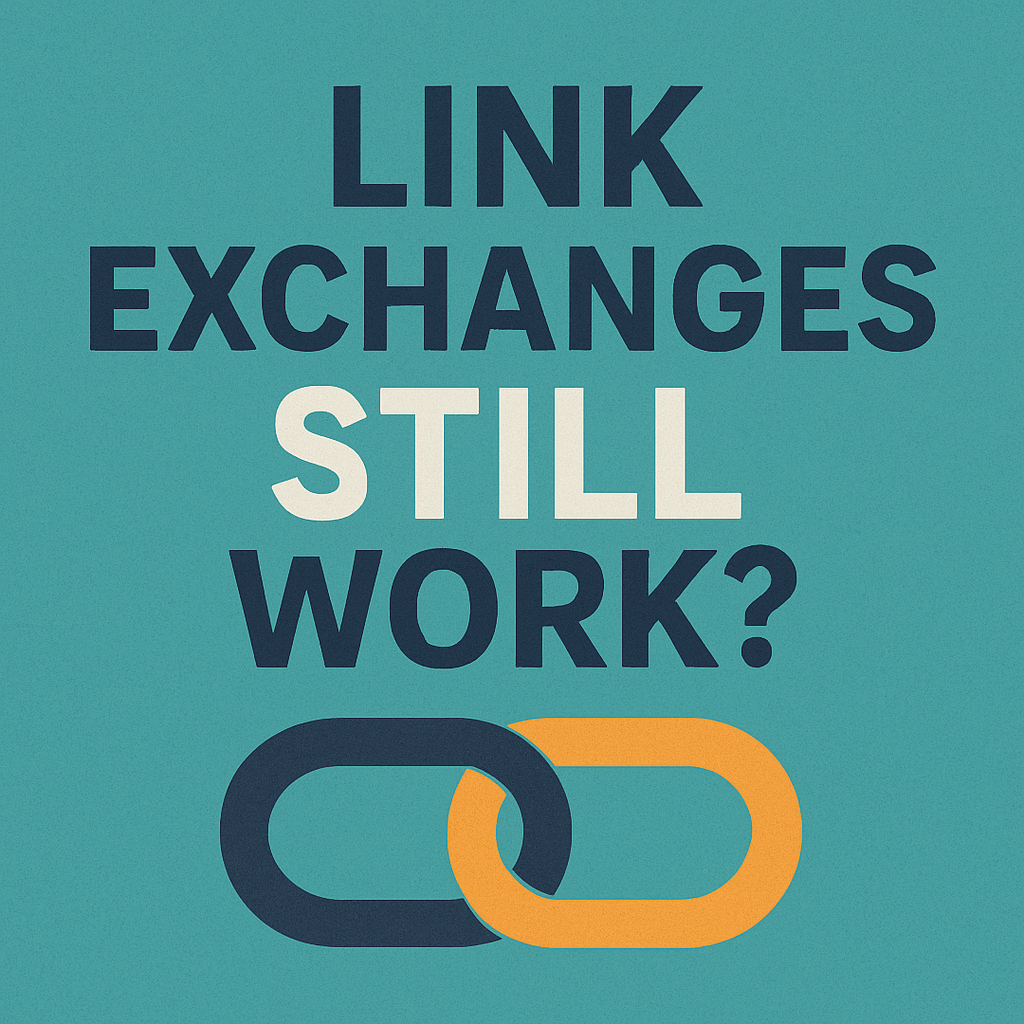
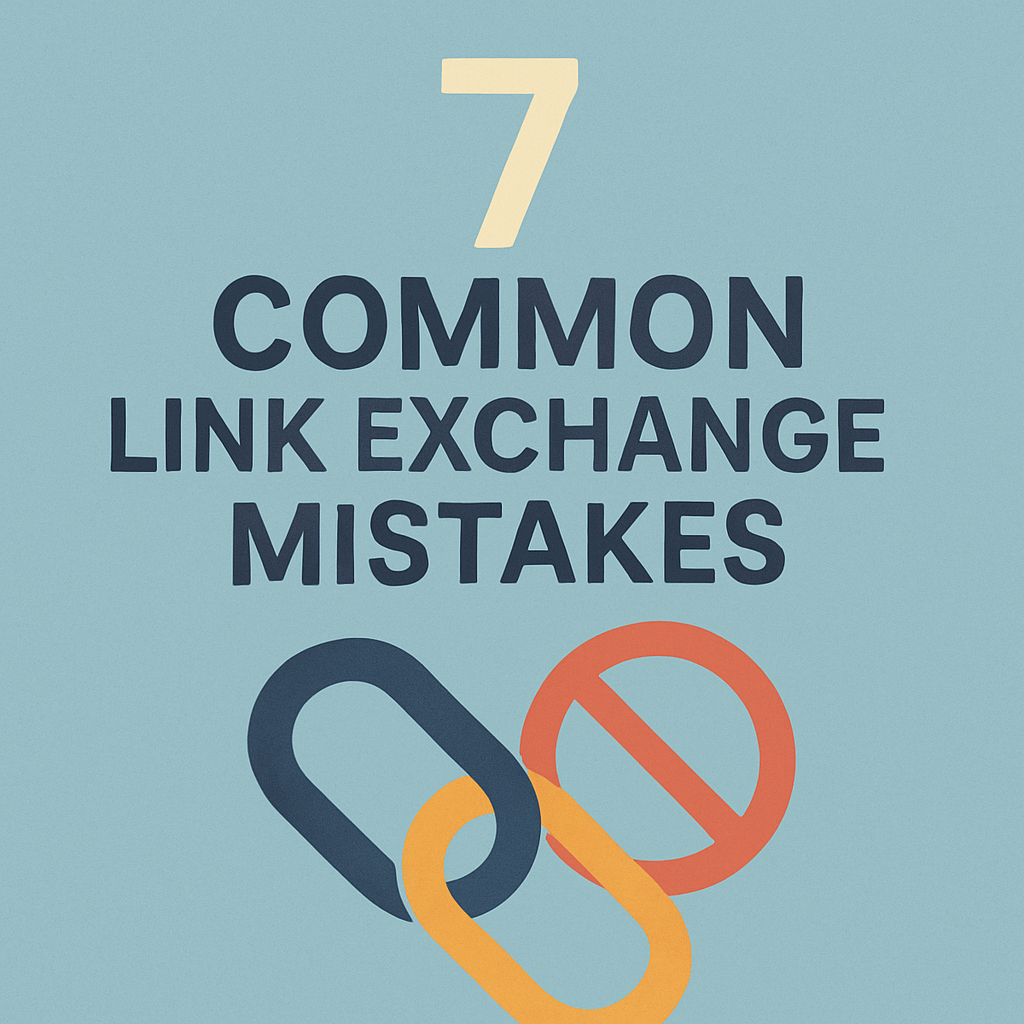
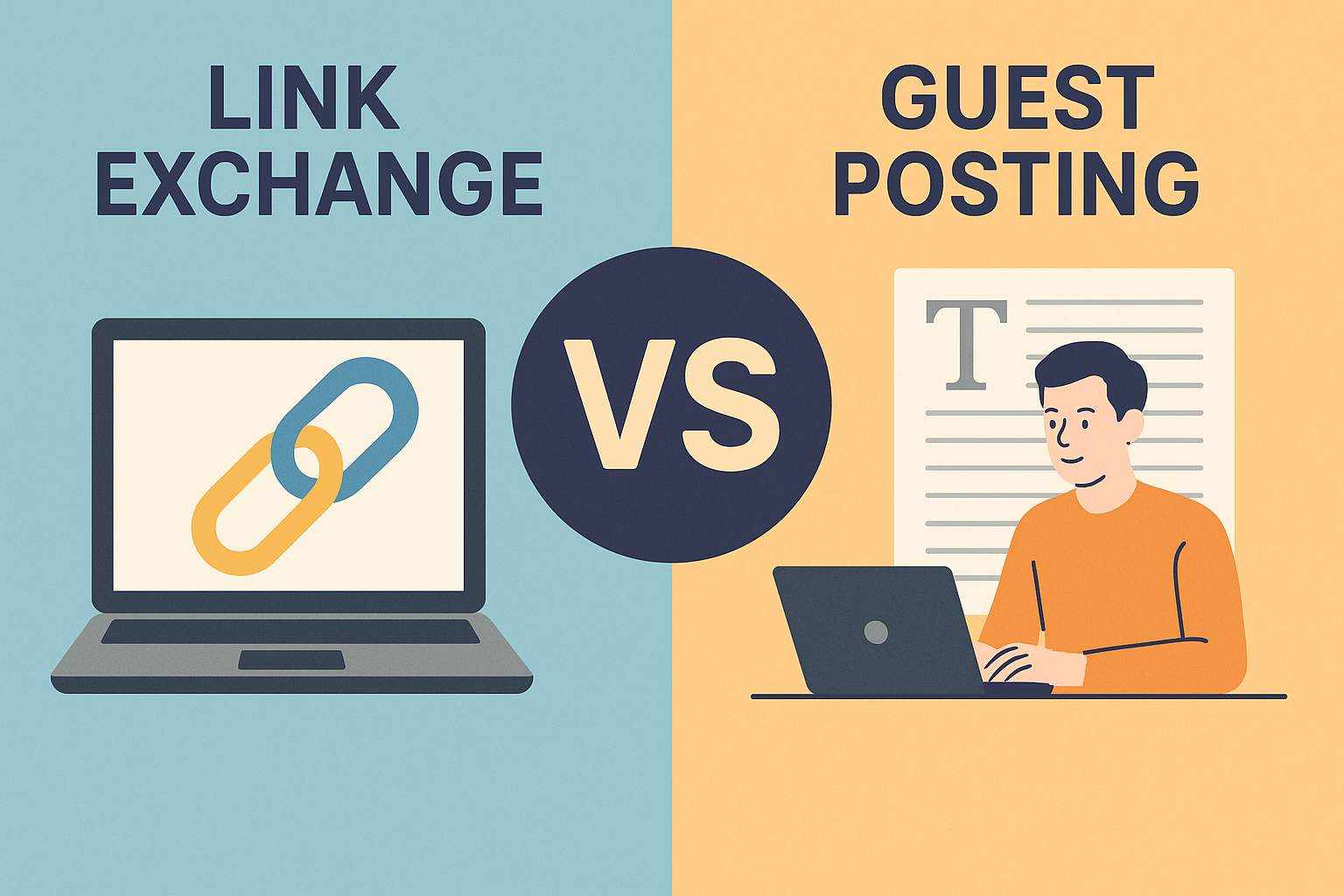
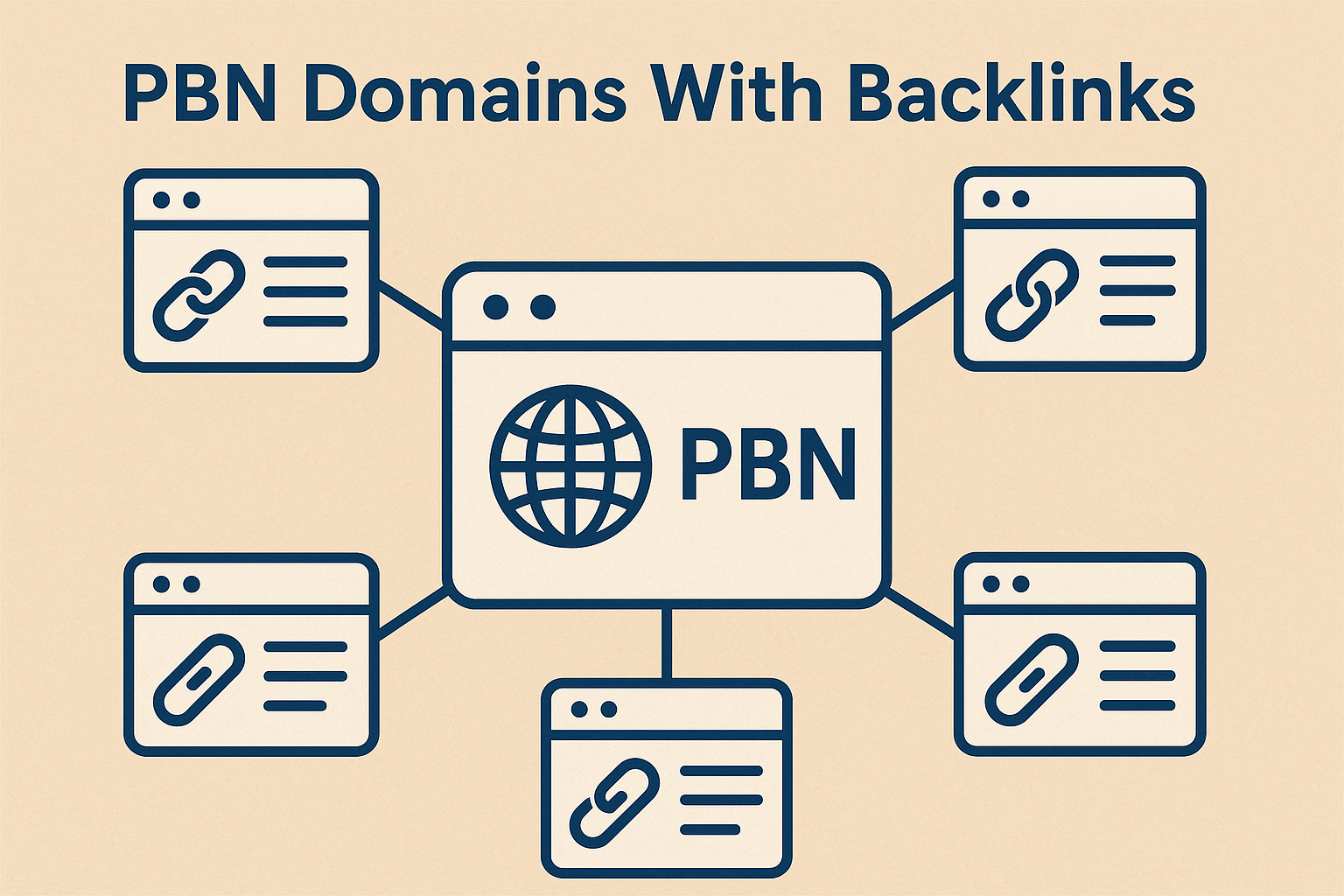
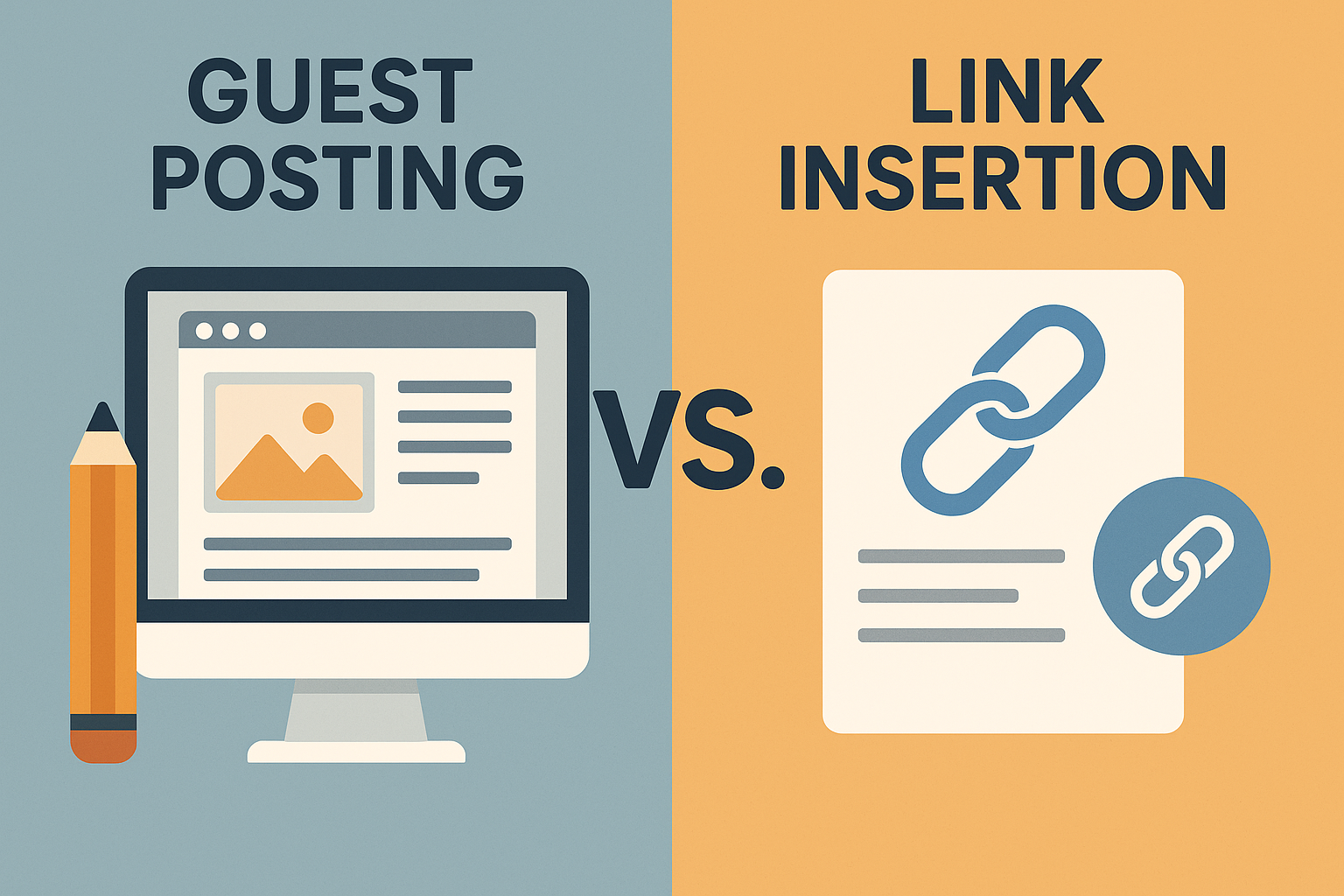
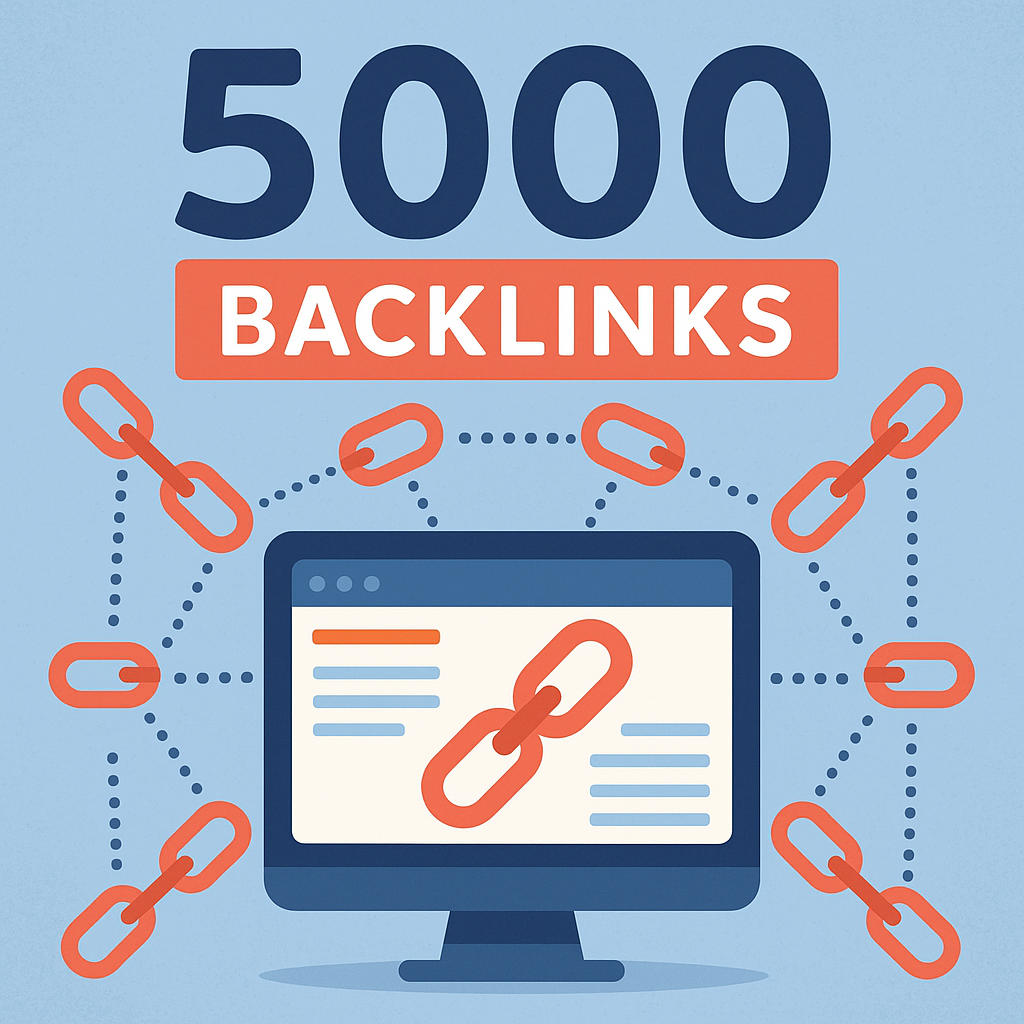
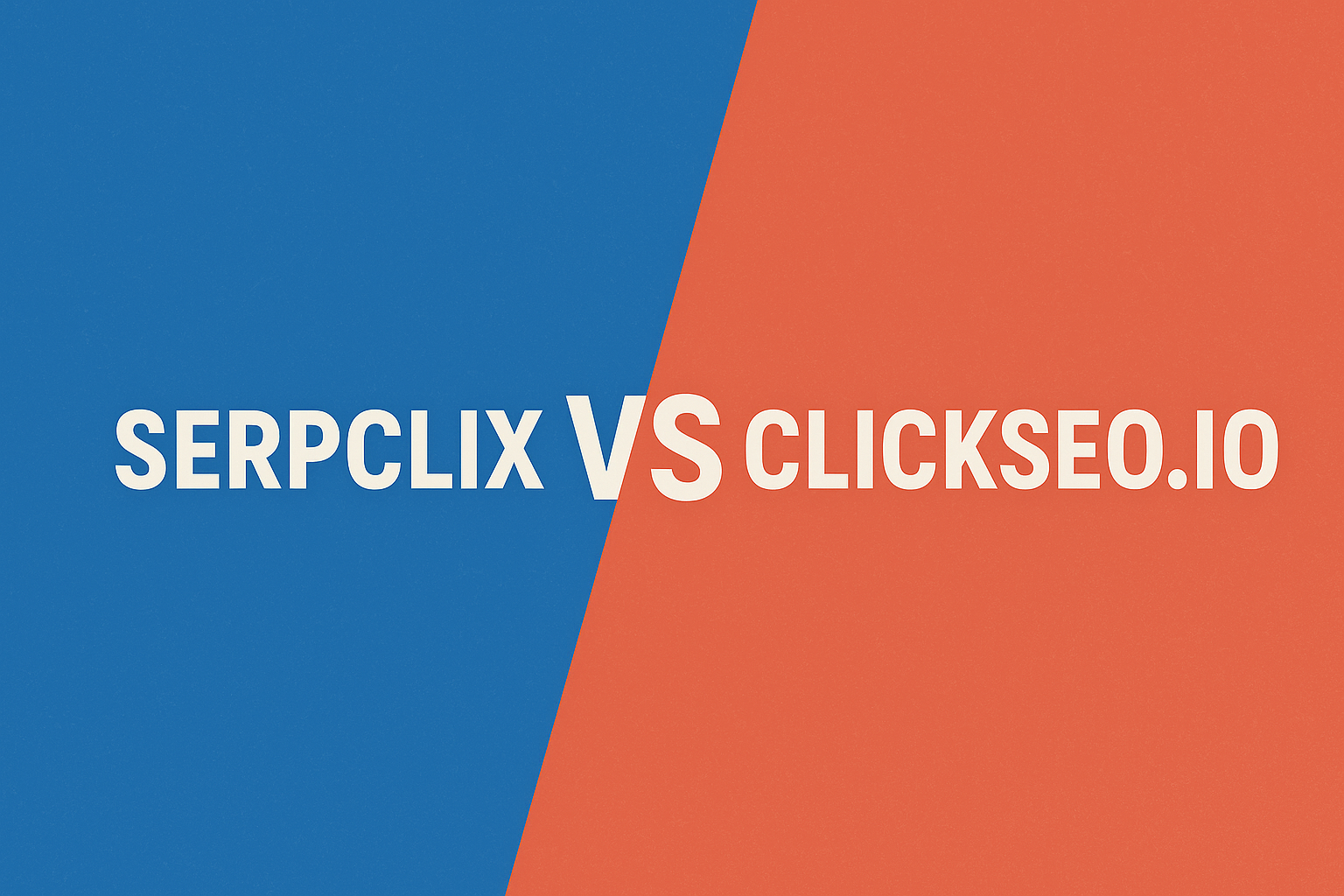
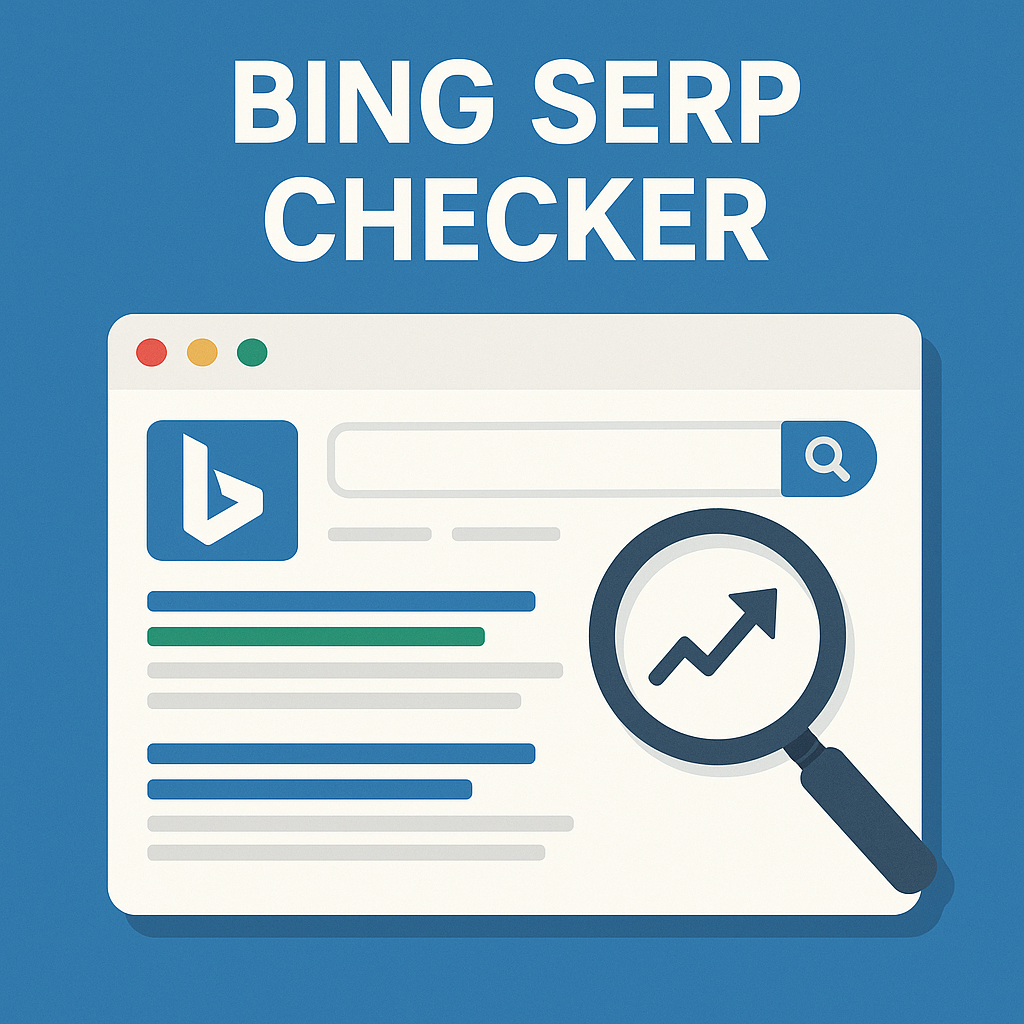

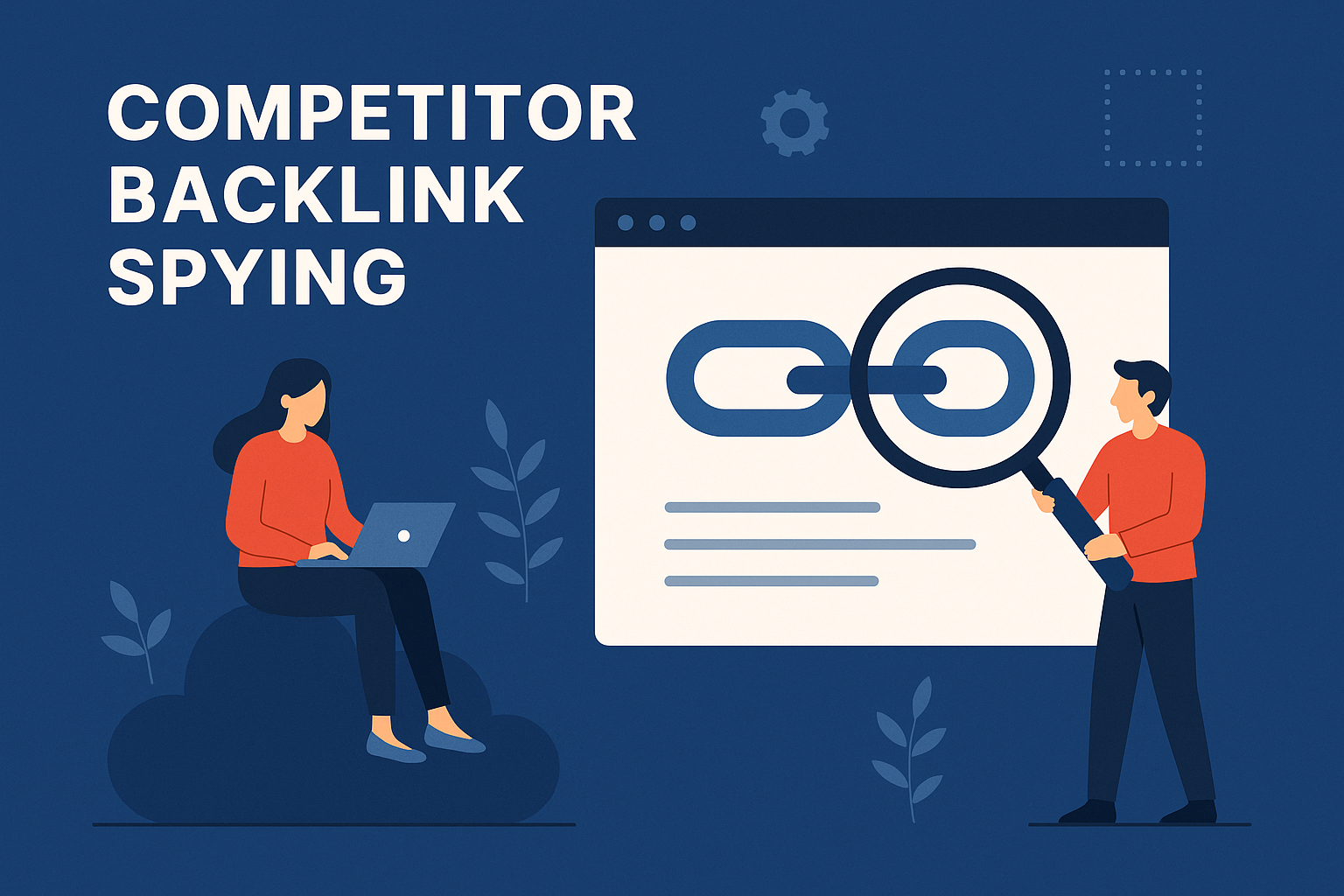


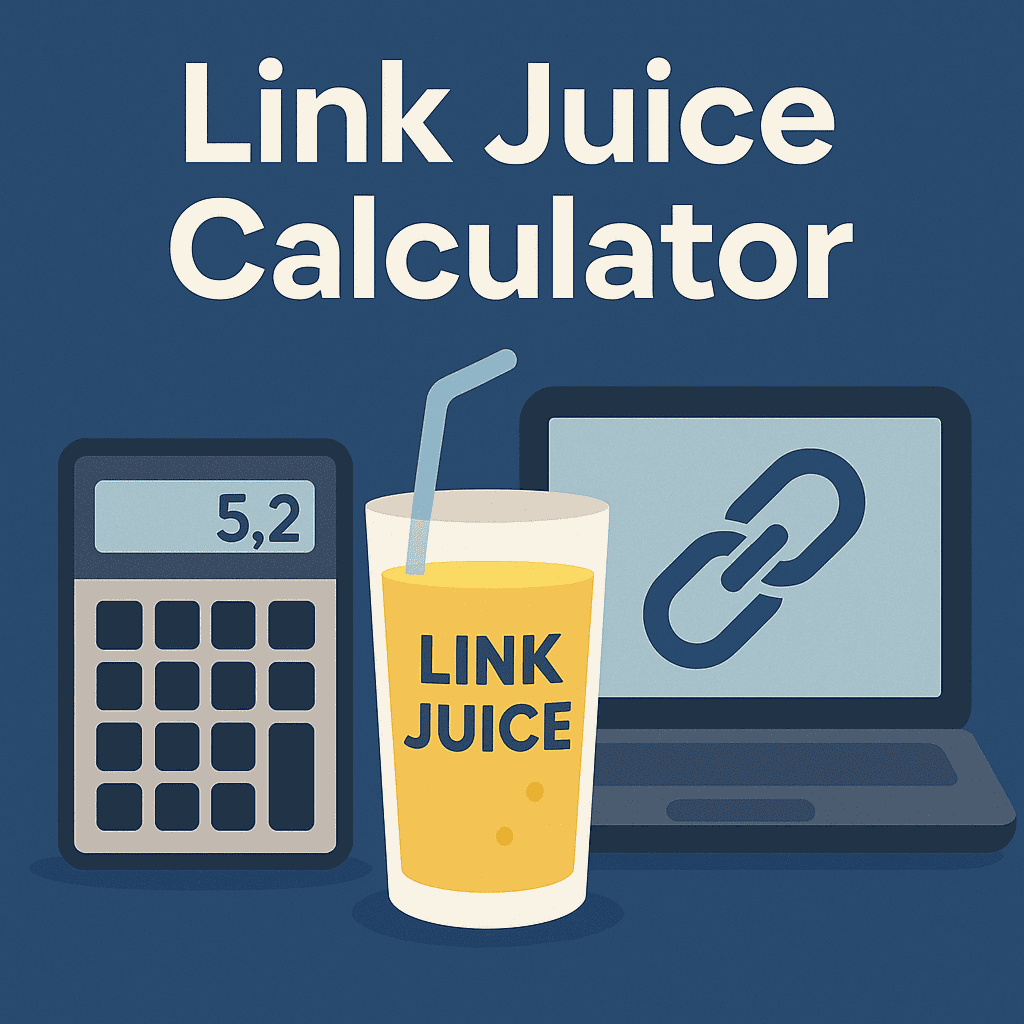

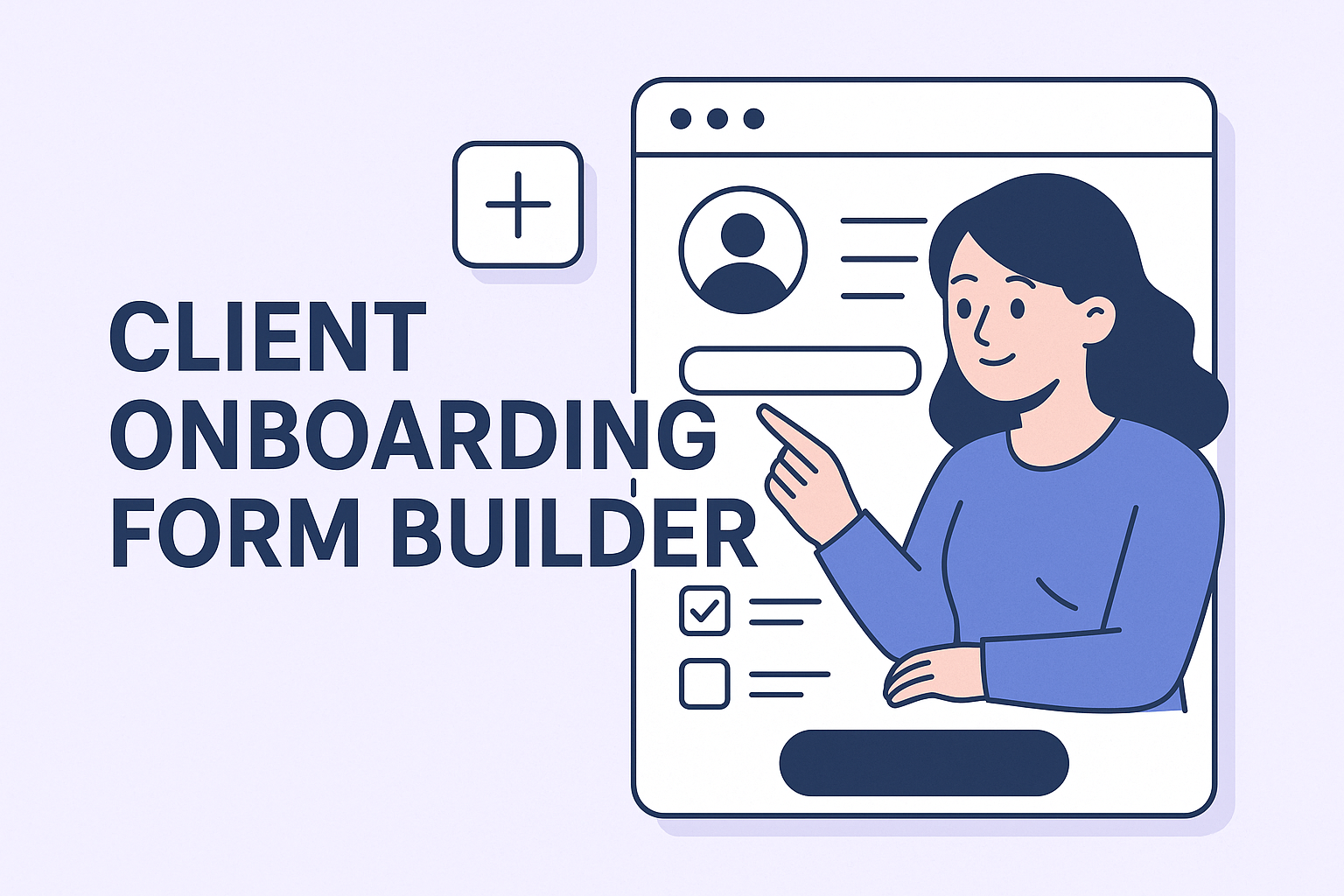
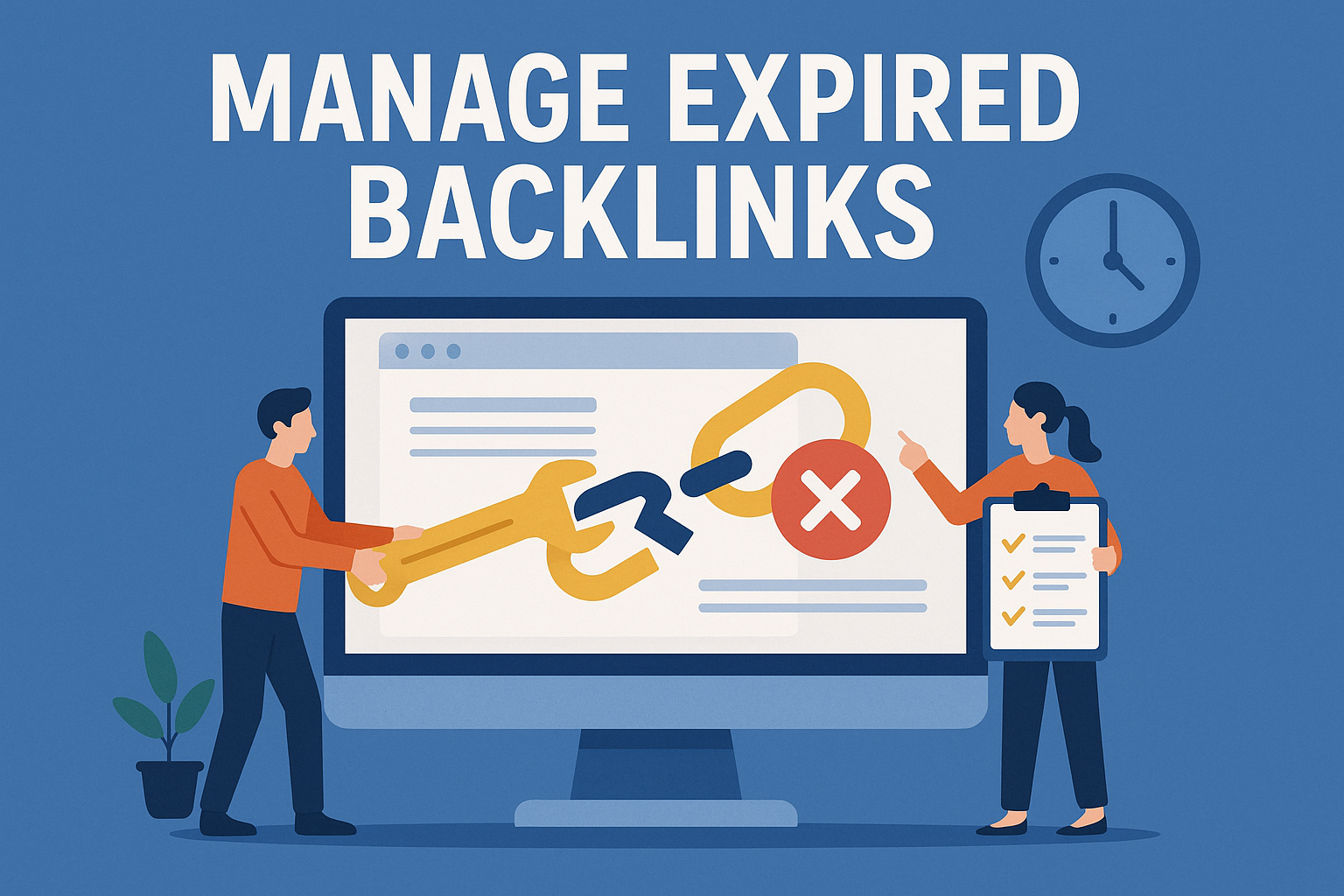
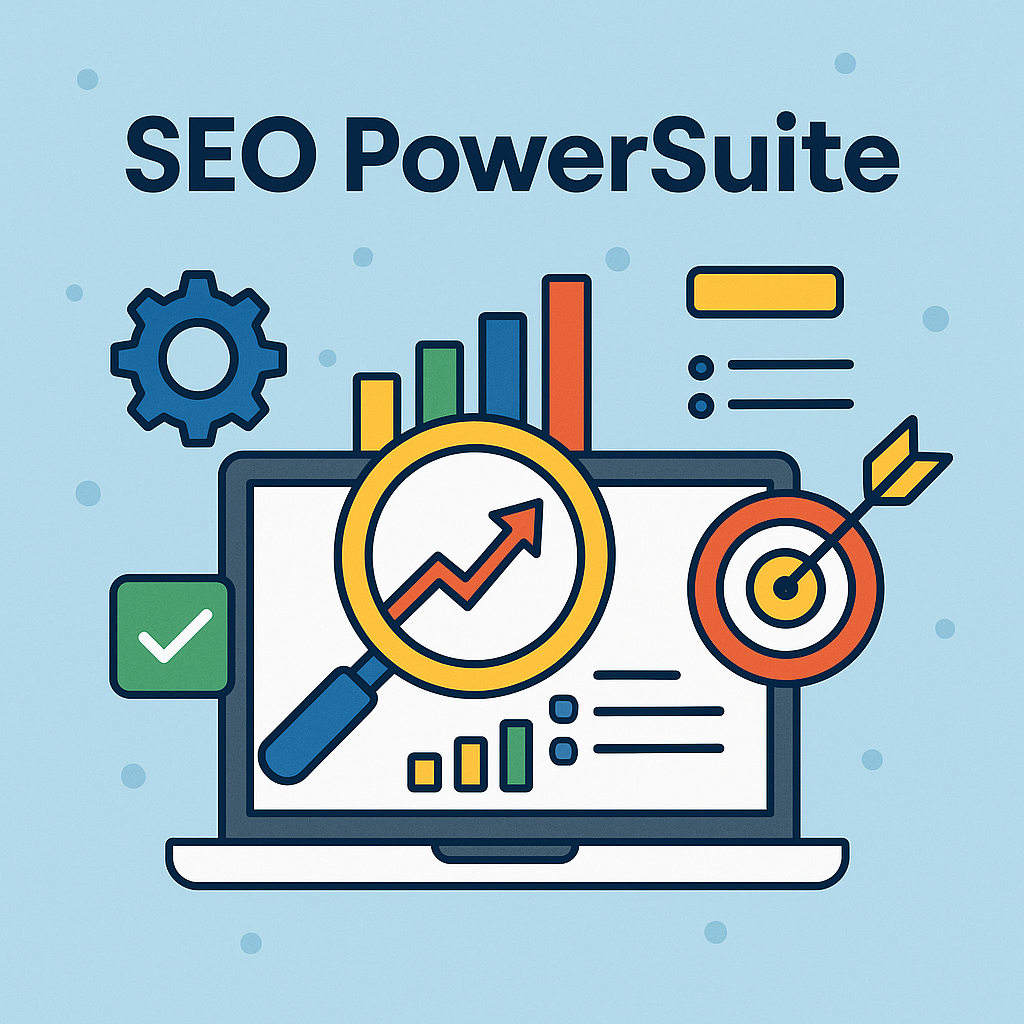

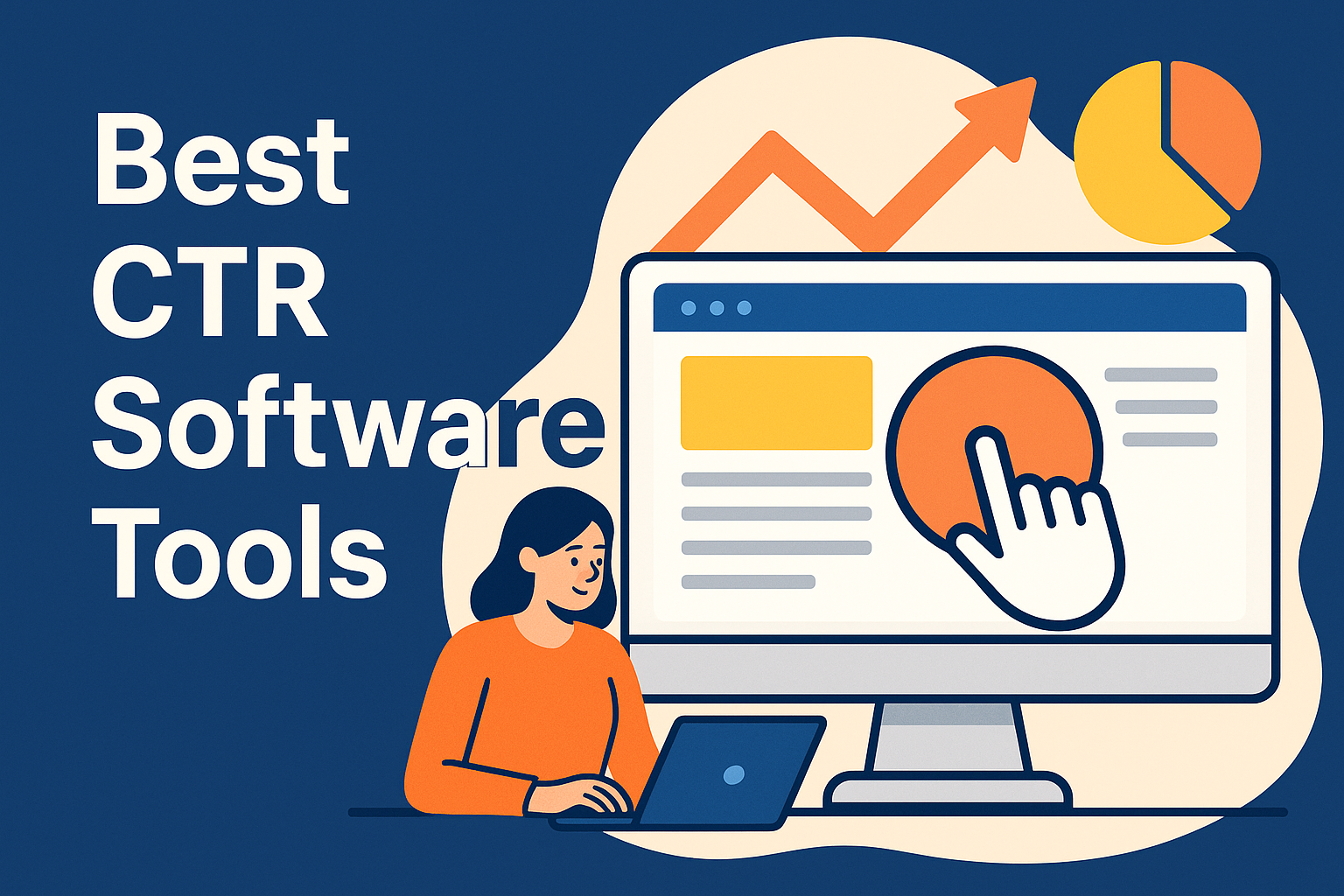
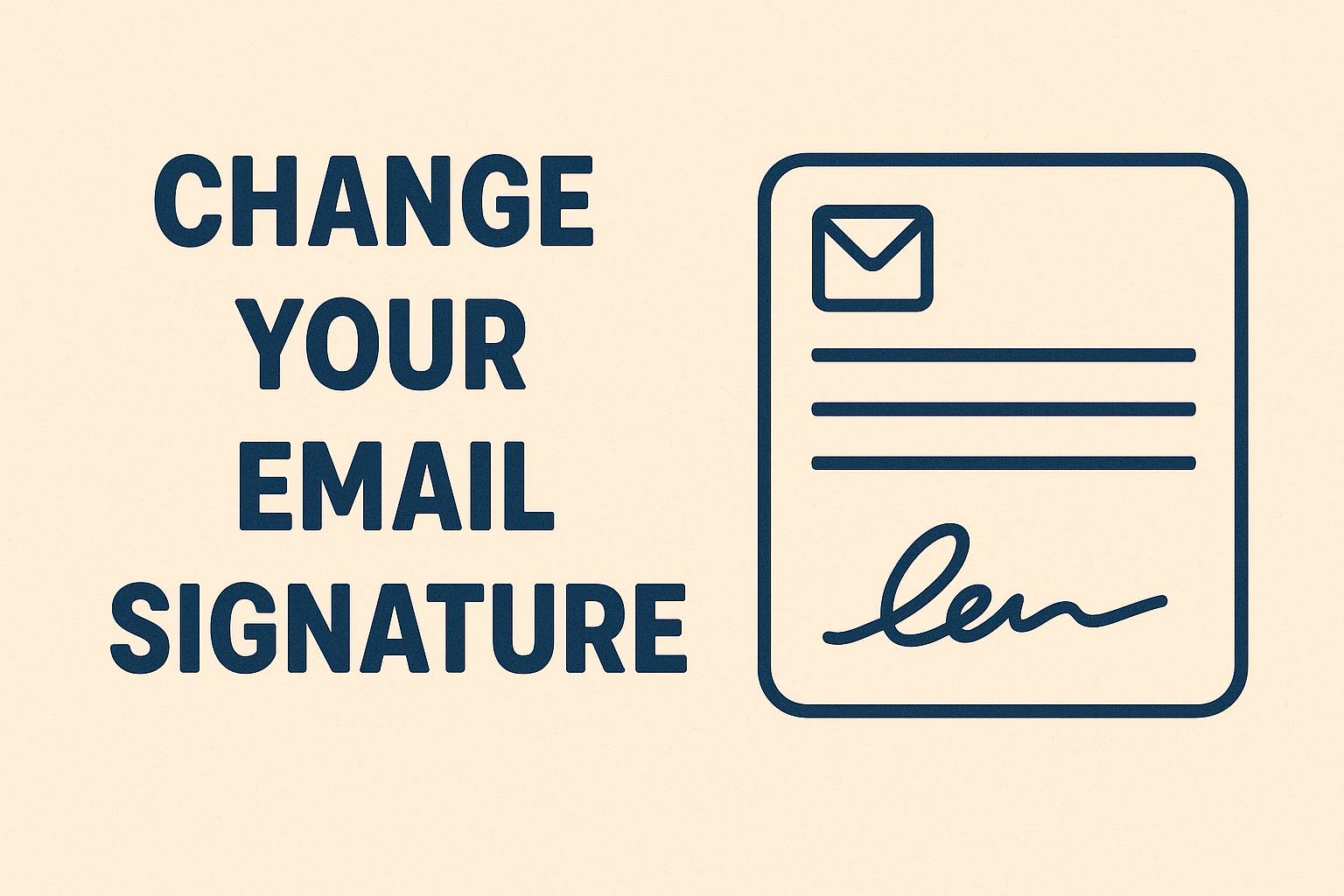
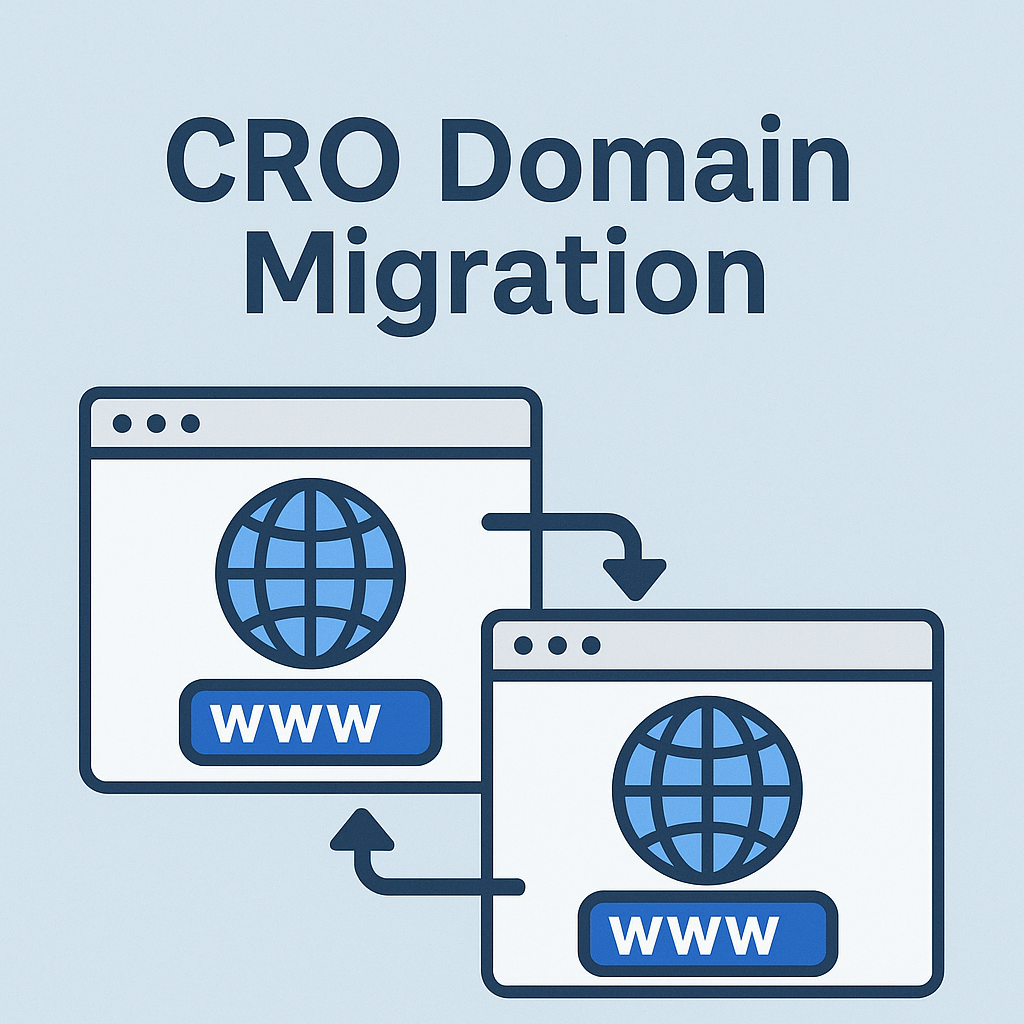

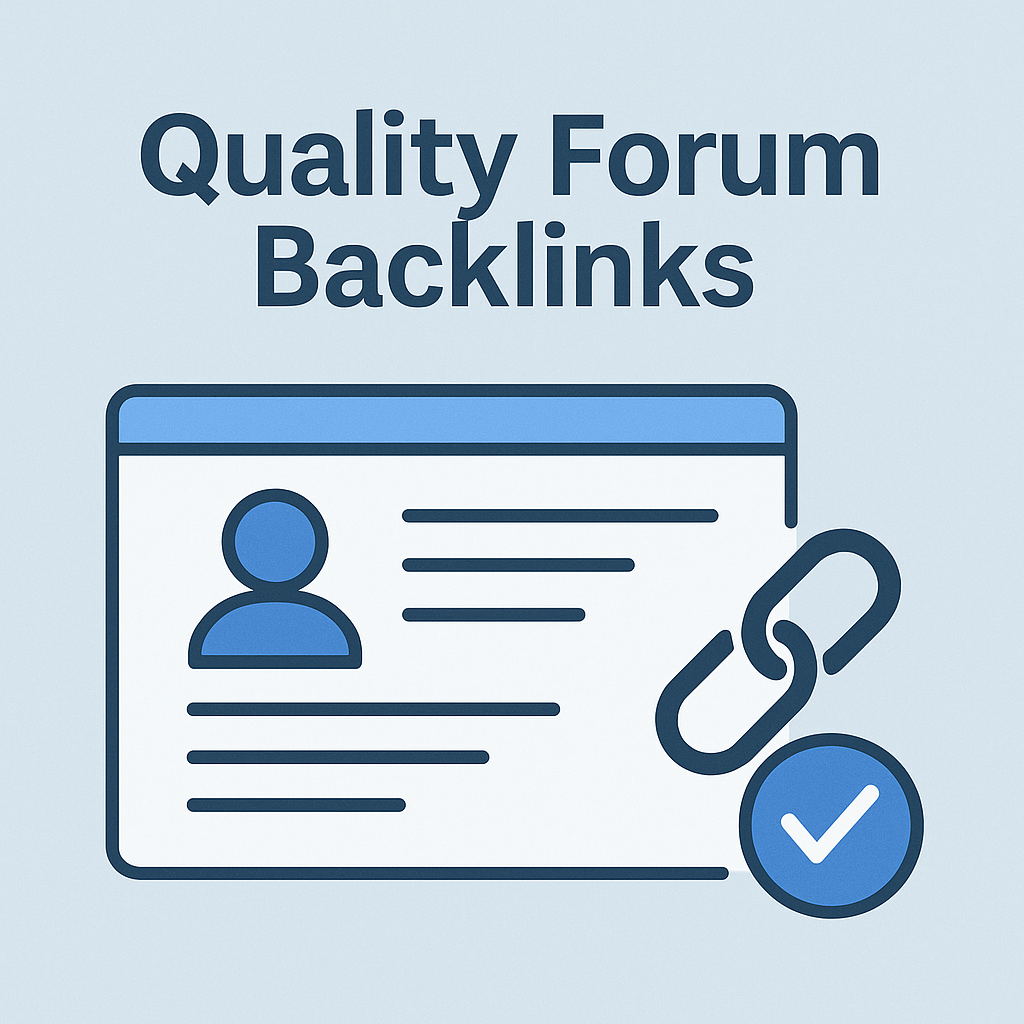
![Best Link Exchange Sites [Free & Safe] – Top 5 Picks](https://backlinkmanagement.io/wp-content/uploads/2025/04/Free-Link-Exchange.png)